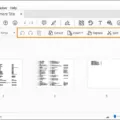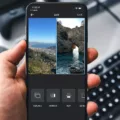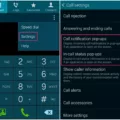PDF files, short for Portable Document Format, have become an essential part of our digital lives. Whether it’s sharing important documents, reading e-books, or filling out forms, PDFs offer a convenient and reliable way to store and transmit information. One common task that many of us encounter is the need to combine multiple PDF files into a single document. In this article, we will explore how to merge PDF files on an iPhone, ensuring that you can easily manage and organize your documents.
To merge PDF files on your iPhone, you can make use of the built-in file manager. The process is straightforward and requires just a few simple steps. Let’s dive in:
1. Open the file manager on your iPhone. This can typically be found as an icon on your home screen.
2. Once in the file manager, tap on the “Select” option located at the top right corner of the screen. This will allow you to choose the files you wish to merge.
3. Select the PDF files you want to combine by tapping on them. You can choose multiple files by tapping on each one individually.
4. After selecting the files, tap on the “More” option located at the bottom of the screen. This will open a dropdown menu with additional options.
5. From the dropdown menu, select the “Merge” option. This will initiate the merging process for the selected PDF files.
6. Wait for the merging process to complete. Depending on the size and number of files, this may take a few moments.
7. Once the merging process is finished, you will be presented with the merged PDF document. You can now view and manage the combined file as needed.
How to Merge PDF Files Using a Web Browser App on Your iPhone?
1. Open your preferred web browser app on your iPhone.
2. Navigate to the merge PDFs page on Adobe Acrobat online. You can do this by searching for “Adobe Acrobat merge PDFs” or by directly entering the URL.
3. On the merge PDFs page, tap on the “Select files” option. This will open a file selection interface.
4. Your files will be displayed, and you can select the PDF files you want to merge. Tap on each file to choose them.
5. If required, you can reorder the files by selecting a file and dragging it to the desired position.
6. Once you have selected and arranged the files, tap on the “Merge files” button. This will initiate the merging process.
7. After the merging process is complete, you can download the merged PDF file to your iPhone. Simply tap on the download option provided.
Combining PDF files on your iPhone has never been easier. By following these simple steps, you can merge multiple PDF documents into a single file, allowing for easier management and organization. Whether you use the built-in file manager or a web browser app with Adobe Acrobat online, merging PDFs is a quick and efficient way to streamline your digital document workflow. Start combining your PDF files today and enjoy the benefits of a more organized digital world.
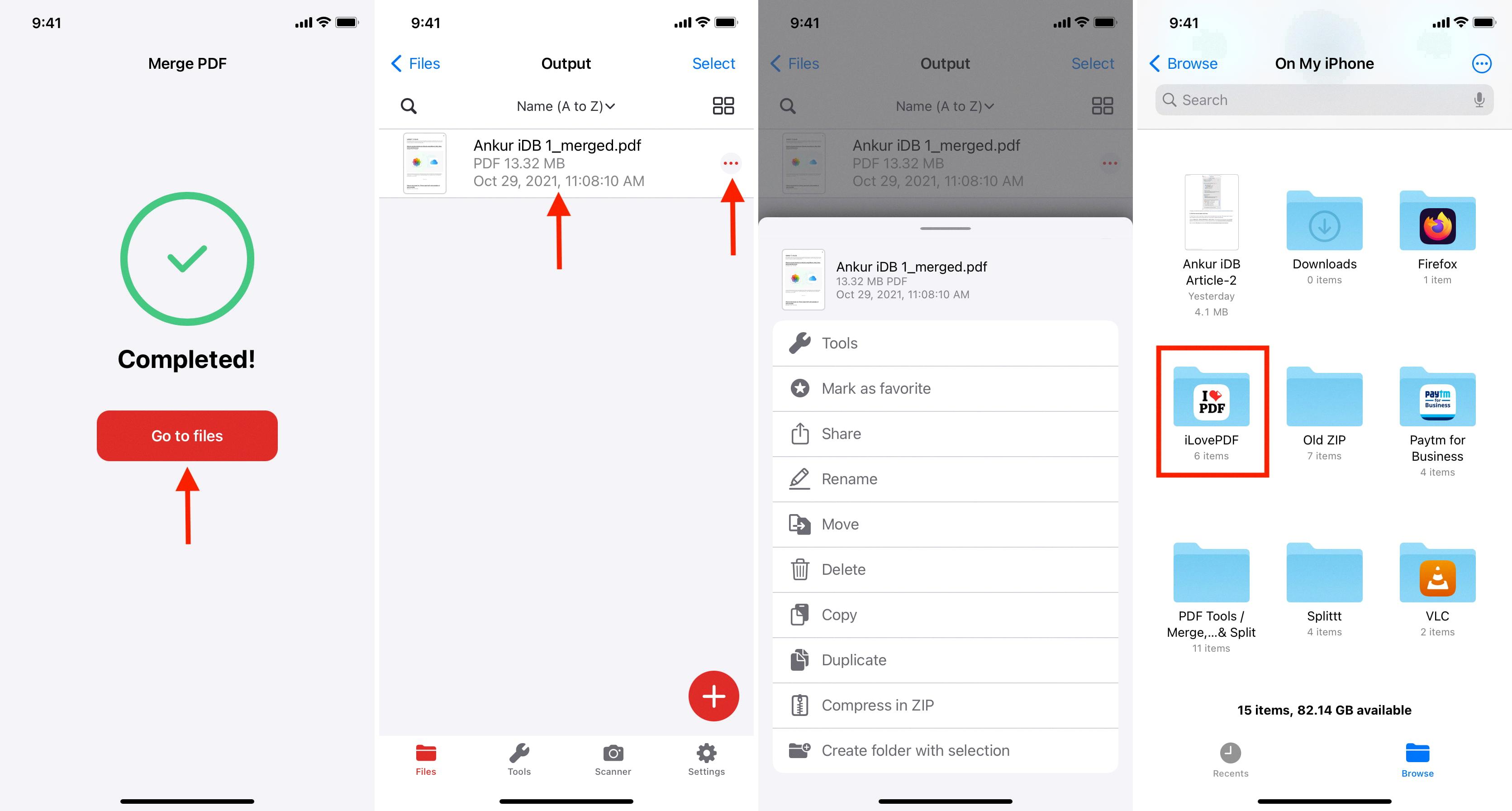
How Do You Combine PDF Files On Your iPhone for Free?
To merge PDF files on your iPhone for free, you can follow these steps:
1. Open the file manager on your iPhone.
– Locate the app named “Files” on your home screen and tap to open it.
2. Select the PDF files you want to merge.
– Tap on the “Select” button located at the top right corner of the file manager.
– Browse through your folders and tap on the PDF files you wish to combine. You can select multiple files by tapping on each one individually.
3. Access the options menu.
– Once you have selected all the desired files, tap on the “More” option located at the bottom of the screen.
4. Choose the “Merge” option.
– From the options menu, select the “Merge” option. This will initiate the merging process for the selected PDF files.
5. Confirm the merging process.
– A confirmation message will appear, indicating that the selected files will be merged into a single PDF file. Tap on “Merge” to proceed.
6. Wait for the merge to complete.
– The merging process may take a few moments, depending on the size and number of PDF files being combined. Please wait patiently until the process is finished.
7. Access the merged PDF file.
– Once the merge is complete, you will be directed to the folder containing the newly created merged PDF file. You can now access and view the combined file.
By following these steps, you can easily combine multiple PDF files into a single file on your iPhone using the built-in file manager app, “Files.” This method allows you to perform the task without the need for any additional paid software or third-party applications.
How Do You Combine Two PDF Files on Your Phone?
To combine two PDF files on your phone, follow these steps:
1. Open your preferred web browser app on your phone.
2. Navigate to the merge PDFs page on Acrobat online (you can search for it on your preferred search engine).
3. Tap on the “Select files” button on the webpage.
4. Your files will be displayed, and you can select the two PDF files that you want to combine. You may need to browse through your device’s storage to locate the files.
5. Once you have selected the files, they will be uploaded to the website.
6. After the files are uploaded, you can reorder them if needed. To do this, select a file and drag it to the desired position. This will determine the sequence in which the pages will appear in the merged PDF.
7. If you have more than two files, you can repeat the process to add additional files to the merge.
8. Once you have selected and arranged all the files, click on the “Merge” or “Combine” button on the webpage.
9. The website will then start merging the selected PDF files into a single file.
10. After the merging process is complete, you will be prompted to download the merged file to your phone.
11. Tap on the download button, and the merged PDF file will be saved to your device’s storage.
12. You can now access the combined PDF file on your phone and view it using a PDF reader app.
By following these steps, you can easily combine two PDF files on your phone using an online tool like Acrobat online.
Conclusion
PDF files are a versatile and widely used file format that offers numerous benefits. They are highly compatible across different devices and operating systems, making them easily accessible to users. PDFs also preserve the original formatting and layout of a document, ensuring that it appears the same regardless of the device used to open it.
Furthermore, PDF files are secure and can be password protected, preventing unauthorized access and ensuring the confidentiality of sensitive information. They also support various interactive elements such as hyperlinks, bookmarks, and annotations, making them ideal for creating interactive documents.
PDF files are commonly used for a wide range of purposes, including sharing documents, creating e-books, distributing forms, and archiving important files. They are particularly popular in professional settings such as business, academia, and government organizations.
When it comes to merging PDF files, there are various methods available depending on the device and tools you have at your disposal. On an iPhone, you can use the file manager to select and merge files, while on a web browser, you can utilize online tools such as Acrobat online to merge PDFs.
Merging PDF files allows you to combine multiple documents into a single file, making it easier to organize and manage your files. This can be particularly useful when dealing with lengthy documents or when you need to consolidate information from multiple sources.
PDF files offer a convenient and efficient way to store, share, and manage documents. Whether you are a student, professional, or simply someone who needs to handle digital files, understanding how to work with PDFs can greatly enhance your productivity and organization.