
Creating music on GarageBand is an exciting and powerful experience, allowing musicians to bring their ideas to life with ease. One of the best features of this tool is its capability for project merging, which lets you combine different projects into a single, more complex and polished piece.
This music creation process is simplified through GarageBand’s intuitive interface, making audio editing straightforward and accessible. By merging projects, you can layer tracks, add depth, and refine your sound, all within a few clicks.
Getting Started
Combining multiple GarageBand projects can create a rich and cohesive sound, but there are essential steps to take to ensure everything blends perfectly. One of the most critical aspects is synchronizing the key signature and tempo of your projects.
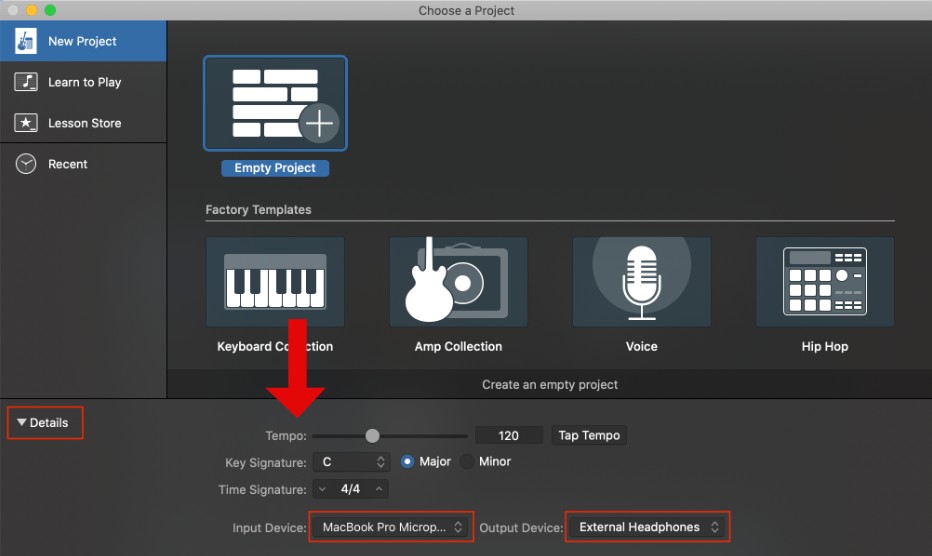
Imagine you’re combining two songs: one in a major key and another in a minor key, or one at a fast tempo and another at a slow tempo. Without matching the key signature and tempo, the transition between these projects will be jarring rather than smooth. That’s why checking and adjusting these project settings is vital for achieving those smooth transitions.
To get started, open your GarageBand project and go to the top toolbar. Click on the “Project” icon to access your project settings. Here, you can see and adjust the tempo and key signature. Make sure both projects you want to combine have the same tempo and key signature. If they don’t, adjust them accordingly.
Synchronizing these elements ensures that all parts of your music align correctly, making your final piece sound seamless and professional.
Combining Projects
If you’re looking to copy, and paste regions from one project to another, follow these steps.
First, open the GarageBand project from which you want to transfer tracks. Choose which track or tracks you’d like to move. This track selection is crucial as it sets the stage for multi-track editing. Highlight the specific regions of the track, right-click, and select copy.

Next, open the target GarageBand project where you want to paste these tracks. Set the playhead at the desired starting point for the new tracks. Right-click and select paste. If you’re working with multiple tracks, repeat the process for each one. This ensures smooth project consolidation, making all your desired elements appear in the new project.
Collaborating on a GarageBand Project on Mac
Using AirDrop makes GarageBand collaboration a breeze. Sharing projects and working together in real time is now easier than ever for anyone with an Apple device.
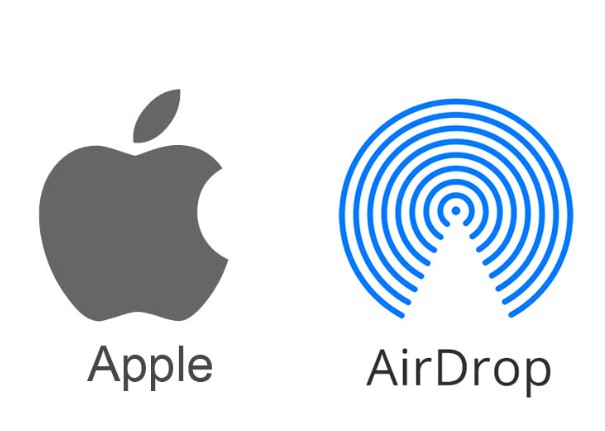
AirDrop allows you to quickly and securely share your GarageBand projects with your teammates. All you need to do is open your project, click the Share button, and select AirDrop. Make sure your teammate’s device is within range and has AirDrop enabled. Once the project is sent, they can open it directly in GarageBand and start contributing.
This seamless sharing feature is perfect for multi-user projects. Whether you’re working on a song, podcast, or any other audio project, AirDrop ensures that everyone on your team can access the latest version of the project instantly. This enhances teamwork and promotes creativity.
Troubleshooting Common Issues
Combining multiple projects in GarageBand can be exciting, but it can also bring some challenges. Thankfully, we have some GarageBand troubleshooting tips for you.
One issue you might face is tempo mismatch. If your projects have different tempos, they won’t sync properly. To fix this, set a consistent tempo before combining the tracks. Adjust the tempo in one project and match it in the other before merging.
Another common problem is audio glitches. These can occur due to various reasons, including project compatibility. Make sure all audio files and plugins are compatible with the version of GarageBand you’re using. Updating GarageBand to the latest version can also help resolve these glitches.
Fix distorted audio by checking your input levels. High input levels can cause distortion. Lower the volume levels of your tracks and ensure they don’t peak in the red zone. If distortion persists, try using GarageBand’s built-in audio repair tools.

Project compatibility issues can arise when combining projects created on different devices or versions of GarageBand. Ensure that all projects are created or saved in a format compatible with your current GarageBand version. Exporting tracks in a universal format like WAV or AIFF before combining can help mitigate these issues.
Advanced Merging Techniques
Taking your GarageBand projects to the next level requires mastering some advanced audio editing techniques. Experienced users can utilize GarageBand automation to fine-tune volume, pan, and effects, creating dynamic changes throughout the track.
Sub-mixing is another powerful tool; by grouping similar tracks and processing them together, you can achieve a more balanced and polished sound before merging. Using creative effects like reverb, delay, and EQ can ensure seamless transitions between different project segments, giving your final mix a professional touch.

Conclusion
Combining GarageBand projects showcases the versatility of this user-friendly DAW, making music production seamless for both beginners and experienced musicians. The GarageBand workflow is intuitive, allowing users to effortlessly blend tracks and enhance their creative process. Its project-sharing features facilitate collaboration, enabling musicians to work together from anywhere.

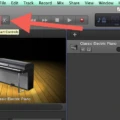

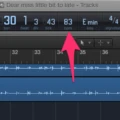
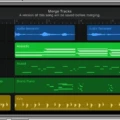




We are a bunch of volunteers and opening a new scheme in our community. Your website offered us with valuable information to work on. You have performed an impressive task and our whole community will likely be thankful to you.