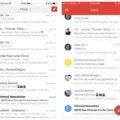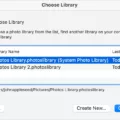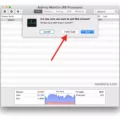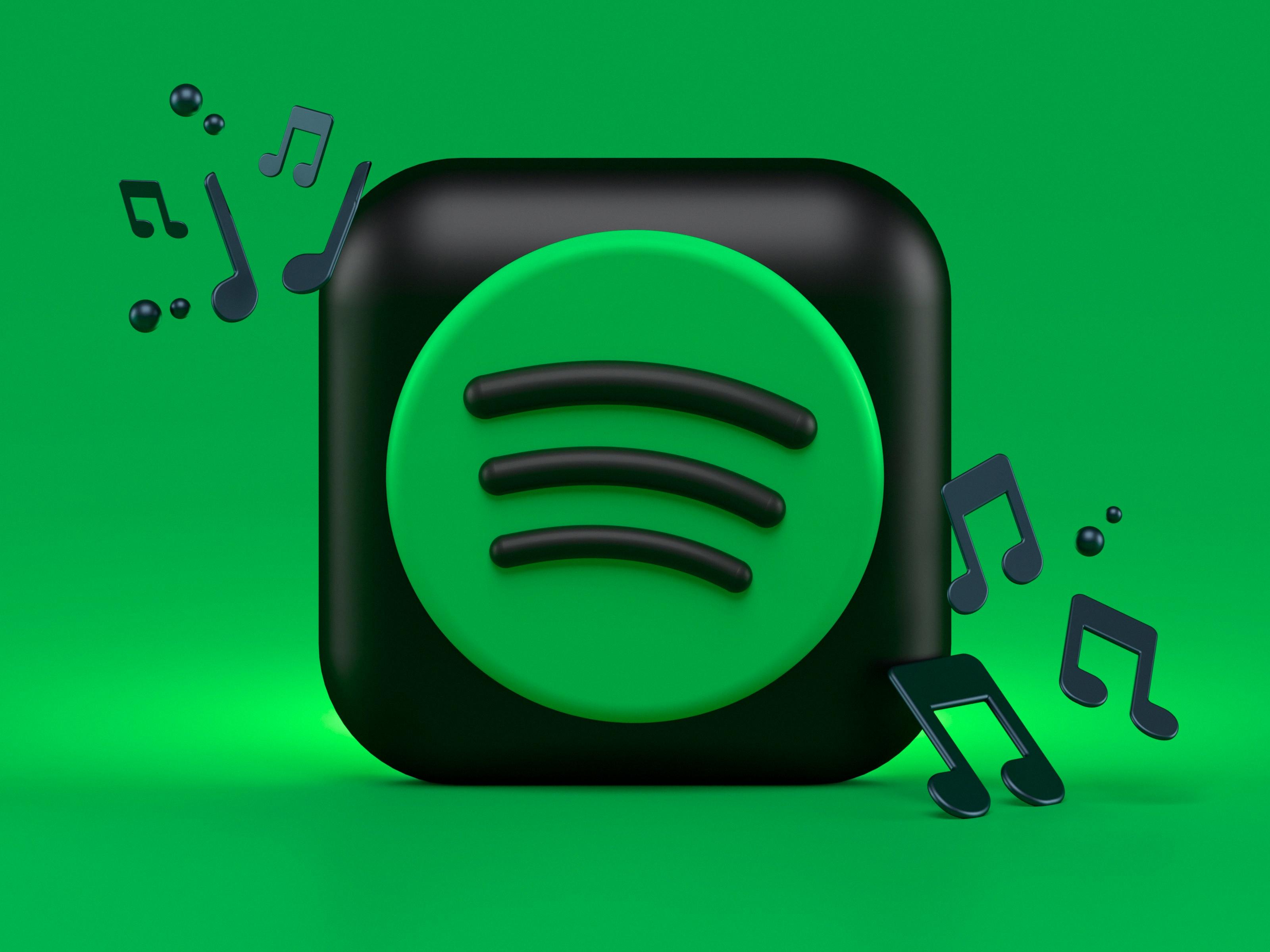Have you ever wanted to quickly close a page on your browser? It’s easy and there are several different ways to do it! In this blog post, we’ll discuss the various methods for closing a page, including keyboard shortcuts, mouse action, and other techniques.
If you wish to close a page with your keyboard, this is easy. On Windows or Linux systems, press Ctrl+W. On Mac machines, press Command+W. This will immediately close the current tab or window in your browser, regardless of what website you are on.
You can also use your mouse to close a page – simply click the “X” button in the upper right corner of the tab or window that you want to close. This will work across all browsers and operating systems.
If you are using an Android device, open Chrome and tap on “Switch Tabs” at the top right of the screen. Any open tabs will appear here – then simply tap on the “X” symbol next to the tab that you want to close. You can also swipe left or right over any tab that you want to close quickly and easily.
Finally, some browsers may offer a “Close Tabs Group” feature which allows you to quickly close multiple tabs at once. To use this feature simply touch and hold “Done” at the top of your browser window and then select “Close All Tabs” from the menu that appears.
Now that you know how to quickly and easily close web pages with your keyboard or mouse – get out there and start exploring!

Closing a Web Page
To close a web page, first, make sure that it is the tab you wish to close. Then, in the top right corner of the tab, click on the ‘X’ or ‘Close’ button. Alternatively, you can use a keyboard shortcut; on Windows and Linux, press Ctrl+W, and on Mac press ?+W.
Closing a Page Using the Keyboard
To close a page using the keyboard, you can hold down the Command key (Mac) or the Control key (Windows and Linux) and press the ‘W’ key. This will immediately close the page without prompting for any additional confirmations. If you have multiple tabs open in your browser, this will close the tab that is currently active.
Closing Open Tabs
To close open tabs on an Android device, open the Chrome app. On the right side of the screen, tap ‘Switch Tabs’. All open tabs will be displayed. To close a tab, tap the ‘Close’ icon at the top right corner of that particular tab. Alternatively, you can also swipe left or right to close the tab.
Closing Tabs on an iPhone
To close tabs on your iPhone, open Safari and tap the Tab icon in the bottom right corner of the screen. You’ll see a list of all the open tabs that you currently have. To close an individual tab, tap and hold on it until a menu appears. Then tap Close Tab in the upper-right corner of the tab. To close all tabs at once, touch and hold Done then tap Close All Tabs.
Closing a Page That Won’t Close
If you are trying to close a page that won’t close, there are several different methods you can try. First, try clicking the ‘X’ at the top right corner of the page or clicking the ‘Back’ button on your browser. If this doesn’t work, try pressing ‘Ctrl + F4’ on your keyboard or use the browser’s menu options to select ‘Close’. If these methods don’t work, you can try using Task Manager. Right-click on the Windows taskbar and select “”Start Task Manager”” in the resulting context menu. Click on the “Applications” tab in the Task Manager window and scroll down to locate your Internet browser. Select your browser and then click the “”End Task”” button. This should close out any pages that may be stuck open.
Closing a Window Quickly with a Shortcut
A shortcut to quickly close a window is to press the Ctrl+F4 keys on your keyboard. This will immediately close the active window, allowing you to quickly switch between windows or applications.
Conclusion
In conclusion, closing a page is an easy and efficient way to manage your web browsing. It can be done on Windows, Mac, and Android with a few simple steps. On Windows and Linux, it can be done with the keyboard shortcut Ctrl + W. On a Mac, it can be done with the keyboard shortcut ? + W. On an Android device, you can switch tabs or swipe to close the tab. You can also touch and hold Done in the upper-right corner of a tab to close it. Closing pages helps free up memory and storage space for oher applications, so make sure to keep your tabs organized!