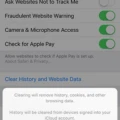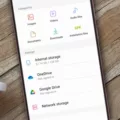YouTube is one of the world’s most popular websites, and millions of people visit it every day. With so many users downloading and streaming videos, it’s no surprise that YouTube stores a lot of data in its cache. However, this cache can take up a lot of space on your hard drive and slow down your device. Fortunately, clearing the YouTube cache is a simple process that can help you free up some storage space and improve the performance of your computer or mobile device.
In this blog post, we’ll explain how to clear the YouTube cache on both desktop computers and mobile devices. We’ll also discuss why clearing out the YouTube cache is important and how often you should do it. Let’s get started!
How to Clear YouTube Cache on Desktop Computers:
If you’re using a desktop computer, the process for clearing out the YouTube cache is fairly straightforward. First, open your browser (e.g., Chrome or Firefox) and go to Settings > Privacy & Security > Clear Browsing Data. From there, select “Cached images and files” as well as any other type of data that you want to delete from your system. Finally, click “Clear Data” to finish the process.
How to Clear YouTube Cache on Mobile Devices:
Clearing out the YouTube cache on mobile devices is slightly different than on desktops because each operating system (e.g., iOS or Android) has its own set of steps for deleting cached data. For iOS devices (iPhones), open Settings > Safari > Advanced > Website Data > Remove All Website Data to delete all cached data from Safari browsers such as Chrome or Firefox.
For Android devices (Pixel phones), go to Settings > Applications & Notifications > App Info > Storage & Cache > Clear Storage/Clear Cache depending on which browser you are using. Once you have cleared out all cached data from these browsers, restart your device for the changes to take effect!
Why Is It Important To Clear The YouTube Cache?
Cached files are stored temporarily by web browsers in order to reduce loading times when visiting frequently visited websites such as YouTube. Over time, these files can accumulate and take up a considerable amount of storage space on your device which can lead to slower performance overall if left unchecked for too long. Clearing out these cached files helps free up valuable storage space and improve system performance significantly!
How Often Should You Clear The YouTube Cache?
It’s recommended that users clear their web browser’s cached files at least once every few weeks in order to keep their systems running smoothly and efficiently over time. If you’re someone who visits Youtube frequently or spends long periods streaming videos then it might be wise to clear out this data more often than others in order to ensure optimal performance of your device over time!
Understanding the Benefits of a Cache YouTube
A cache is a temporary storage area created by YouTube that stores web page resources like images, scripts, and HTML. This helps to speed up the loading time of pages on YouTube by reducing the amount of data that needs to be transferred during subsequent visits. By using a cache, YouTube can quickly access requested web page elements instead of reloading them from the server.
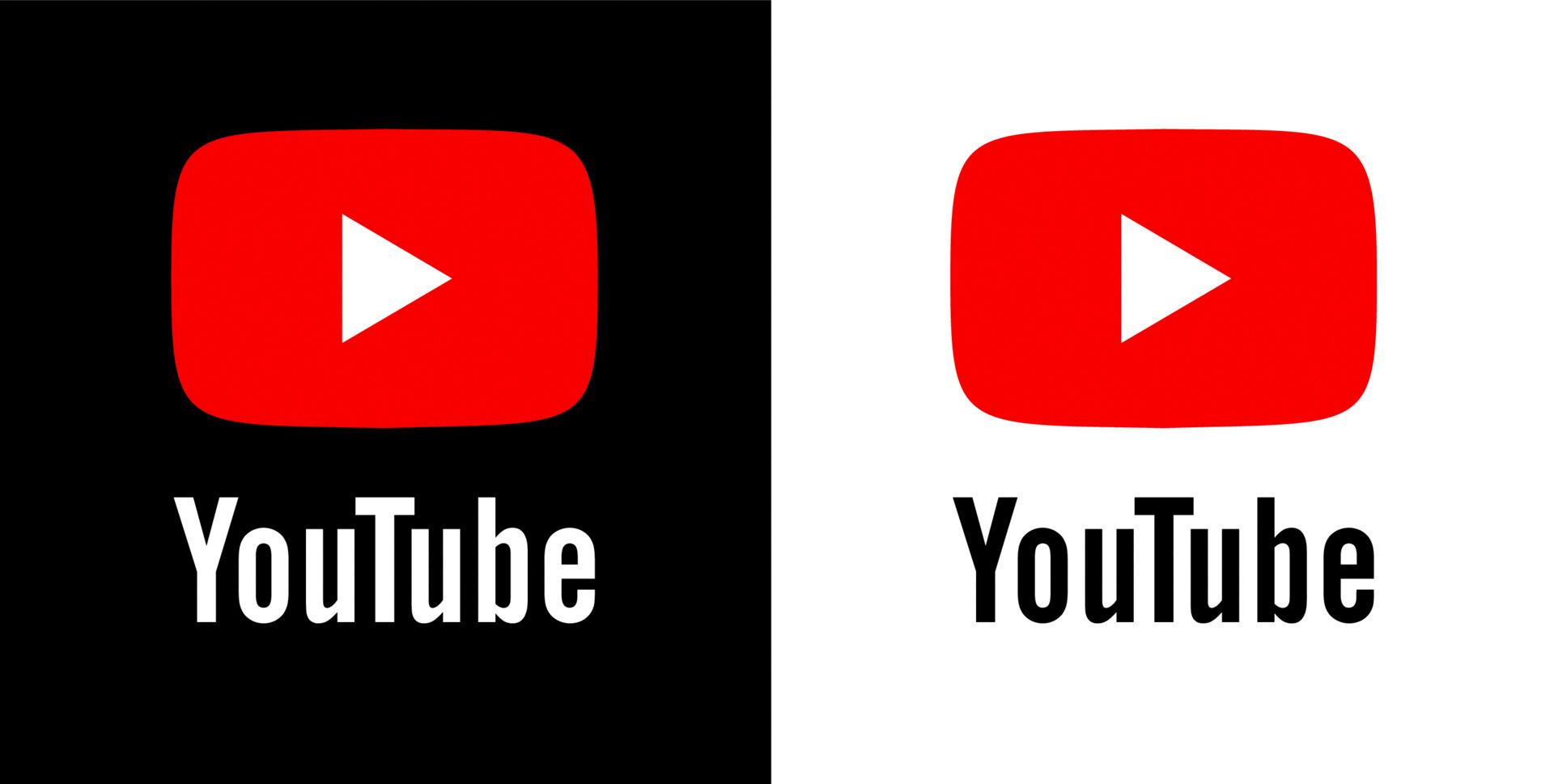
Source: vecteezy.com
The Effects of Clearing Data on YouTube
Yes, it is perfectly okay to clear data for the YouTube app. Clearing the data will not delete your account, published videos, playlists, watch and search history. All of these items are tied to your Google account and are not affected by clearing the data for the YouTube app. Doing this can be beneficial as it can help improve the performance of the app. If you’ve been experiencing issues with YouTube, such as slow loading times or unexpected crashes, then clearing the data may help resolve them.
The Benefits of Clearing Cache
Yes, it is generally ok to clear your cache. Clearing your cache can help free up storage space on your device and improve performance, as it removes temporary files that are no longer in use. However, it’s important to note that clearing cached data can also have a negative effect on some apps and services. For example, if you clear the caches of apps like Google Maps or Twitter, they will take longer to load the next time you open them. Therefore, it’s best to only clear your cache when absolutely ncessary and to be aware of the potential consequences of doing so.
Do YouTube Videos Get Cached?
Yes, YouTube videos are cached. When you play a video, YouTube stores a temporary copy of the video in your computer’s memory. This allows you to access the video even when you are disconnected from the internet. To access this cached version of the video, simply press the reload button or drag the pointer to the beginning of the timeline.
Cleaning Up YouTube
Cleaning up YouTube is a simple process that can help you keep your watch and search history organized.
To delete your entire YouTube watch and search history on your laptop or desktop, select Menu > History > Clear all Watch History. Then click “Clear all Search History”. This will remove all of the videos you have watched and any searches you have made on YouTube.
You can also clear individual videos from your watch history if desired by selecting the video in the list, and then clicking the “Remove from Watch History” button.
If you have multiple devices connected to your YouTube account, it is important to note that clearing your history on one device will not delete it from other devices; each device needs to be cleared separately.
Finally, if you want to take additional steps to keep your online activity private, consider changing or disabling other privacy settings in YouTube’s Privacy & Safety Center.
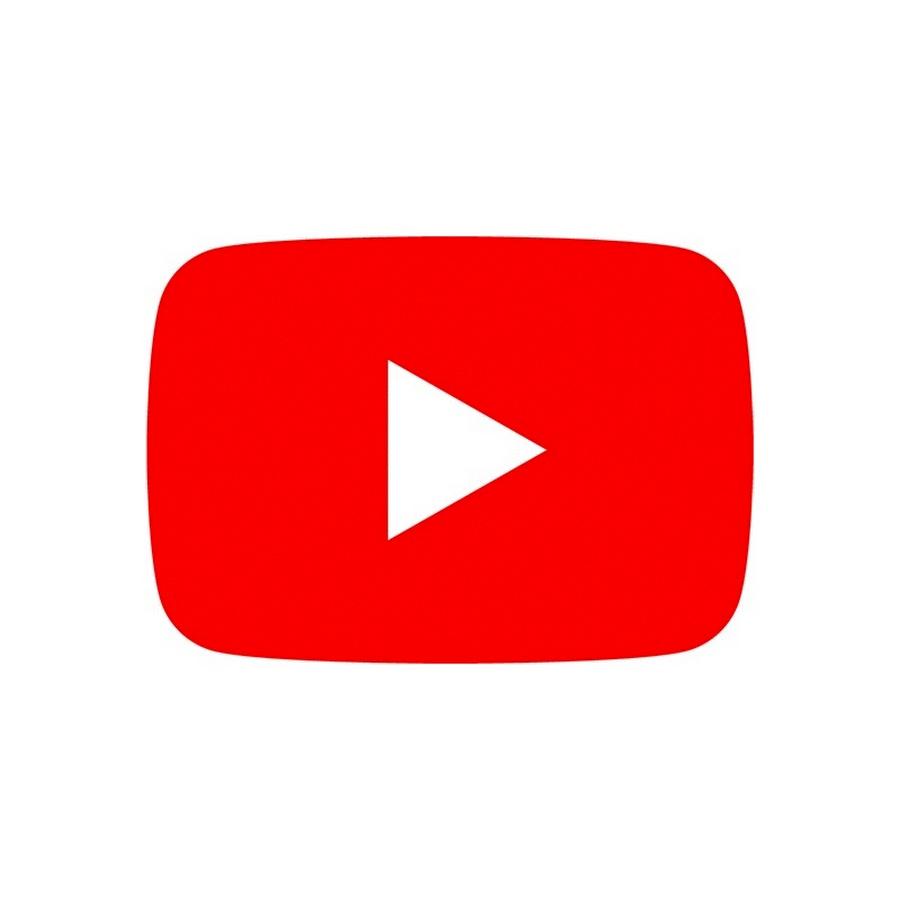
Source: youtube.com
Difference Between Clear Data and Clear Cache
The main difference between clearing data and clearing cache on your device is that clearing data is a more permanent method. Clearing the cache simply deletes temporary files, which will usually rebuild themselves over time. Clearing data, on the other hand, will delete all app data such as settings, accounts, stored information, files and more. This means that when you open an app again aftr clearing its data storage, it will be like opening it for the first time. We recommend trying to delete from inside the app first before resorting to a clear data command.
Resetting YouTube
To reset your YouTube recommendations, you can follow these steps on your Android phone. First, launch the YouTube app and tap on your profile image located at the top-right corner. Then select “Settings” followed by “History & Privacy.” Finally, choose “Clear Search History” to reset your YouTube recommendations. This will clear all of your previous searches and recommendations so that you can start fresh with new personalized content.
The Effects of Clearing YouTube Cache
Clearing YouTube’s cache can help improve the performance of the app or website by reducing the amount of data stored on your device. When YouTube stores data, such as images and videos, it can take up a significant amount of space and slow down the app or website. Clearing the cache will delete this stored data, allowing YouTube to load faster with less lag time. Additionally, if you’re experiencing any bugs or glitches while using YouTube, clearing the cache may help to fix them.
Clearing YouTube Cache on a Phone
Clearing the cache on your phone is a great way to ensure that YouTube runs smoothly. To clear YouTube cache on Android or iPhone, follow these steps:
1. Open the Google Chrome app on your phone.
2. Tap the three-dot icon (on Android) or lower-right corner icon (on iPhone).
3. Select History, then select Clear browsing data.
4. Check the boxes next to Cookies and site data and Cached images and files.
5. Tap Clear data to clear the YouTube cache from your device.
6. Restart your device for the changes to take effect.
By following these steps, you can easily clear YouTube cache from your phone and improve its performance when watching videos online!

Source: cnet.com
Consequences of Clearing Cache
Clearing your cache will not erase any of your login credentials, downloaded files, or custom settings. It will only delete temporary files stored in the cache. These files are used to make websites load faster by storing website assets like images and code that doesn’t change often. When you clear the cache, these assets will be reloaded the next time you visit a website, resulting in slower load times until the cache is rebuilt again.
Locating YouTube Cache
The YouTube cache is stored on your computer’s hard drive in a folder called “Local Settings/Temp.” To access it, open the Run dialogue box (Windows: press Windows+R; Mac: press Command+Space) and type “%temp%” into the text field. This will open a File Explorer window to the Temp folder on your computer. Within this folder, you should find the YouTube cache, which is typically labeled with a .tmp or .swf extension.
Clearing YouTube Data on an iPhone
To clear YouTube data on your iPhone, you will need to open the YouTube app and go to the Settings menu. Once there, tap on Clear History & Privacy. You will then be prompted to confirm your selection, so tap on Clear History & Privacy again. This will delete all of your saved YouTube data from your device. If you would like to delete other data such as cookies, site data, and cached images and files, you can do that by going into your iPhone’s Settings>Safari and tapping on Clear History and Website Data.
Permanently Deleting YouTube History
You can permanently delete your YouTube history by following the steps below:
1. On your computer, go to your Google Account.
2. On the top left panel, click Data & personalization.
3. Under “Activity controls,” click YouTube History, then click Manage History.
4. At the top right corner of the page, select “Pause” or “Delete all” and confirm your choice.
5. To ensure that all past activity is removed from your account, return to Activity Controls and select Auto-delete under YouTube History.
6. Select the option you prefer and it will automatically delete any activity older than what you have selected (3 or 18 months).
Deleting History on YouTube App
To delete your watch history on the YouTube mobile app, first tap the Library tab at the bottom of the screen and then tap History. From here, you can scroll through your watch history and remove any videos you don’t want to keep. To delete a video, simply tap the three dots to the right of the video and then choose Remove from watch history. The video will then be removed from your watch history.
Retrieving Deleted YouTube History
The best way to find deleted YouTube history is to open your Google account. Once you are logged in, go to the “My Activity” page. Here, you will see a list of all the activities that have been recorded from your YouTube browsing activity. You can filter the results by selecting the time range for which you want to view the history and then selecting “YouTube” on the left side of the page. This will display a list of all your YouTube history during that time period, including any deleted items.
Clearing Cache for All Apps
Clearing the cache for all apps can help improve your device’s performance and free up storage space. To clear the cache for all apps, you must firt open the Settings application on your device. Then, head over to Apps Menu and select Installed Applications. Here, you will see a list of all installed applications on your device. Choose the “All” tab to view all applications at once. Then select each application one-by-one and move to the Storage tab. Here, you can hit Clear Cache or Clear Storage/Clear App Data depending on what option is available for that particular application. Once done, repeat this process for all installed applications to clear the cache for all apps.
Clearing App Cache on a Mobile Phone
Clearing the app cache on your phone is a simple process that can help improve its performance. To begin, open the Settings menu on your device. Then, tap Storage. From here, you can tap a category to clear the android cache for that specific category. If you’d like to clear the app cache files for a particular app, select it from this list. Finally, tap on Clear Cache to delete all of the cached data associated with that app. You may need to repeat this process with other apps if you want to clear their caches as well.
Clearing Cache on Android
Clearing your cache on Android is a straightforward process. To begin, open the Chrome app on your Android phone or tablet. Then, tap the “More” button located at the top right of the screen. After that, select “History” from the menu that appears. You will then be prompted to clear browsing data. Select the time range for which you wuld like to clear your cache and select “All time” if you want to clear all of it. Once you have done this, check the boxes beside “Cookies and site data” and “Cached images and files” and then tap “Clear data” at the bottom of the page. This will clear all of your cached data from your Android device!
Troubleshooting YouTube Not Working
If YouTube is not working on your device, there are a few steps you can take to try and fix the issue.
For Android users:
1. Go to Settings > Apps > YouTube > Storage.
2. Tap Clear Cache and see if the problem is resolved. If not, tap Clear Data.
For iOS users:
1. Uninstall and reinstall the YouTube app from the App Store.
2. Alternatively, try the following steps:
– Check that you have an active Internet connection by opening a website or another app that requires an online connection.
– Restart your device and open YouTube again to see if it works properly now.
– Make sure you are running the latest version of the YouTube app by going to App Store > Updates and updating if necessary.
3. If none of these steps work, contact YouTube support directly or visit their online help center at https://support.google.com/youtube/.
Updating YouTube
Updating the YouTube app is easy! First, open the Google Play Store app on your device. Then, tap on the Menu icon and select “My apps & games”. You should be able to see all of your installed apps with an update available labeled “Update”. If you want to update all your apps at once, simply tap “Update All”. If you only want to update YouTube, find the app in the list and tap “Update”. That’s it! Your YouTube app should now be up-to-date.
Conclusion
YouTube has become a part of our daily lives, providing us with an endless selection of content to explore. It is a powerful platform for sharing knowledge, ideas, and entertainment. With over two billion monthly users, it has established itself as one of the most popular websites in the world. Its commitment to providing user-generated content and its unique ability to reach a broad audience have enabled it to become an invaluable source of information and entertainment. Whether we are searching for educational videos, catching up on the latest news or watching funny clips, YouTube is there for us. Its vast selection of content makes it an essential resource for discovering new things and uncovering hidden gems that we may not have found elsewhere. With so much to offer, YouTube will continue to be an integral part of our online experience for years to come.