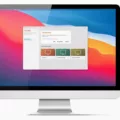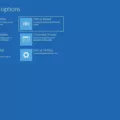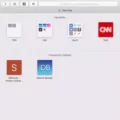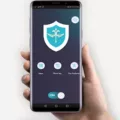Are you a Mac user who is finding it difficult to manage the limited storage space on your device? If so, you’re not alone. Many Mac users struggle with managing ther system storage, as the capacity of their devices is often limited. It’s important to understand how to clear up and optimize your system’s storage space so that you can make sure your device runs smoothly.
The good news is that there are some easy steps that you can take in order to clean up, revive, and optimize your Mac system. Here are seven tips for doig just that:
1. Update Your Software: Ensuring that all of your software programs are up-to-date is a great way to free up space on your Mac. Outdated software can take up precious disk space and slow down your computer’s performance. So make sure to check for updates regularly and download any available updates.
2. Tidy Up Your Start Up: The items that launch when you start up your Mac can also affect its performance and storage capacity. To check which items launch when you turn on your computer, go to System Preferences > Users & Groups > Login Items tab. There you’ll be able to see what applications launch when you boot up and disable any unwanted programs or services from running in the background unnecessarily.
3. Clean Out Unused Apps: If thre are any apps or programs installed on your device that you don’t use anymore, get rid of them! Uninstalling unnecessary applications will free up valuable disk space and improve the overall performance of your system.
4. Clean Out the Downloads Folder: We all tend to download a lot of files from the internet over time, but we often forget about them afterwards! Go throgh your downloads folder regularly (especially if it’s full!) and delete any unnecessary files or folders that are taking up disk space on your system unnecessarily.
5. Tidy Up Your Storage Disk: To make sure that nothing takes too much disk space, use a program like DaisyDisk or GrandPerspective which will scan through all of the files on your hard drive and show you whre most of the disk usage is coming from – this way it will be easier for you to identify large files or folders which can be deleted in order to free up additional storage space on your Mac!
6. Clean Out the Cache: Cache data builds up over time as we use our computers, slowing down performance and taking up valuable storage space in the process! To ensure optimal performance, it’s important to regularly clear out this cache data by using an app like CCleaner or Onyx which will help clean out these unwanted temporary files from taking over valuable disk space unnecessarily!
7. Remove Resource-Hungry Programs: Some applications demand more resources than oters – such as memory or CPU power – which can slow down our systems significantly if left unchecked! To improve performance, identify those resource intensive applications and remove them from running altogether if possible (or switch them off when not needed!).
Following these seven steps will help ensure optimal performance while freeing up additional storage space on our Mac systems! So make sure to give them a try today – it could make all the difference when it comes to keeping our devices running smoothly without having to worry about limited system storage capacity anymore!
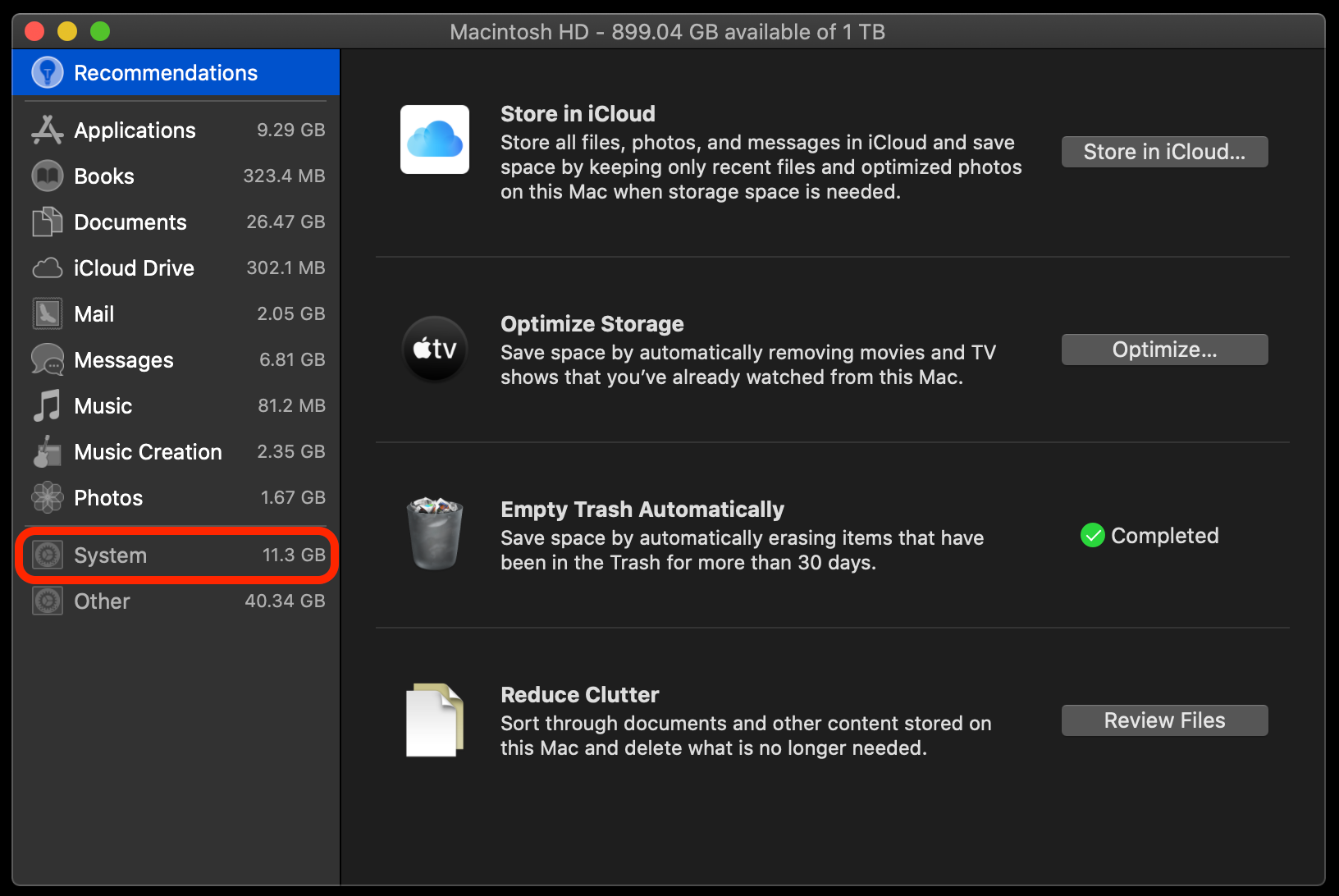
Cleaning Up a Mac System
Cleaning up your Mac system is a great way to ensure it runs smoothly and efficiently. To help you get started, here are seven steps to follow:
1. Update your software: It’s important to keep your system up-to-date with the latest software updates. This helps to ensure that your applications and operating system are running optimally and securely.
2. Tidy up your start up: Review the applications that launch when you start up your computer and remove any that you no longer need or use regularly. This will help reduce the amount of RAM being used when starting up, improving overll performance.
3. Clean out unused apps: Delete any applications or programs that you no longer use in order to free up disk space and improve speed and performance.
4. Clean out the downloads folder: Periodically review the contents of your downloads folder for files that can be safely deleted, as this will free up valuable disk space on your hard drive.
5. Tidy up your storage disk: Review the contents of all of your storage disks – including external drives – for files or folders that can be safely deleted or archived in order to free up additional space on tose disks.
6. Clean out the cache: Delete all temporary internet files, cookies, application caches, etc., by using a dedicated cleaning utility such as CleanMyMac 3 or CCleaner for Mac in order to reduce clutter on your system and speed things up overall.
7. Remove resource-hungry programs: Uninstall any large programs or games that you no longer need in order to significantly reduce RAM usage and improve performance on your Mac system overall.
Conclusion
In conclusion, Mac systems are great tools to help you stay productive and get the most out of your computer. However, they can sometimes become sluggish and unresponsive if not maintained and optimized properly. To ensure your Mac system runs at its best, it’s important to regularly update your software, clean up your start up, uninstall unused apps and programs, tidy up your storage disk, clean out the cache, and remove resource-hungry programs. By followig these steps you can easily keep your Mac running smoothly.