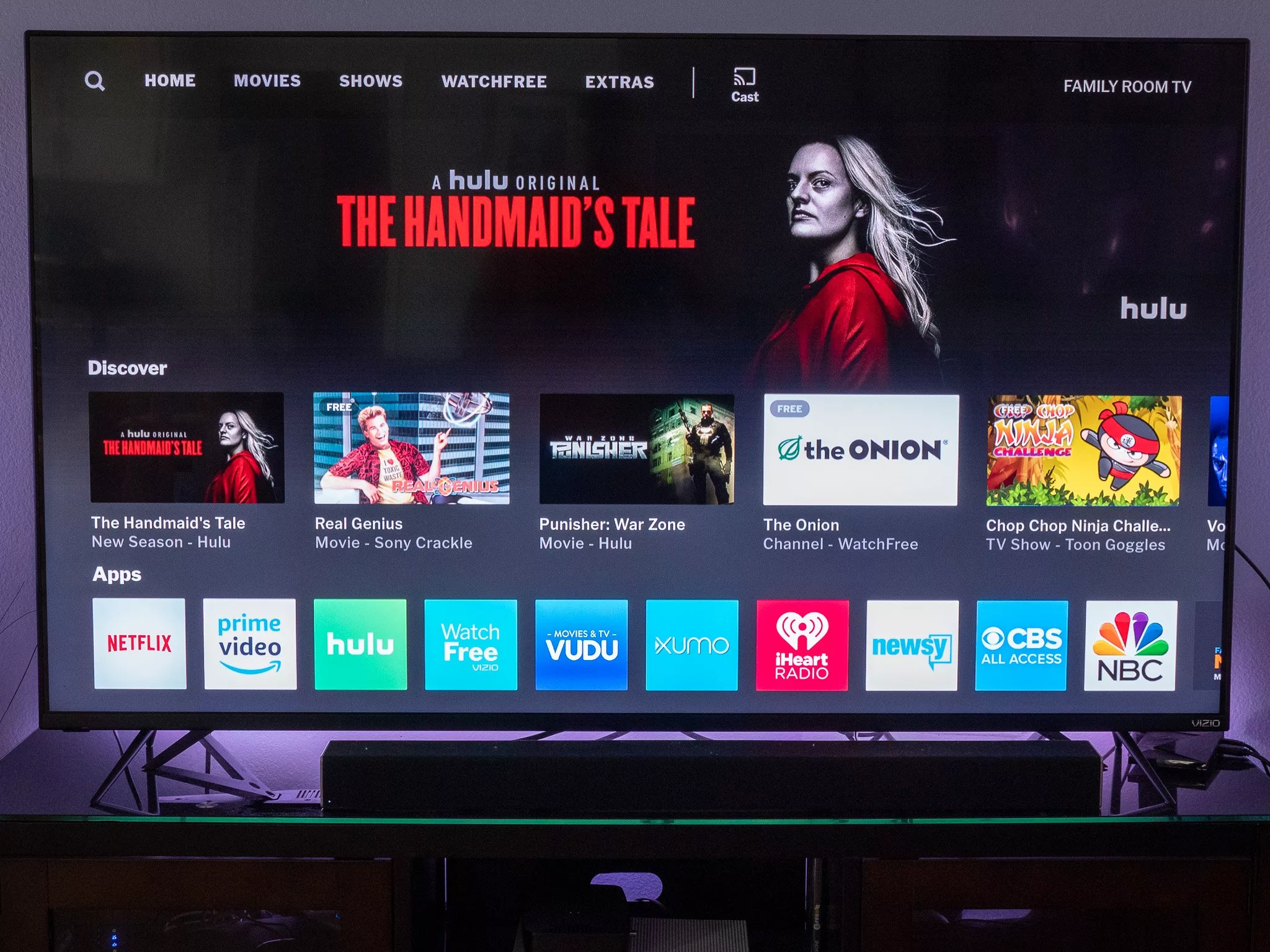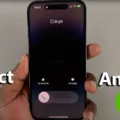The PlayStation 4, or PS4, is one of the most popular gaming consoles in the world. However, like any other electronic device, it can slow down over time. One of the reasons for this is the accumulation of cache data. Cache data is temporary data that your PS4 stores to speed up processes. However, when it accumulates over time, it can cause your console to slow down. In this article, we will discuss how to clear the cache on your PS4.
Step 1: Turn off Your PS4
The first step in clearing the cache on your PS4 is to turn it off completely. This will ensure that any cached data is completely cleared from your console.
Step 2: Boot Your PS4 in Safe Mode
To clear the cache on your PS4, you need to boot it in Safe Mode. To do this, press and hold the power button on your PS4 until you hear two beeps. This will take you to the Safe Mode menu.
Step 3: Clear the Cache
Once you are in Safe Mode, you will see several options. Choose option 5, which is “Rebuild Database.” This option will clear the cache on your PS4 and also reorganize your hard drive to improve performance.
Step 4: Wait for the Process to Complete
Once you have selected the “Rebuild Database” option, your PS4 will start the process of clearing the cache. This may take some time depending on how much cache data is stored on your console. Do not turn off your PS4 during this process, as it may cause data loss or damage to your console.
Step 5: Restart Your PS4
Once the process is complete, your PS4 will automatically restart. You can now use your console as usual, and you should notice a significant improvement in performance.
Clearing the cache on your PS4 is a simple process that can help improve the performance of your console. By following the steps outlined above, you can easily clear the cache on your PS4 and enjoy a smoother gaming experience. Remember to always turn off your console before attempting to clear the cache and to wait for the process to complete before restarting your PS4.

Clearing Game Cache
To clear the cache of a game on your device, you can follow these steps:
1. Open the Settings app on your device.
2. Scroll down to the “Apps” or “Application Manager” section and tap on it.
3. Find the game you want to clear the cache for and tap on it.
4. On the game’s info screen, tap on the “Storage” option.
5. You should see the “Clear Cache” button, tap on it.
6. A confirmation dialog will appear, tap on “OK” to confirm.
7. The cache of the game should now be cleared.
Alternatively, you can use a third-party app like CCleaner to clear the cache of multiple apps at once. Simply download and install the app, open it, and tap on the “Clean” button to clear the cache of all your apps, including games.
Improving the Performance of a PS4
To enhance the performance of your PS4, there are several steps you can take. Firstly, ensure that you have adequate free disk space. A good rule of thumb is to have at least 50GB free at all times. You can also physically clean your PS4 by dusting the console and its vents, which can improve airflow and prevent overheating.
Another option is to rebuild the PS4 system database, which can help to remove any corrupted data and optimize the system’s performance. Additionally, if you own a PS4 Pro, enabling Boost Mode can enhance the performance of some games.
It’s also essential to install the latest game updates, as these often contain performance optimizations and bug fixes. Upgrading to an SSD or faster HDD can also significantly improve your PS4’s loading times.
Checking individual game settings, such as disabling unnecessary graphical effects or reducing the frame rate, can also help to improve performance. improving your PS4 network performance by connecting to a wired internet connection or upgrading your router can help to reduce lag in online games.
Causes of Lag on PS4
There could be several reasons why your PS4 is lagging. One of the most common reasons is a full or faulty hard disk. If your PS4’s hard disk is full, it can slow down the system and cause lagging issues. To fix this, you can free up space on your hard disk by deleting unnecessary files, games, or applications. Alternatively, you can replace your hard disk with a new one if it is faulty.
Another reason for PS4 lagging could be due to a corrupted system database. To fix this issue, you can try rebuilding the PS4 database. This process will remove any corrupted data and reorganize the system files, resulting in faster and smoother performance.
Updating the PS4 software can also help to fix lagging issues by fixing any bugs or performance issues that may be causing the problem. You can check for software updates by going to the settings menu and selecting System software update.
Lastly, resetting your PS4 to its default settings can also help to fix lagging issues. This process will erase all data on the system and restore it to its original state, which can help to improve performance. However, keep in mind that resetting your PS4 will erase all data, so make sure to back up any important files before proceeding.
PS4 lagging can be caused by a full or faulty hard disk, a corrupted system database, outdated software, or other issues. By following the above steps, you can troubleshoot and fix the problem to enjoy a faster and smoother gaming experience.
Conclusion
The PS4 is a powerful gaming console that offers hours of entertainment for gamers of all ages. To ensure optimal performance, it is important to keep the console clean, free up disk space, and update the system software regularly. Additionally, upgrading to an SSD or faster HDD can significantly improve the console’s performance. By following these tips and tricks, you can enjoy a seamless gaming experience on your PS4 for years to come.