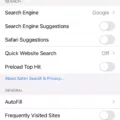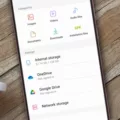The iPhone is one of the most popular smartphones on the market, but it’s not without its flaws. One of the biggest issues that iPhone users face is running out of storage space. This can be frustrating, especially when you’re trying to download new apps or take photos. Fortunately, there are ways to clear iPhone system storage and free up space on your device.
The first thing to understand is what exactly is taking up space on your iPhone’s system storage. This includes things like the operating system, system apps, and files that your phone needs to function properly. However, it can also include temporary files, caches, and backups that are taking up unnecessary space.
To clear your iPhone’s system storage, start by going to the Settings app and tapping on General. From there, select iPhone Storage. This will give you a graphical representation of how much storage you’re using and where it’s being used.
Scroll down to see a list of all the apps on your iPhone and how much storage each one is using. Tap on each app to get more information about its storage usage. You’ll see how much space the app itself is taking up, as well as any related files that are contributing to its storage usage.
If you find that an app is taking up too much space, you have a few options. First, you can offload the app, which will remove the app itself from your phone but keep its related data intact. This can be useful if you don’t use the app frequently but want to keep its data.
Alternatively, you can delete the app and its related data altogether. This can be a good option if you don’t use the app at all or if you want to free up as much space as possible. Just be aware that deleting an app will also delete its data, so make sure you have a backup if there’s anything you want to keep.
Another way to clear iPhone system storage is to delete old backups. Your iPhone automatically creates backups of your data, which can take up a lot of space over time. To delete old backups, go to the Settings app and tap on your Apple ID at the top. From there, select iCloud > Manage Storage > Backups. Here you can select old backups to delete.
You can clear temporary files and caches by offloading and reinstalling apps. This can be a bit more time-consuming, but it can help free up a significant amount of space. To do this, go to the Settings app and select General > iPhone Storage. Find an app that’s taking up a lot of space and tap on it. From there, select Offload App. This will remove the app from your phone but keep its related data intact. Once the app is offloaded, you can reinstall it from the App Store, which will clear its temporary files and cache.
Clearing iPhone system storage can be a bit of a hassle, but it’s well worth it to free up space on your device. By following the steps outlined above, you can identify which apps and files are taking up the most space and take action to clear them. With a little bit of effort, you can keep your iPhone running smoothly and avoid running out of storage space in the future.
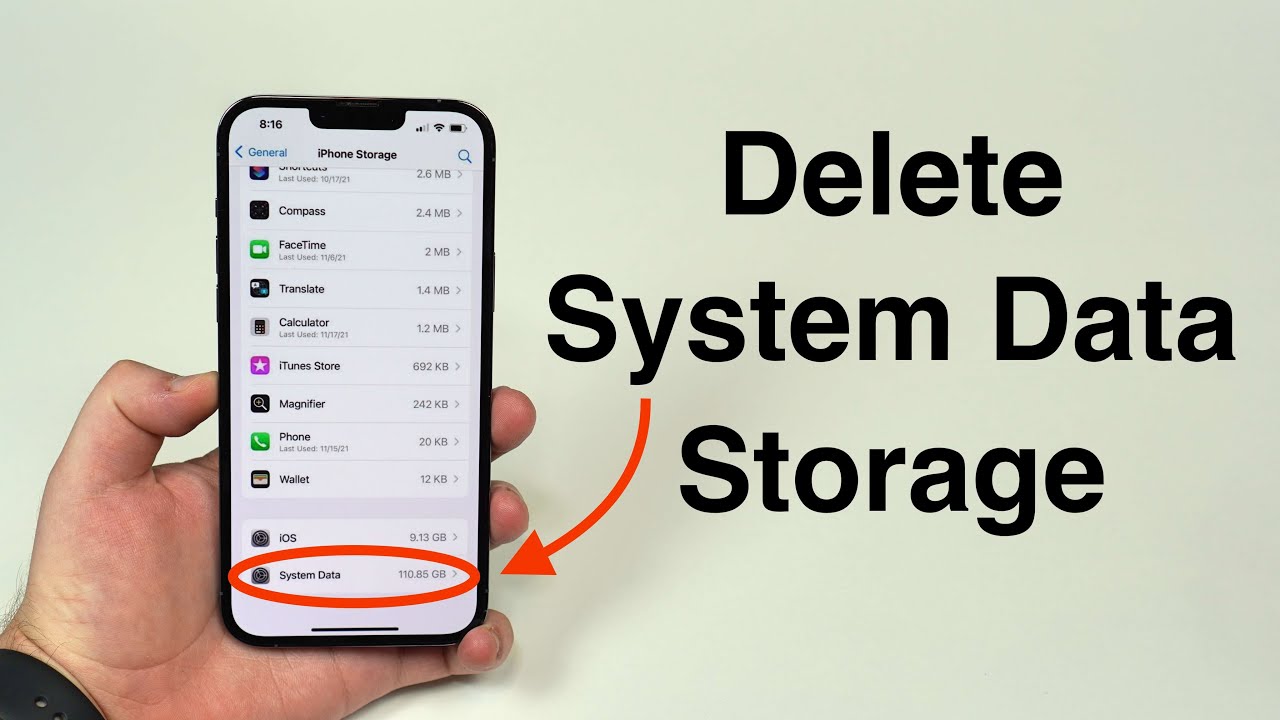
Removing System Data Storage from an iPhone
To get rid of system data storage on your iPhone, you can follow these steps:
1. Open the Settings app on your iPhone.
2. Tap on General, and then tap on iPhone Storage.
3. You will see a graphical representation of your storage usage at the top of the screen. Below that, you will see a list of apps that are taking up storage space on your iPhone.
4. Look for an app called “System” in the list. This app represents the system data storage on your iPhone.
5. Tap on the System app, and you will see the amount of storage that it is using.
6. Unfortunately, it is not possible to delete the System app or its data directly. However, you can try some general tips to free up space on your iPhone:
– Delete unused apps and their data.
– Clear out old messages and attachments.
– Remove unused media files, such as photos and videos.
– Disable automatic downloads and backups for apps.
– Turn on iCloud Photo Library to store your photos and videos in the cloud and free up space on your iPhone.
By following these tips, you can free up space on your iPhone and reduce the amount of storage used by the System app.
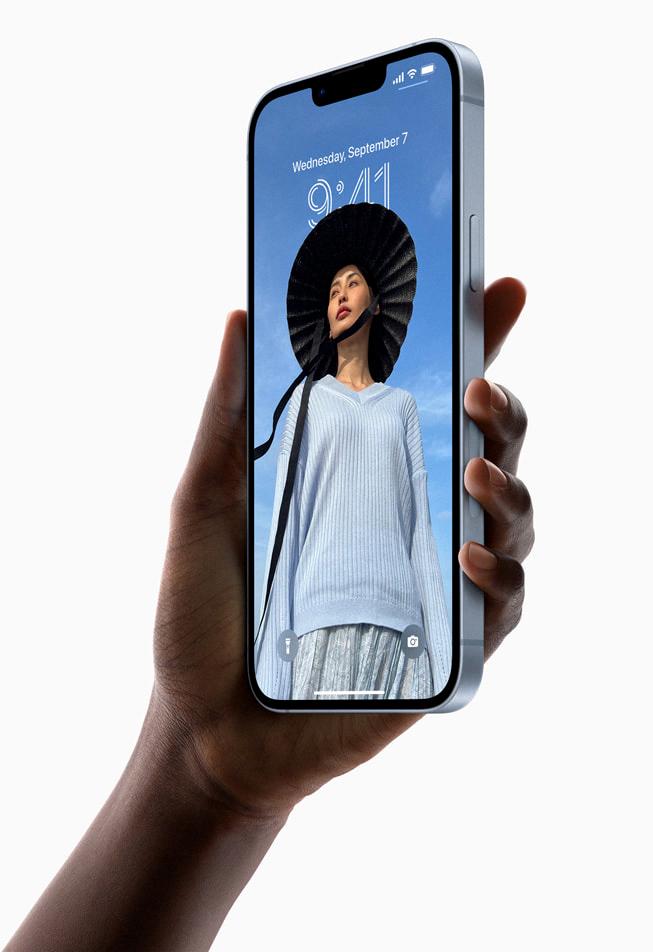
Understanding the High System Storage of iPhones
The system storage on your iPhone can become cluttered for a variety of reasons. Here are some possible reasons why your iPhone’s system storage may be high:
1. Operating system updates: When you update your iPhone’s operating system, the update files are stored in the system storage until the update is complete. If there are multiple updates that have not been installed, they can take up a significant amount of space.
2. App data: Some apps store a lot of data on your iPhone, such as cached images, videos, and other files. Over time, this data can accumulate and take up a significant amount of space in the system storage.
3. Temporary files: Temporary files like app caches, cookies, and other data can also accumulate over time and take up space in the system storage.
4. Backups: Your iPhone creates backups automatically, which can take up a lot of space in the system storage. If you have multiple backups stored on your phone, they can quickly add up and take up a significant amount of space.
5. Photos and videos: Your iPhone’s camera roll can quickly fill up with photos and videos, which can take up a lot of space in the system storage.
To reduce your iPhone’s system storage, you can try deleting old backups, clearing app data, and deleting unwanted apps and files. You can also try using a storage management app to help you identify and remove unnecessary files.
Conclusion
The iPhone is a powerful and reliable device that has revolutionized the way we communicate, work, and entertain ourselves. With its advanced features, sleek design, and user-friendly interface, the iPhone has become a popular choice for millions of people around the world. However, as with any electronic device, the iPhone can experience storage issues, which can cause it to slow down or malfunction. By following the steps outlined in this article, users can effectively manage their iPhone storage and ensure that their device continues to perform at its best. the iPhone is a remarkable piece of technology that has changed the world in countless ways, and it will undoubtedly continue to do so in the years to come.