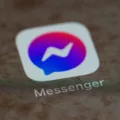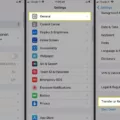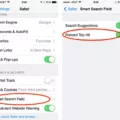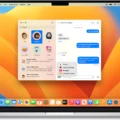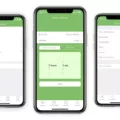Staying organized with your email can be a challenge, especially when your inbox is overflowing. If you’re using Gmail, its inbox feature can help keep your emails organized, eliminating the need to search through hundreds of older messages. Clearing out your Gmail inbox is a simple process that requires just a few steps.
The first step in clearing out your Gmail inbox is to create labels for each type of email you receive. Labels are similar to folders and allow you to easily organize each type of email into one place. This will make it easier for you to quickly find the emails you need without having to sift through hundreds of other messages.
Once you have created labels for each type of email, the next step is to go through your inbox and move each message into the appropriate label. This will help keep your inbox neat and organized, allowing you to quickly find what you’re looking for without having to search through all of your emails.
After all of the emails have been moved into their appropriate labels, it’s time to delete any unnecessary emails from your inbox. This includes old messages that are no longer relevant or important as well as spam messages that were sent by mistake or from an unknown sender. Once these messages have been deleted from your Gmail account, they won’t appear in future searches or when viewing past conversations.
Finally, once all of the necessary steps have been tken and your Gmail inbox is clear, it’s important to maintain this level of organization by deleting old emails on a regular basis. This will help keep your inbox neat and organized while also making it easier for you to find specific messages when needed.
By following these simple steps, anyone can easily clear out their Gmail inbox and maintain an organized account with minimal effort.
Deleting Thousands of Emails in Gmail
Deleting thousands of emails in Gmail is easy. First, select all emails by clicking the “Select all” box at the top of your inbox. Then, click on “Select all conversations” to select any emails that are spread across multiple pages. If you need to delete emails from a specific sender or emails that have been read, use the search bar to pull them up for mass deletion. Once you have selected all the emails you wish to delete, simply click on the delete icon and they will be moved to your Trash folder. If you accidentally delete an email, you can recover it from the Trash folder wthin 30 days.
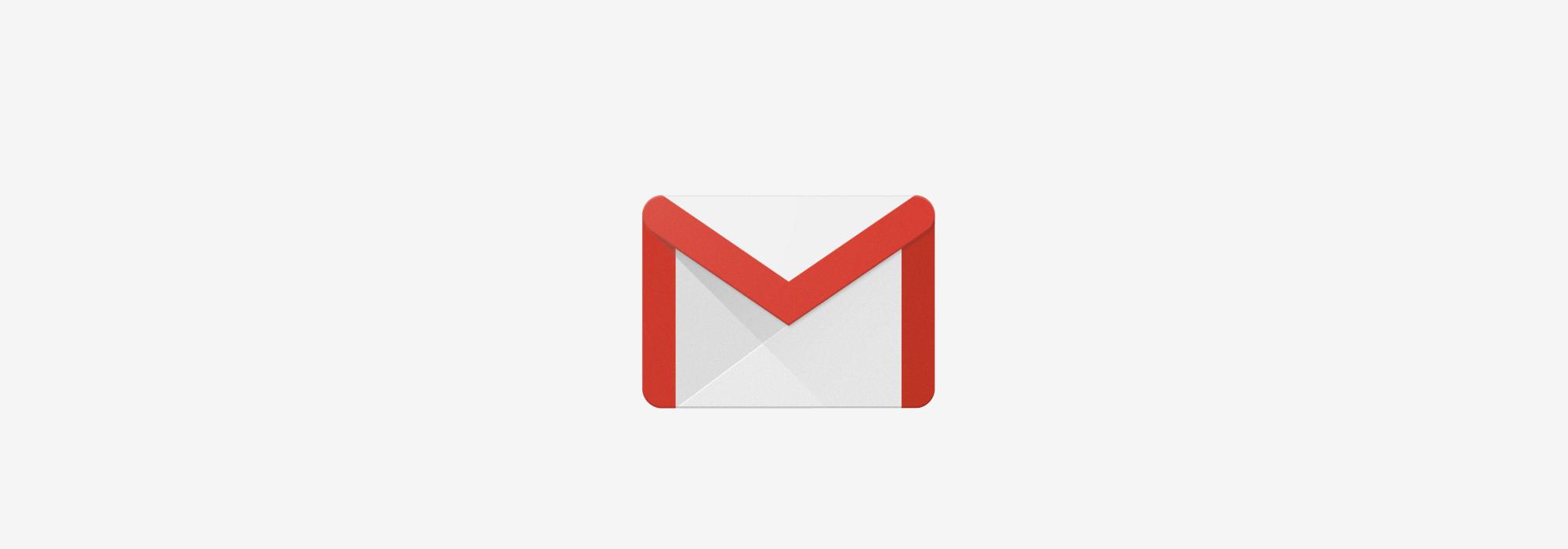
Source: gmail.google.com
Mass Deleting Emails in Gmail
To do a mass delete of emails in Gmail, first log in to your mail account and navigate to the Inbox folder. Once there, click the top checkbox which will select all messages in your inbox. Then you can click the “Select all [number] conversations in Inbox” option which will select all messages on that page. Finally, click the Delete button to start deleting all of your emails at once. If you have multiple pages of emails, it’s best to repeat this process for each page until you’ve deleted all relevant messages.
Deleting Multiple Emails on the Gmail App
Yes, you can mass delete emails on the Gmail app. To do this, open the app and tap the menu icon in the top left corner. Next, select All Mail from the list of labels. This will show you all your emails in one place. Select the checkbox at the top of the Select column to choose all the emails and then tap Delete to delete them. You can also select individual emails and then tap Delete to delete them one at a time.
Selecting All Messages in Gmail App for Deletion
To select all messages in the Gmail app, start by tapping the checkbox at the top left corner of the screen. If you have fewer than 25 messages, all of them will be selected. Otherwise, you’ll need to tap Select all conversations to select them all. Once they’re selected, simply tap Delete at the top right to delete them.
Selecting More Than 100 Emails in Gmail
If you want to select more than 100 emails in Gmail, you can use the search function to narrow down your selection. First, click the down arrow next to the Search box at the top of your inbox. You will then be able to input specific criteria into the search bar. For example, you could type in a specific sender’s name or subject line to find relatd emails. After entering your criteria, click enter and all emails relating to what you searched for will be selected automatically. If there are still more than 100 emails, you can repeat this process until all desired emails are selected.
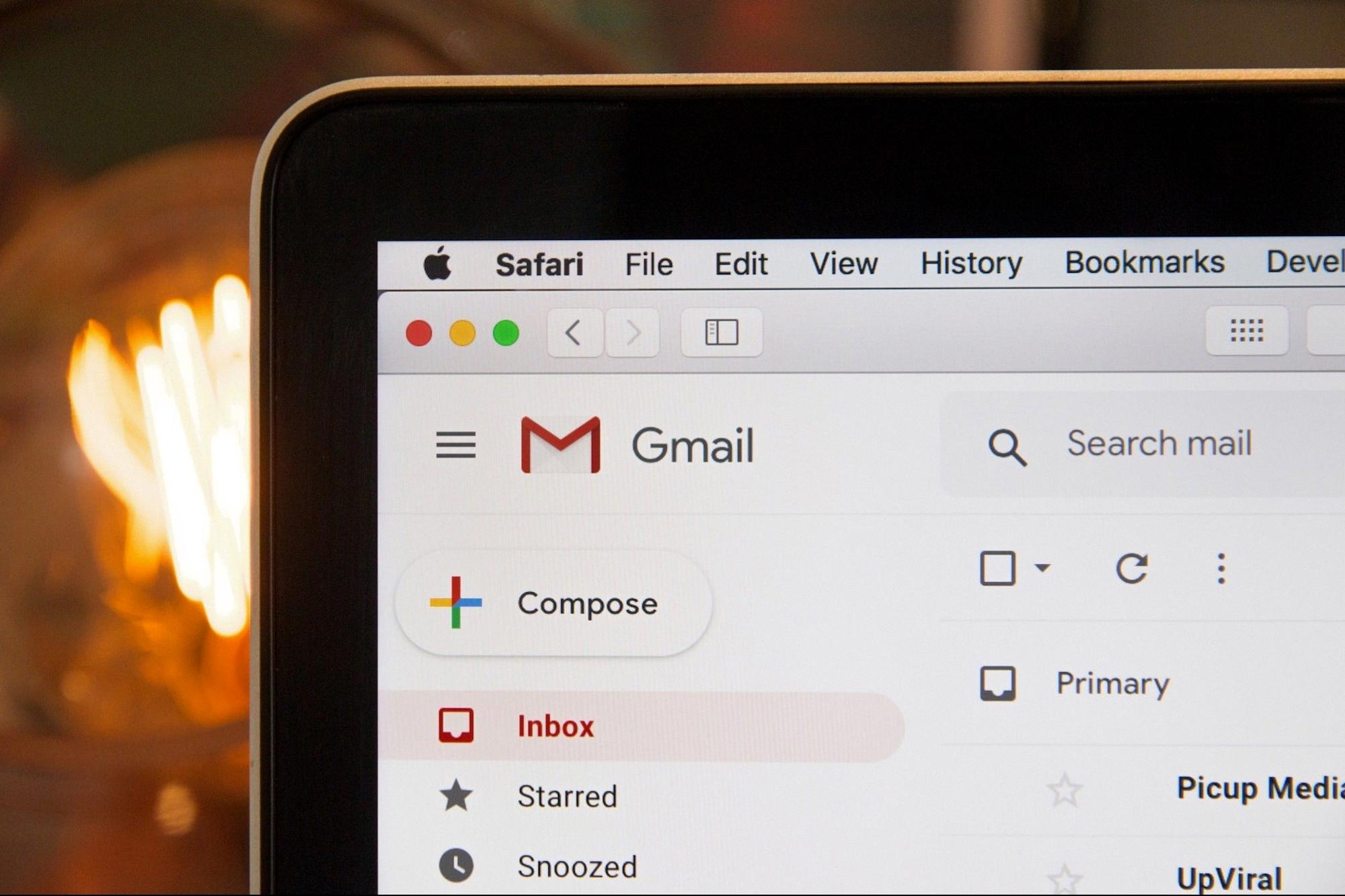
Source: entrepreneur.com
Conclusion
Gmail Inbox is a useful and comprehensive email service that offers a plethora of features to make managing emails easy and efficient. It provides users with a fast, intuitive, and secure way to access their emails wile giving them the flexibility to organize them in an organized manner. From customizable labels and sorting options to powerful search capabilities and intuitive user interface, Gmail Inbox makes it easy to keep track of any conversation or file. Additionally, its integration with Google Drive provides an additional layer of security for users who are concerned about their data privacy. As a result, Gmail Inbox is an excellent choice for anyone looking for an effective way to manage their emails without sacrificing ease-of-use or security.