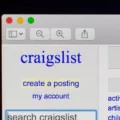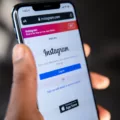Discord is a popular online communication platform used by millions of gamers, streamers, and other users around the world. It allows users to chat with each other in real-time, share media and files, and create custom channels for specific topics or interests.
However, due to its heavy usage of data and resources, some users may experience slowdowns or lags while usig Discord. This can often be caused by the build-up of cached data in Discord’s memory. Luckily, there are some simple steps you can take to clear Discord cache and improve performance.
The first step is to open up your task manager (Ctrl + Alt + Delete). Then click on the “Processes” tab and search for the “Discord” process. Right-click on it and select “End task” to stop it from running in the background. This will free up some of your computer’s resources which can help with performance issues related to cached data.
Next, open your file explorer (Windows key + E) and go to the following directory: %AppData%\Roaming\discord\Cache\. Here you will find all of the cached data stored by Discord on your computer. Delete all of these files in order to completely clear out all old cached data that coud be causing issues with your performance.
Finally, restart Discord by opening it back up from your start menu (Windows key + S) or desktop shortcut icon so that it can rebuild its cache from scratch based off what is curently stored in its servers. This should help improve any performance related issues as well as ensure that you have the latest version of Discord running on your device.
By following these simple steps you can easily clear out any old cached data stored by Discord and improve overall performance while using this popular communication platform.
Accessing Discord Cache
Accessing Discord cache is easy and straightforward. To do so, fist click on the Start Button and type in “%appdata%” in the search bar. This will open the AppData folder. From here, search for the Discord folder and double-click on it. Once inside, you will see a folder named Cache. Select all the files in that folder and delete them to access your Discord cache.
Where Is Discord Cache Stored?
The Discord cache is stored in the AppData folder on your computer. To access this folder, you need to open the Run dialog (by pressing the Windows key + R) and type in “%appdata%\discord”. This will bring up the AppData folder, whih contains folders named “Cache,” “Code Cache,” and “GPUCache.” These folders store data that can be used to improve the performance of Discord.
Deleting Data From Discord
To delete data from Discord, open the app and tap the “Discord” menu. Tap “Storage” and then select “Clear Cache” to delete all savd cache files. If desired, you can also tap “Wipe All App Data” to completely delete all Discord data from your device. Once you have selected the desired option, the data will be deleted immediately and your storage space will be freed up.
Does Discord Store Deleted Images?
Yes, Discord does cache deleted images. These images are stored on your hard drive, even after they’ve been removed from the platform. This means that you may still have access to these images even after they have been deleted. To prevent this from happening, it’s important to regularly clear the Discord cache through your computer’s settings menu.
The Impact of Discord on Memory Usage
Discord is a messaging application that uses a lot of RAM in order to provide an optimal experience for its users. This is because Discord nees to store a lot of data, such as messages and images, in order to make sure they appear quickly when they are accessed. Additionally, Discord also requires extra memory in order to run its various processes, such as audio and video streaming. In some cases, this can cause the amount of memory used by Discord to increase significantly. If this occurs, it may be necessary to close some applications or reduce the number of active servers and channels in order to reduce the amount of memory being used by Discord.

Source: apps.microsoft.com
Causes of Discord Lag
The most likely cause of Discord lagging is a software conflict. When your computer is running multiple programs at once, one of them may be conflicting with Discord and causing lag. To fix this, you should try turning off any unnecessary processes or programs while running Discord. Additionally, make sure your internet connection is stable and that your computer meets the system requirements to run Discord properly.
What is the Meaning of ‘Clear Cache’?
Clearing cache means deleting temporary data that is stored on your computer or mobile device by websites and apps. This data is typically stored in the form of cookies, which store infrmation such as website preferences, login details, and other user-specific information. By clearing your cache, you can free up storage space on your device and help ensure that you are seeing the most up-to-date version of a website when you visit it. Additionally, clearing your cache regularly can help improve the speed of your device.
Improving Discord Performance
Making Discord faster is relatively easy. First, you should restart Discord to ensure it’s running the latest version. Then, restart your computer and check your internet connection to make sure that it is working properly. After that, update your graphics driver and Discord itself if necessary. Additionally, you can check Task Manager to see if any background programs are using up system resources and close them if necessary. Finally, you can enable “Low Quality Rendering” in the client settings which will reduce the amount of strain on your computer and make Discord run faster. Following these steps should help improve the performance of Discord significantly.
Does Deleting Discord Delete Data?
Yes, deleting your Discord account permanently deletes all data associated with it. This includes messages, images, servers you own, and any oter information you have stored on the platform. If you choose to delete your account, all of your content will be completely removed from Discord’s servers.
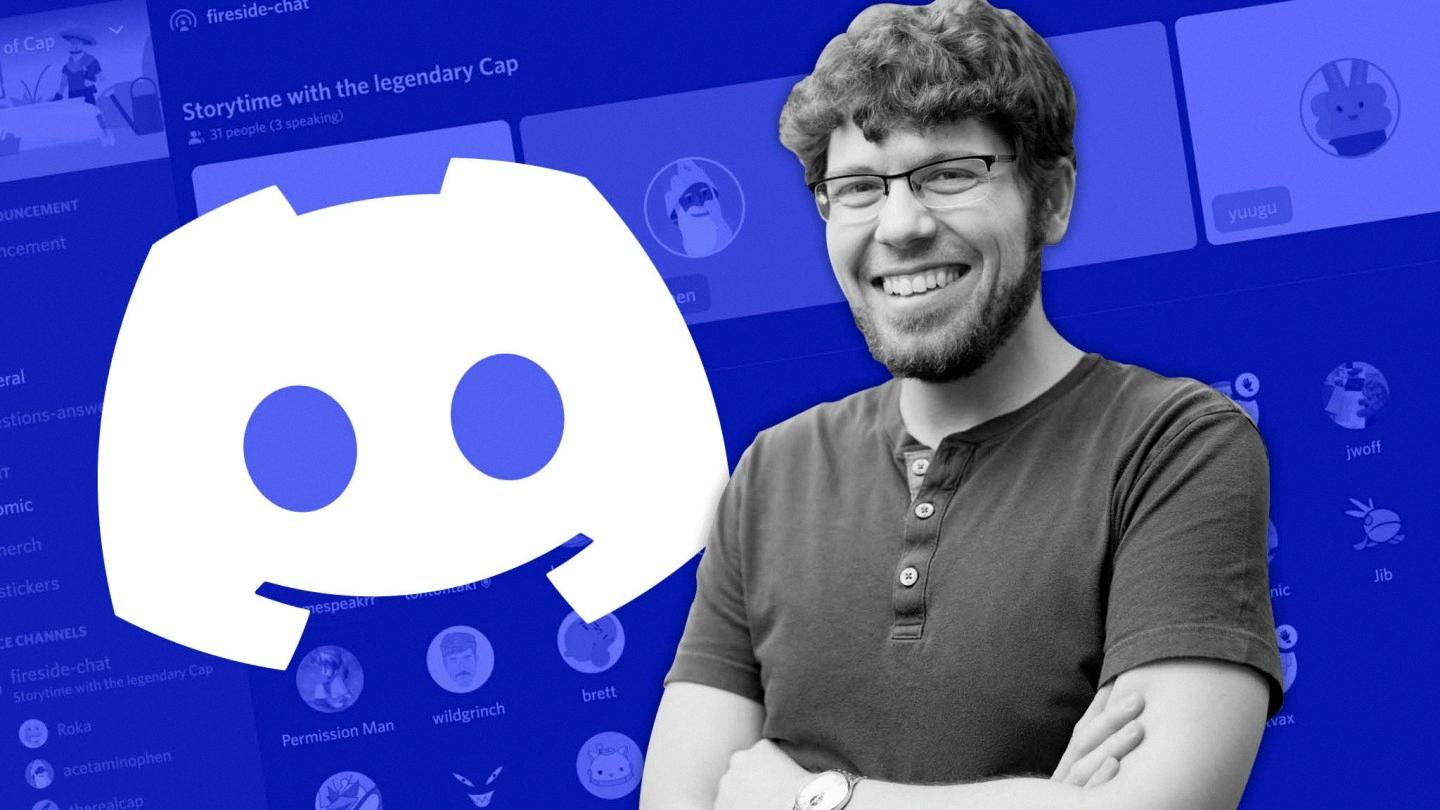
Source: ft.com
Retrieving Deleted Messages on Discord
To see deleted messages on Discord, you can use the MessageLoggerV2 plugin for the BetterDiscord application. After downloading and adding it to the plugins folder, you can open the logs for your server by right-clicking it and view any changes made to messages, including deleted ones. The MessageLoggerV2 plugin stores all messages sent in a server and can be used to retrieve deleted messages as well. Note that this process requires you to have administrative access on the server in order to view logs of changes.

Source: logo.com
Causes of Discord Freezing
Discord freezing can be caused by several different factors, but one of the most common causes is key bindings. When Discord updates, the default key bindings might change which can cause your app to freeze. To fix this issue, try deleting any custom key bindings you have set up and see if that resolves the freezing issue. If not, then you may need to look into other possible causes such as hardware or software conflicts.

Source: sie.com
The Benefits of Clearing Cache
Yes, it is OK to clear your cache. Clearing the cached data on your Android device can help free up space and improve performance. It may also help resolve some issues you experience with apps or websites not loading properly. However, it is important to remember that cached data is stored for a reason – to make your regular app experience smoother. Therefore, obsessively clearing your Android cache woud be counterproductive.
The Consequences of Clearing Cache
No, you won’t lose any data if you clear cache. Clearing cache is a quick and easy way to free up space and (hopefully) fix a misbehaving app. When you clear an app’s cache, you remove temporary files that may be causing the issue but no personal data is lost. Your account information and other important data will remain intact.
The Benefits of Clearing Cached Data
Yes, clearing cached data is perfectly safe and can be a good way to free up storage space on your device. Cached data are essentially just temporary files created by apps to help them run more efficiently, so deleting them will not cause any harm to the app or your device. In fact, it can even improve the performance of the app snce it will have to recreate its cache each time it is used. However, keep in mind that clearing cached data may also delete any settings or preferences you have saved in an app, so make sure you know what you’re doing before hitting that Clear Cache button.
Tracing Deleted Discord Accounts
No, deleted Discord accounts cannot be traced. When an account is deleted from the platform, the username and unique identification number associated with that account are removed and no longer connected in any way. This ensures that no one can trace back the information or previously posted text to that account’s owner, providing complete anonymity.
Are Discord Messages Permanently Deleted?
Yes, Discord messages are deleted forever. Once a message has been deleted, it is irreversibly removed from the server and can no longer be accessed by either the sender or receiver. Discord servers are designed to store only the most recent version of a message, meaning that any edits or deletions that occur after a message has been sent will be permanent. As such, we highly recommend users take extra caution when sending messages on Discord, as they cannot be retrieved once they have been deleted.
How Long Does It Take for a Discord Account to Be Deleted?
It uually takes 14 days for the complete deletion of your Discord account. However, due to some technical reasons, it can take up to 30 days for the account to be completely deleted. After the time duration for account deletion is completed, your account will be permanently deleted from Discord servers.
Conclusion
Discord is a powerful communication tool for gamers and non-gamers alike. It offers a range of features to help users stay connected with friends and family. These include text, voice, and video chat options, allowing users to interact in real time. Additionally, Discord allows users to join servers and engage in conversations with other members of the community. The platform also offers a variety of customization options to personalize user experience. With its wide selection of features, Discord provides an effective way for people to stay connected and interact with one another.