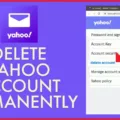Did you know that when you visit a website, it can store cookies on your computer? Cookies are small files that websites use to track your activity, preferences and other information. They are often used to keep track of users who have registered on a site, as well as to remember their login credentials.
Cookies can also be used to track the pages you visit on a site, as well as the time you spend on each page. This information is usually used to improve the user experience by providing targeted content and ads. However, some people are concerned about the privacy implications of cookies.
Cookies are generally harmless, but they can be used to track your movements online and collect personal data aout you. If you’re not comfortable with this, you can choose to disable cookies in your browser settings. However, this may limit your ability to use certain features on websites.

Is It Safe To Delete Cookies Files On Mac?
When you delete cookies from your Mac, you are essentially deleting small pieces of data that websites store on your computer. This data can include things like your login information, preferences, and other bits of information that help to make your browsing experience more efficient. In most cases, it is perfectly safe to delete cookies from your Mac. However, there are a few things to keep in mind.
For one, if you delete cookies from a particular website, you will need to re-enter your login information the next time you visit that site. Additionally, any preferences or settings that you have set on a website will be reset. So, if you often visit a website and have it set to display in a certain way, you may need to adjust those settings again after deleting the cookies.
Overall, deleting cookies from your Mac is safe and should not cause any major issues. However, it is important to be aware of the potential consequences beore doing so.
How Do I Clear Out My Cookies On A Mac?
On a Mac, you can clear out your cookies by clicking on the Safari menu in the upper left hand side of your screen. In the menu that appears, click Preferences. In the window that appears, click the Privacy tab. Click the button Remove All Website Data…. Click Remove Now in the pop up window that appears.
Where Are Cookies Stored On A Mac?
Cookies on a Mac are stored in the Safari browser. To view and manage cookies, go to Safari > Preferences > Privacy, and then click the “Manage Website Data…” button. This displays a list of all websites that have stored cookies on your computer that can be used to track your browsing. It also shows you any other data that a website stores (such as cached files).
Is It Safe To Clear Cache On Mac?
Yes, it is safe to clear cache on Mac. However, it is important to be aware of what type of cached data you are removing, as some cached data may be necessary for certin apps or processes to function properly. If you are unsure about what type of cached data you can safely remove, it is always best to consult with a professional or reference reliable documentation before proceeding.
How Do I Clear The Cache On A Macbook Air?
Assuming you would like a detailed answer on how to clear the Safari browser cache on a Macbook Air:
Open the Safari browser. Select Preferences in the Safari menu. In the Advanced section, enable the option “Show Develop menu in the menu bar.” Go to the Safari menu ? click on Develop ? select Empty Caches (or press Shift+Command+E shortcut).
How Do You Clean Up Cookies?
Cookies are small text files that are stored on your device when you visit websites. They are used to remember your preferences and settings, and can also be used to track your behavior on the site. Over time, cookies can become outdated or corrupted, whch can cause problems with your browsing experience. Here’s how to clean up cookies on your device:
On your Android phone or tablet, open the Chrome app. To the right of the address bar, tap More Settings. Tap Privacy and security Clear browsing data. Choose a time range, like Last hour or All time. Check Cookies and site data and uncheck all other items. Tap Clear data. Clear.
Is It A Good Idea To Remove All Cookies?
It is a good idea to remove all cookies from your personal device at least once a month to keep your device neat. Cookies are small pieces of data that are stored on your computer or mobile device when you visit a website. They are generally used to remember your preferences, such as language or font size, and can also be used to track your online activity. If you’re using a public computer, you should delete cookies and other data, such as browsing history, rigt after your session.
How Do I Make My Mac Computer Run Faster?
There are a few ways to speed up your Mac computer:
-Clean up system files and documents. A clean Mac is a fast Mac.
-Detect & Kill Demanding Processes. This will help free up resources for other processes.
-Speed up startup time: Manage startup programs. This will help reduce the amount of time it takes for your computer to start up.
-Remove unused apps. This will help free up space on your hard drive and improve performance.
-Run a macOS system update. This will ensure that you have the latest security patches and performance improvements.
-Upgrade your RAM. This will improve oerall performance and allow your computer to handle more demanding tasks.
-Swap your HDD for an SSD. This will dramatically improve boot times, application launch times, and overall system responsiveness.
-Reduce Visual Effects. This will help improve performance on older systems or systems with limited resources.
How Do I Find Cache On Mac?
In the Activity Monitor app on your Mac, click Cache (or use the Touch Bar). If you don’t see the Cache tab in the Activity Monitor window, choose Apple menu > System Preferences, click Sharing, then select Content Caching. After that, quit and then reopen Activity Monitor to view Cache information.