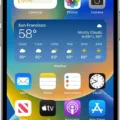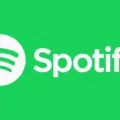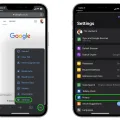If you’re an avid YouTube user, you know how essential it is to keep your app running smoothly. And if you’ve been using the app for a while, chances are your cache is filled with old data that’s taking up valuable space. That’s why it’s important to know how to clear YouTube cache on both Android and iOS devices.
In this blog post, I will explain how to clear YouTube cache on both Android and iOS devices so that you can keep your app running as smoothly as possible.
For Android users:
The first step is to open the Settings app on your phone and tap Apps. From there, tap See all apps and then tap YouTube. From here, tap Storage & Cache and then Clear Cache. This will delete any stored data that has been taking up space in your device’s memory.
For iPhone users:
The process for clearing the cache on an iOS device is slightly different than for an Android device. First, open the Chrome app on your iPhone or iPad and select More in the upper right corner of the screen. Then select History followed by Clear Browsing Data. Make sure that Cookies, Site Data, and Cached Images and Files are selected with a checkmark before tapping Clear Data at the bottom of the screen.
It should be noted that clearing your cache regularly can help improve performance as well as free up memory on your device so it runs more efficiently. If you find yourself using YouTube often, it may be beneficial to set a reminder to clear your cache every few weeks or months depending on how much you use the app.
That concludes our tutorial about how to clear YouTube cache on both Android and iOS devices! We hope this was helpful in optimizing your experience with the YouTube app!
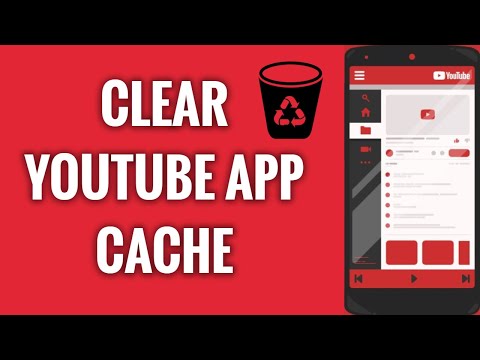
Clearing YouTube Cache
To clear your YouTube cache on an Android device, open the Settings app and tap Apps. If necessary, tap See all apps and then tap YouTube. Then tap Storage & Cache, and then tap Clear Cache. This will remove any cached data associated with the YouTube app, such as recently watched videos and search history. You may also want to consider tapping Clear Storage or Clear Data to delete any stored data related to the YouTube app, such as login information or preferences.
Clearing YouTube Cache on a Phone
To clear the YouTube cache on your phone, you will need to go into your phone’s settings. Firstly, open Settings and go to Apps & notifications. Select See all apps, then scroll down and select YouTube. Tap Storage & cache, then select Clear Cache. This should clear any cached data related to YouTube on your phone.
Clearing the Cache on the YouTube App on iPhone
Clearing the cache on the YouTube app on your iPhone is a simple and straightforward process. First, open the YouTube app and tap on the profile icon in the top right of your screen. Next, scroll down and select Settings. Underneath General, you will find an option to Clear Search History. Tap this option and confirm that you want to clear your search history. Additionally, you can go to Settings> Safari> Advanced > Website Data and tap “Remove All Website Data” to clear all cookies and cached images from the YouTube app. Doing so will ensure that all of your previous search data is removed from the YouTube app on your iPhone.
Cleaning the YouTube App
To clean your YouTube app, you’ll need to clear your browsing data. To do this, open the YouTube app and tap the three-dot button in the upper-right corner. Then, select Settings from the menu. On the Settings page, tap Privacy and Security. Under the Privacy and Security section, tap Clear browsing data. Finally, select all three options under the Basic tab – namely, Cached images and files. This will clear out any stored browsing data in your YouTube app, leaving it refreshed and ready for use!
The Consequences of Clearing YouTube Cache
Clearing your YouTube cache can provide a number of benefits. It can help to improve the performance of your device by freeing up memory and allowing it to run more quickly. It can also help to fix certain errors or issues with YouTube, such as videos not loading properly or the website not working at all. Clearing your cache will also help to protect your privacy by deleting any stored data that could be used to track you online. Finally, it can also help you keep your device free from malicious software, as many viruses and other malicious programs will store their data in caches.
Clearing Cookies and Cache on YouTube
To clear cookies and cache on YouTube, open the Chrome browser and click on the three vertical dots in the top right corner. Select ‘History’ from the drop-down menu. This will open a new window where you can view your browsing history. At the top of this window, select ‘Clear browsing data’. In the dialogue box that appears, select ‘Cookies and other site data’ as well as ‘Cached images and files’. Then choose a time range to delete from such as ‘All time’ for all cookies and cached files or a more recent range such as ‘Last 24 hours’. Finally, click on the ‘Clear data’ button to remove your cookies and cache from YouTube.
Clearing Everything on YouTube
To clear everything on YouTube, you can go to your Google Account and select Data & personalization from the top left panel. Under “Activity controls,” select YouTube History and then click the Auto-delete option. You can choose to delete all of your histories after three or 18 months, or you can manually delete items from the History page. If you decide to use the auto-delete feature, you will need to confirm your choice in order for it to take effect.
Conclusion
In conclusion, the YouTube App is a great way to access your favorite videos and content. It has a simple, easy-to-use interface and offers a variety of features and options. It also allows users to easily clear their YouTube cache on both Android and iPhone devices. By regularly clearing the cache, users can help ensure their YouTube experience is as smooth as possible.