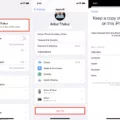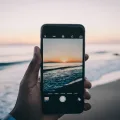If you’re an iPhone fan, you know how important it is to keep your device clean and free of any dirt, dust, or oher debris. But did you know that your iPhone’s microphone can also get clogged with gunk? Over time, lint, dust, and other tiny particles can build up on the microphone mesh and cause audio quality to suffer.
Luckily, cleaning your iPhone’s microphone is a pretty easy process. All you need is a few cotton swabs and some rubbing alcohol. Just dampen a cotton swab with rubbing alcohol and gently wipe away any debris from the microphone mesh. Be careful not to apply too much pressure, as you don’t want to damage the delicate microphone components.

Once you’re finished cleaning the microphone, power on your iPhone and test the audio quality. You shuld notice an immediate improvement in sound quality. And if you ever start to notice your audio quality deteriorating again, just repeat this simple cleaning process and your iPhone’s microphone will be good as new!
How Do I Clean My Phone’s Microphone?
To clean your phone’s microphone, you’ll need to use a soft-bristled toothbrush or a fine, watercolour paintbrush. Gently brush the microphone hole to sweep away any dirt that may have found its way in.
How Do I Fix The Muffled Microphone On My IPhone?
If your iPhone’s microphone is muffled, there are a few things you can do to fix it. First, try cleaning the microphone with a toothbrush. Simply slide the toothbrush over the microphones to dislodge any stuck pocket lint, dirt, and dust. You can also use compressed air to clean your iPhone’s microphones. If you take this route, however, make sure to spray gently and far away from the microphones themselves.
How Do I Clean The Speaker Holes On My IPhone?
If your iPhone’s speaker holes are clogged with dust or debris, the sound quality of your device will suffer. To clean the speaker holes, you’ll need to use a sharp object like a toothpick. Gently insert the toothpick into the speaker holes and then flick the debris out by tilting the toothpick sideways and up.
How Do I Fix The Microphone Quality On My IPhone?
There are a few things you can do to improve the microphone quality on your iPhone. First, make sure that the Voice Memos app is set to record in lossless audio quality. To do this, go to the app’s settings and select ‘Audio Quality’, then ‘Lossless’. This will ensure that your recordings are of the highest quality possible.
Another tip is to try and record in a quiet environment. Background noise can interfere with the microphone and result in poorer quality audio. If you’re recording in a noisy place, try to find a way to minimize the noise, such as moving to a different room or using a sound-dampening material.
Finally, make sure that the microphone is not obstructed in any way. If it’s covered by your hand or clothing, this can muffle the sound and reduce the quality of the recording.
Where Is The Mic On A IPhone?
The first iPhone microphone can be found on the bottom of the phone, on the left side of the Lightning charging port. It’s hidden in the speaker grilles for the newer iPhones.
How Do I Know If My IPhone Microphone Is Broken?
If you can’t hear your voice clearly when recording with the Voice Memos app, then your iPhone’s primary microphone is likely broken.
Why Can Nobody Hear Me On My IPhone?
If your iPhone is on mute, or if Do Not Disturb is turned on, people won’t be able to hear you duing a phone call. To turn off mute, open the Settings app and tap Sounds & Haptics > Mute. To turn off Do Not Disturb, open the Settings app and tap Do Not Disturb.
How Do You Fix A Muffled Mic?
If you are having trouble with your mic sounding muffled, there are a few things you can try to fix the problem. First, make sure that the mic diaphragm is in front and the air vent is facing away from your mouth. This will help ensure that your voice is being picked up clarly by the mic. Second, check to see that the apps you are using have access to your device’s microphone. If not, turn on mic access for those apps. Third, set your device as the default recording device in your computer’s sound settings. Finally, adjust the microphone levels in Windows so that your voice is being picked up loud and clear.
Can You Damage IPhone Microphone?
It is possible to damage your iPhone microphone if you use compressed air to clean it. Compressed air is surprisingly forceful and can break the moving parts inside the microphone. We advise against usng compressed air to clean your iPhone microphone.
Why Do IPhone Speakers Crackle?
There are a few different reasons that your iPhone speaker might crackle. One possibility is that your sound settings are turned up too high, whch can cause the sound to distort. Another possibility is that you have a build-up of dust or debris in your speaker, which is causing the sound to crackle. Finally, it’s also possible that there is a hardware issue with your iPhone speaker itself. To troubleshoot this issue, start by checking your sound settings and making sure they are turned down to a reasonable level. Then, clean your speaker with a soft cloth or soft-bristled brush to remove any dust or debris. If the issue persists, book a Genius Bar appointment to have a professional take a look at your iPhone speaker.
Why Is My IPhone Sound Muffled?
There are a few reasons why your iPhone sound might be muffled. One possibility is that the speaker opening is blocked or dirty. Another possibility is that the receiver is blocked or dirty. If necessary, clean the speaker or receiver opening with a small, soft-bristled brush. Make sure that the brush is clean and dry.
How Can I Improve My Voice Calls On My IPhone?
There are a few things you can do to improve the quality of your voice calls on your iPhone. One is to turn on the Phone Noise Cancellation feature in Accessibility settings. This will help to reduce background noise and make your voice sound clearer. Another thing you can do is to make sure you are in a well-lit area when making a call, as this will help the person you are speaking to see you more clearly.
Why Does My Microphone Sound Muffled?
There are a few reasons why your microphone might sound muffled. One reason could be that you’re standing too close or too far away from the mic. The mic should be positioned six to twelve inches away from your mouth for optimal sound quality. Another reason could be that the mic isn’t picking up your voice clearly. Make sure to test the mic by recording yourself at different distances to see what sounds best.
How Do I Clean My Microphone On My IPhone 8?
To clean your microphone on your iPhone 8, simply use a dry, unused toothbrush. Brush to clean the microphone grill at the bottom of your iPhone and the small black dot on the rear-facing camera. To dislodge any stuck dirt, dust, and pocket lint, slide the toothbrush over the microphones.
How Much Does It Cost To Get A Microphone Fixed On An IPhone?
There are a few things that could be causing microphone issues on your iPhone. It could be a software issue, a hardware issue, or even a problem with the microphone itself. If you’re having microphone problems, the first thing you should do is restart your iPhone. If that doesn’t fix the problem, try resetting your iPhone’s settings. If neither of those work, you may need to take your iPhone to an Apple Store or an authorized repair shop to get it fixed.
The cost of repairing a microphone on an iPhone will vary depending on what is causing the problem. If it is a software issue, there is no charge to fix it. If it is a hardware issue, the cost will depend on what needs to be repaired. For example, if the problem is with the microphone itself, it will liely cost less than if the problem is with the logic board. The best way to get an estimate of the repair cost is to take your iPhone to an Apple Store or an authorized repair shop and have them diagnose the problem.
Why Is IPhone Microphone Not Working?
If the iPhone microphone is not working, there are a number of possible explanations. The fist thing to check is whether the mute switch on the side of the phone is set to mute. If it is, then the microphone will be muted and you will not be able to use it. Another possibility is that the iPhone’s software has become corrupted and needs to be reset. To do this, hold down the power button and home button simultaneously until the Apple logo appears. This will restart the iPhone and hopefully fix any software issues that were causing the microphone to not work. Finally, if none of these solutions work, then it is likely that there is a hardware problem with the microphone itself and you will need to take the phone to an authorized Apple service center for repair.
How Do I Fix My Microphone On My Phone?
If you’re having microphone problems on your phone, there are a few things you can try to fix the issue. First, try restarting your phone. If that doesn’t work, try cleaning your microphone with a pin. If the problem persists, you may need to disable the noise suppression feature on your phone. You can also try removing any third-party apps that might be interfering with the microphone. If all else fails, you may need to get your phone repaired.
How Do You Tell If A Mic Is Damaged?
If a microphone is damaged, it will usually be obvious. There may be physical damage to the mic itself, or the sound it produces may be distorted or muted. In some cases, a damaged mic may produce a loud buzzing noise. If you suspect your mic is damaged, the best thing to do is to take it to a professional for evaluation.
Why Is My Mic Making Static Noise IPhone?
Most of the time, when an iPhone is making static noises, it means the speaker has been damaged. Unfortunately, a damaged speaker isn’t usualy a problem that can be repaired at home – but don’t run off to the Apple Store just yet.
There are a few things you can try before taking your iPhone in for service. First, try restarting your phone. If that doesn’t work, try resetting your phone’s settings. If neither of tose solutions work, you may need to take your phone in for service.
A damaged speaker isn’t the only reason why your mic miht be making static noise. Other possible causes include a software glitch or a problem with your microphone itself. If you’ve ruled out damage to the speaker, restarting and resetting should fix any software issues. If those solutions don’t work, you may need to take your phone in for service.
Why Is My IPhone Making Static Noise During Calls?
If you are hearing static during your iPhone calls, it is likely that the problem is with the iPhone itself and not the cellular network. There are severl possible causes for this static noise, including a damaged speaker or earpiece, software glitches, or hardware malfunctions.
If you have ruled out all other potential causes of the static noise, then you will need to take your iPhone to an Apple Store or an authorized repair center to have it diagnosed and repaired. A trained technician will be able to determine the cause of the problem and fix it accordingly.
Can You Use Alcohol To Clean IPhone Speakers?
Cleaning your iPhone speaker with rubbing alcohol is not recommended. While rubbing alcohol does evaporate more quickly than water, any kind of liquid and the innards of iPhones are not a good mix. Use canned, compressed air instead.
How Can I Make My Phone Calls Clearer?
You can improve call quality on your Android phone by cleaning the microphone, earpiece and speakers, turning on High-Quality calling, and making calls over the Internet uing apps.
How Do I Fix Poor Call Quality?
There are a few things you can do to try and improve call quality while using your Android phone:
-Check your microphone and earpiece for obstructions.
-Enable high quality calling settings.
-Try Wi-Fi calling.
-Use apps to make voice calls over the internet.
If you are still experiencing poor call quality after trying these tips, you may need to contact your service provider to troubleshoot the issue.