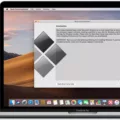If you own a MacBook Pro, you know that keeping it clean and running efficiently is essential. One of the most important tasks you can do to keep your laptop in good shape is to clean your MacBook Pro’s air vents. These vents provide an outlet for hot air produced by your laptop, and when they become clogged with dust and debris, they can cause your device to overheat.
Fortunately, cleaning the air vents on your MacBook Pro is a relatively easy task that only requires a few simple tools and some patience. Here’s how to get started:
1. Power down your device: Before you begin, make sure that your Macbook Pro is powered down and unplugged from any outlet or power source.
2. Gather supplies: You’ll need a can of compressed air (often sold in office supply stores), some cotton swabs, and 99% isopropyl alcohol (also available at most stores).
3. Blast away dust: Hold the can of compressed air upright (so the nozzle isn’t pointing directly at the vents) and use short bursts to blow out any dust or debris inside the vents.
4. Clean USB-C ports: Use cotton swabs dipped in 99% isopropyl alcohol to clean any USB-C ports located on the side of your laptop (if applicable).
5. Dry off: Allow all of the components to dry completely before powering up again.
Following these steps will help make sure that your MacBook Pro runs smoothly and efficiently for years to come!
Removing Dust From a MacBook Air Vent
To get the dust out of a MacBook Air vent, the best method is to use a can of compressed air. Hold the can about 12 inches away from the vent and spray short bursts into the vent to dislodge any dust or debris. Make sure you don’t shake or tilt the can while spraying and avoid spraying for more than 3 seconds at a time to prevent overcooling the device. After spraying, allow the device to sit for 5-10 minutes before powering it on. If necessary, you may need to repeat this process several times in order to completely remove all dust and debris from your MacBook Air vents.
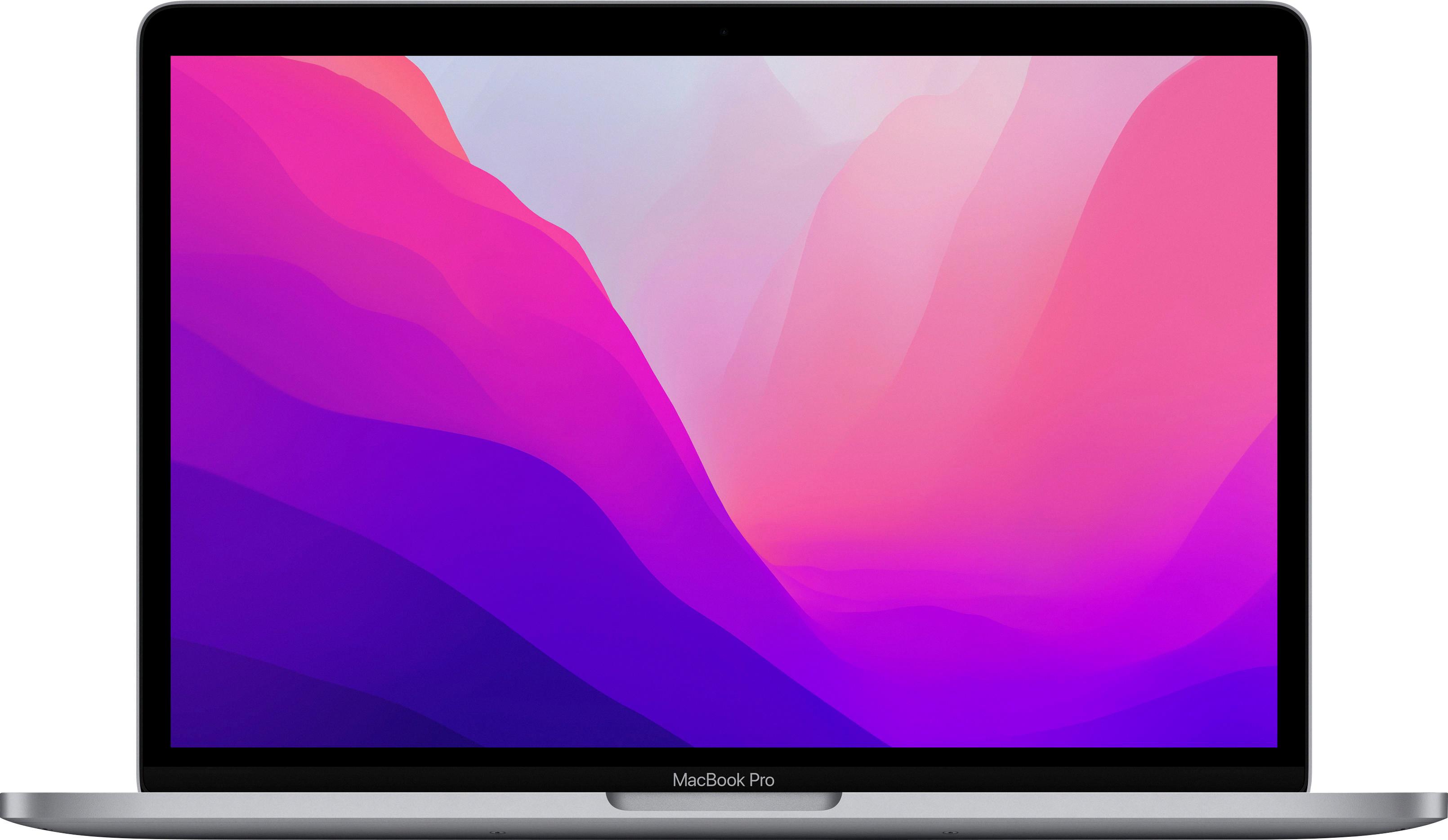
Source: bestbuy.com
Location of Air Vents on MacBook Pro
The MacBook Pro has air vents located along the back edge of its chassis, near the hinges. These vents are designed to allow warm air to escape from the laptop and keep it running cool. Additionally, you’ll also find air vents along the side edges just beyond the USB-C ports. This ensures that all parts of the laptop remain adequately ventilated and can operate at peak efficiency.
Cleaning a MacBook Pro Fan with Compressed Air
To clean your MacBook Pro fan with compressed air, start by taking your Mac outside and powering it down. Then, hold the can of compressed air level while moving it around the computer to blow out dust from the vents. For best results, repeat this process until no more dust emerges. If you can safely turn on the Mac while it’s outside, do so to ensure that all of the dust is blown out of the fan. Remember to keep a safe distance from your computer while using the compressed air, and be careful not to spray too close or at an angle as this could damage your Mac.
Cleaning Dust Out of a MacBook Pro Port
To clean the dust out of your MacBook Pro port, you will need to use a small amount of 99% isopropyl alcohol. Start by dampening a small piece of cotton with the alcohol. Then insert the cotton into the port and use a toothpick to move it around, wiping up any dirt that may be inside. Make sure to keep the cotton damp with alcohol while cleaning, as it will evaporate quickly. Once you’ve cleaned out all of the dirt from the port, take a dry cloth or paper towel and wipe it off to remove any leftover residue.
Cleaning Air Vents Without Removing Them
1. Place a vacuum hose attachment over the vent and vacuum up all the dust and debris. Do not press too hard, as this can damage the vent or push dirt further into it.
2. Use a damp microfiber cloth to gently wipe down the outside of the vents, as well as any wall or ceiling surfaces around it. Avoid using water or cleaning chemicals, as these can smear the dirt around or cause buildup in the vents.
3. Once all visible dust has been removed, use an air compressor nozzle attachment to blow out any clogged areas of the vent and remove any remaining debris from inside.
4. Finally, examine the vent to make sure that all dirt and debris have been removed and that no buildup is present.

Source: appleinsider.com
Cleaning a Laptop Vent Without Opening or Compressed Air
Cleaning your laptop vents without opening or compressed air is possible, although it may take a bit more effort. Firstly, you should unplug the laptop from any power source and place it upside-down. It is also recommended to put the laptop on an anti-static mat. After that, locate the vents and use a vacuum cleaner with a soft brush attachment to gently clean the vents of dust and debris. You can also use a cotton swab dipped in isopropyl alcohol to clear away any stubborn dirt. Finally, if you have access to a can of compressed air, you may use this to blow out any remaining dust particles from the vents. However, take care not to get too close when using this method as there is a risk of damaging delicate components or pushing dirt further into the vents.
Does the MacBook Pro Have a Vent?
Yes, the MacBook Pro does have a vent for air circulation. It is located at the back of the laptop, near the hinge. The vents are designed to allow air in and out of the device, helping to keep its internal components cool. Additionally, the vents will direct hot air away from the user’s lap or hands, helping to make using the MacBook Pro more comfortable.
Reducing Fan Noise on a MacBook Pro
To fix the fan noise on your MacBook Pro, there are several steps that you can take. First, check to see if any of the vents on your device are blocked. If they are, clear away any obstructions and make sure that your device is able to circulate air properly.
Second, check the ambient temperature in your environment. If it is too high, try to lower it to help your Mac cool down.
Third, try freeing up memory by closing unnecessary applications or files. You should also reset the SMC (System Management Controller) on your MacBook Pro by following these steps: https://support.apple.com/en-us/HT201295
Fourth, make sure you have the latest version of macOS installed and update if necessary.
Fifth, open up the laptop and clean out any dust that has accumulated in the fans or vents. You can use a can of compressed air for this purpose.
Sixth, you can also manually control the fan speed using a program like Macs Fan Control (https://www.crystalidea.com/macs-fan-control). This is useful if you want to slow down the fan speed when performing more resource-intensive tasks such as gaming or video editing without compromising cooling performance too much.
Finally, free up storage space by removing old files and applications that you no longer use or need – this will help ensure that your Mac runs smoothly and efficiently with fewer resources being used at once which will help keep its temperature down as well as reduce fan noise.
Cleaning MacBooks with Compressed Air
Yes, you can clean your MacBook with compressed air. It’s a great way to remove dust and debris from the keyboard and other parts of your laptop. Start by holding your Mac notebook at a 75-degree angle, so it’s not quite vertical. Then use compressed air to spray the keyboard, or just the affected keys, in a left-to-right motion. You can also rotate your Mac notebook to its right side and spray the keyboard again, from left to right. Make sure to hold the can of compressed air at least eight inches away from the laptop when spraying.
The Effect of Dust on MacBook Pros
Yes, MacBook Pros can and do collect dust. Over time, dust particles build up in the laptop, which can affect its performance. To prevent this, you should periodically turn off the laptop, remove the back cover, and use compressed air to blow out any accumulated dust from the fan blades and vents. This will help keep your MacBook Pro running smoothly.
Conclusion
In conclusion, the MacBook Pro is an excellent choice for those looking for a powerful and reliable computer with a sleek design. It features a Retina display, powerful processors, long battery life, and plenty of ports. Additionally, the MacBook Pro is easy to maintain thanks to its dust-resistant exterior and system-wide fan that helps keep the device cool. With the right care and maintenance, your MacBook Pro will last you many years of use.