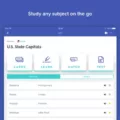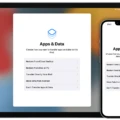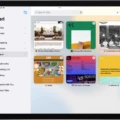Are you trying to keep track of your iPad activity? With Screen Time, it’s easy to check your recent activity on your iPad. You can view a summary of your daily and weekly activity, open files and folders, and even view your history settings.
To get started, go to Settings > Screen Time. Tap See All Activity, then tap Week to see a summary of your weekly use, or tap Day to see a summary of your daily use. From there, you can browse and open files and folders. To view recently opened files, tap Recents at the bottom of the screen. To open a file, location, or folder, simply tap it. If you haven’t installed the app that created a file yet, you can preview the file in Quick Look.
You can also share your Screen Time settings and reports across all your devices as long as you’re signed in with the same Apple ID on each device and Share Across Devices is turned on. To do this, go to Settings > Screen Time. Scroll down then turn on Share Across Devices. Under “History settings,” tap My Activity for more details about what you’ve been doing on the iPad.
Now that you’ve got an overview of how to check recent activity on iPad using Screen Time, you can be sure that you’re staying productive and within limits when it comes to using your device!
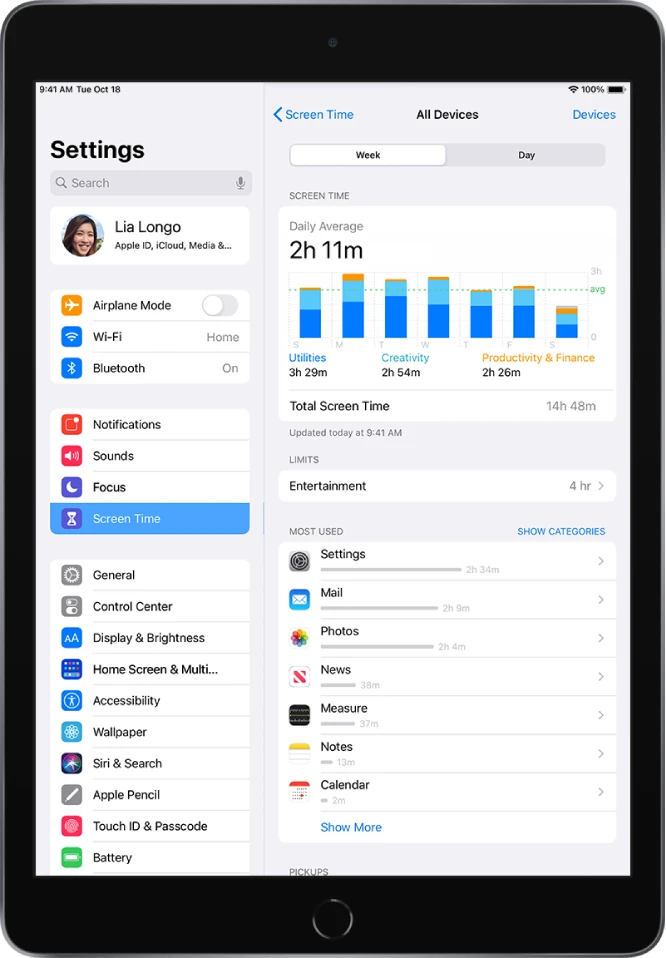
When Was My iPad Last Used?
Yes, you can see when your iPad was last used. To do so, go to Settings > Screen Time and tap See All Activity. From there, you can choose to view a summary of your daily or weekly use. If you select Day, you will see the exact time that your iPad was last used.
Accessing Recents on an iPad
On iPad, to view recently opened files, tap the “Recents” button at the bottom of the screen. This will open a list of all the recently opened files, locations, and folders on your iPad. From here you can open any of these items by tapping them. If you haven’t installed the app that created a file, you can preview it using Quick Look.
Monitoring iPad Activity from an iPhone
If you want to monitor your iPad activity from your iPhone, you’ll need to turn on Screen Time and Share Across Devices. To do this, make sure that you are signed in with the same Apple ID on both devices. Then, go to Settings > Screen Time on your iPhone and scroll down to turn on Share Across Devices. Once this is enabled, any Screen Time settings and reports will be shared across all of the devices associated with your Apple ID. You can then use the Screen Time feature on your iPhone to monitor activity on your iPad.
Finding Hidden History on an iPad
Finding hidden history on iPad can be done by using a data recovery program. To do this, you need to install the data recovery program onto your computer and then connect your iPad to the computer via a USB cable. After launching the program, click “Start Scan” to scan the data on your iPad. Once the scanning is complete, go to the “Safari” category in the left section of the window and check off the browsing history that you want to find. Finally, click on “Recover” to recover the safari history from your iPad.
Does the iPad Show iPhone History?
Yes, if Settings > iCloud > Safari is turned on, the iPad will show your iPhone’s history. This is because when this setting is enabled, the history from your iPhone and iPad will be synced between the devices, allowing you to see the same browsing history regardless of which device you’re using.
Monitoring a Child’s Activity on an iPad
Monitoring your child’s activity on iPad with Mobicip is easy and secure. To get started, you first need to set up Mobicip in Parent Mode on your Android device and then install Mobicip in Child Mode on your child’s iPad. With Mobicip, you can monitor your child’s activity across multiple devices including iPhones, iPads, Android phones/tablets, Kindle Fires, Macs, Windows PCs, and Chromebooks from any device of your choice.
Mobicip can also help you set time limits for app usage and age-appropriate content filters to ensure that your child is not exposed to any inappropriate content while browsing the internet. You can also view detailed reports of all activities taking place on the device including web searches and apps used. With these monitoring tools, you can be sure that your child is safe online and in control of their digital life.
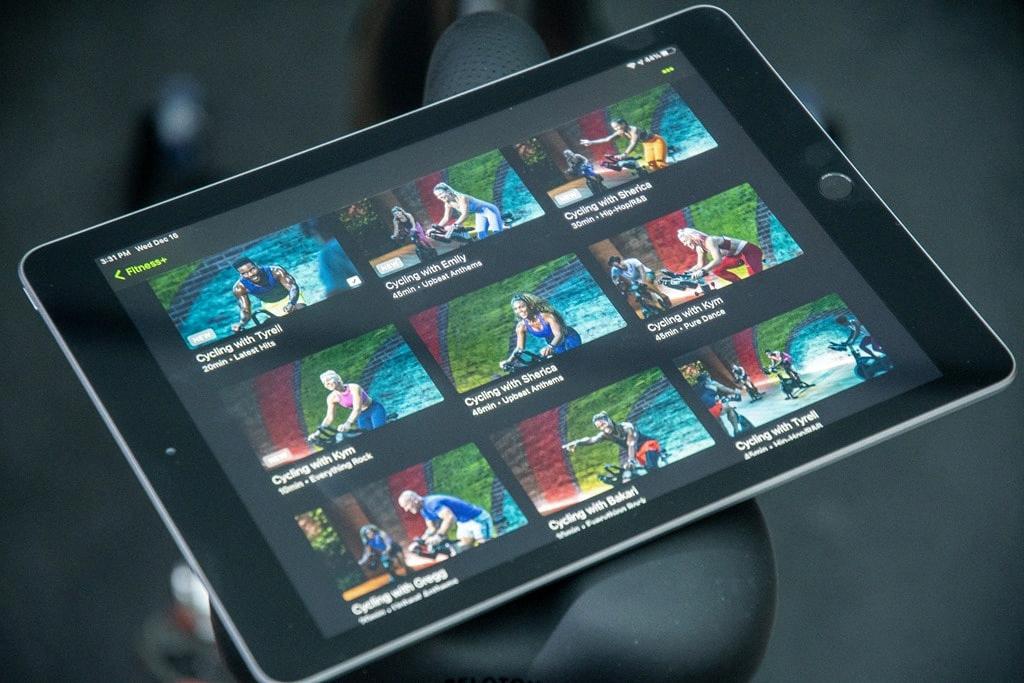
Source: dcrainmaker.com
Conclusion
The iPad is an incredibly versatile device that offers a wide range of features and capabilities. Its intuitive interface makes it easy to use, and its powerful hardware ensures a smooth experience. With the help of Screen Time, users can keep track of their usage patterns and manage their time better. The iPad also provides access to a variety of apps and services that enable users to do everything from taking notes to watching movies. The iPad is an excellent choice for anyone looking for a powerful, user-friendly device with plenty of features and capabilities.