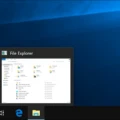Are you wondering if your Macbook Pro has a Retina Display? The Retina Display is Apple’s latest technology that provides an incredibly sharp and crystal clear image. It has double the pixel density of previous displays, making it superior for both viewing and editing photos or videos. In this blog post, we’ll discuss how to check if your Macbook Pro has a Retina Display and how to take advantage of this amazing technology.
When you purchase a new Macbook Pro, it will likely come with a Retina Display already installed. However, if you want to confirm that your Macbook Pro does have the latest display technology, there are a few steps you can take. First, select the Apple menu at the top left corner of your screen and choose “About This Mac” from the drop-down menu. Then click on “System Report” and select “Graphics/Displays” from the list of options. This will give you all the information about your computer’s display including whether or not it is a Retina Display. If it does say “Retina Display” then you have one!
Now that you know whether or not your Macbook Pro has a Retina Display, let’s talk about how to take advantage of this amazing technology. The first thing to know is that since it has double the pixel density as other displays, images look incredibly sharp and clear on this screen. This makes it perfect for editing photos or videos since even small details will be visible with no blurriness or distortion. Additionally, the text looks incredibly crisp on this display so it is great for reading long documents or articles online. Finally, games look great on this screen as well since there is less motion blur when playing fast-moving games compared to standard displays.
We hope this blog post helped clarify how to check if your Macbook Pro has a Retina Display and how to make use of its features! With its superior image quality and clarity, taking advantage of a Retina Display is sure to make any computing experience more enjoyable!
Identifying a MacBook Pro with Retina Display
To check if your MacBook Pro has a Retina display, open the System Preferences app by clicking on the Apple icon in the top left corner of your screen. Once in System Preferences, click on the Displays option. Look for the title below the computer graphic. If it says “Retina display” then you have a Retina display on your MacBook Pro!
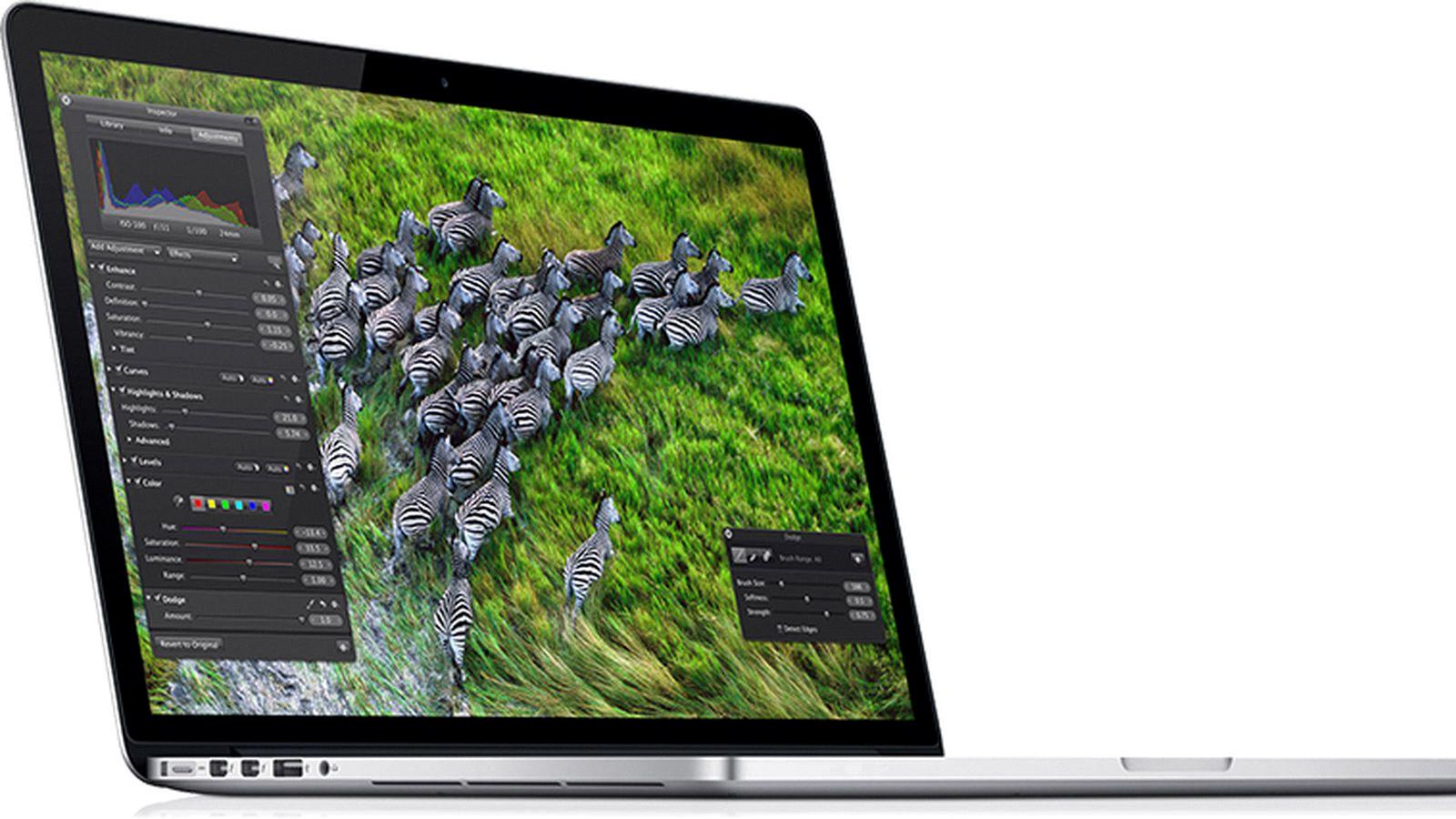
Source: macrumors.com
Checking the Screen of a MacBook Pro
To check your MacBook Pro screen, you can open the System Report. To do this, click the Apple menu. in the top left corner of your screen and select ‘About This Mac’. This will open a window with some basic information about your Mac. Click ‘System Report’ at the bottom of this window and then click ‘Graphics/Displays’ in the list on the left side. This will show you detailed information about the display connected to your Mac, including its size, resolution, and other details.
Determining if My Mac Display is Retina
To determine if your Mac has a Retina display, first select About This Mac from the Apple menu. Look for the name of the Mac model that you have and see if it says “Retina” next to it. If it does, then you have a Retina display. If it does not say “Retina” then your Mac does not have a Retina display.
Identifying a Retina Display on a Mid-2012 MacBook Pro
To find out if your mid-2012 MacBook Pro is Retina, go to the Apple logo in the top left corner of your screen. From there, select “About This Mac”. A window will appear with an overview of your computer’s information. On the third line down, you should see “MacBook Pro (Retina)”, confirming that your model has a Retina display. If not, then you don’t have a Retina display on your Macbook.
Do MacBook Pro Models Feature Retina Display?
No, not all MacBook Pros have a Retina display. The MacBook Pro models released prior to 2012 lack Retina displays. However, the MacBook Pro models from 2012 onward feature a Retina display. This includes the 13-inch and 15-inch models released in 2012, as well as the 16-inch model released in 2019.

Source: techcrunch.com
What is a Retina Display?
Retina display is a brand marketing term used by Apple to refer to the high-resolution displays used in their products. A Retina display has a pixel density so high that individual pixels are not distinguishable to the human eye when viewed from a normal distance. The exact number of pixels per inch (ppi) varies depending on the device and its size, but it is generally assumed that any device with a ppi higher than 300 qualifies as a Retina display. Apple’s devices typically have ppi between 326 and 458, but other manufacturers have released devices with higher pixel densities, such as Samsung’s Galaxy S8 which features an incredible 571 ppi.
Difference Between MacBook Pro Screen LED and LCD
The MacBook Pro models currently use LED displays. An LED display consists of a backlight source that passes light through an LCD panel. This type of display is known for its higher brightness and contrast ratio, as well as its low power consumption. The Pro Display XDR uses a Mini-LED display, which is similar to an LED display but has more LEDs (576 in this case). For the upcoming MacBook Pro models, it’s expected that Apple will switch to Mini-LED displays for even greater brightness, contrast, and energy efficiency.
Diagnostic Tools for MacBook Pro
Yes, there is a diagnostic tool for MacBook Pro. It is called Apple Diagnostics, formerly known as Apple Hardware Test. It can check your Mac for hardware issues and help determine which hardware component might be at fault. To use the tool, you’ll need to start up your MacBook Pro while holding down the D key. This will launch Apple Diagnostics and give you step-by-step instructions on how to run the tests. If you encounter any errors or issues during the test, it may indicate a hardware issue with your MacBook Pro.

Source: youtube.com
Identifying an Apple Display
To determine what Apple display you have, you can use a few different methods. First, you can check the original product packaging of your display for the model number. You can also look for the serial number of your display on the underside of the display or on its original packaging. Lastly, if your Apple display is connected to a Mac computer, you can use the System Report feature in the About This Mac section of your Mac’s menu bar. To access this feature, go to the Apple menu. > About this Mac, click System Report, then click Graphics/Displays. This will provide detailed information about your monitor including its model and serial number.
Differences Between MacBook Pro Retina and Non-Retina Models
The main difference between a MacBook Pro Retina and a non-Retina MacBook Pro is the display. The Retina model has a higher resolution display with a more vibrant and detailed picture. The resolution of the Retina display is four times that of the non-Retina, meaning everything looks sharper and clearer. Additionally, the Retina display has a wider viewing angle than non-Retina, so you can view your screen from multiple angles without noticing any distortions. The Retina models also generally have improved color accuracy and are more energy efficient than their non-Retina counterparts. Finally, the Retina models typically come with faster processors and increased memory capacity than non-Retinas.
The Benefits of a Retina Display on MacBook Pro
A Retina display on a MacBook Pro is Apple’s trademarked term for a display with an extremely high pixel density. This pixel density is so high that the individual pixels are not visible to the human eye when viewed from a normal distance. This creates an incredibly crisp, clean, and vibrant image that is perfect for professional work, design projects, or gaming. The Retina display on MacBook Pro also offers great color accuracy and contrast, making it an excellent choice for any tasks that require precision visuals.
MacBook Pro Retina: What Year Is It?
The MacBook Pro Retina was introduced in 2012 at the Worldwide Developers Conference (WWDC). It featured a much thinner design compared to the previous model, as Apple removed the built-in Ethernet port, FireWire port, and CD/DVD drive. This marked a significant shift in Apple’s design philosophy and made the Retina series one of the most popular laptop lines to date.

Source: cnet.com
Does the MacBook Pro 2012 Have a Retina Display?
Yes, the 2012 MacBook Pro was the first model to feature a Retina display. This display featured up to 2880×1800 pixels, giving it a pixel density of 220 pixels per inch – four times greater than that of the previous generation. It also featured improved color accuracy and wider viewing angles for an overall superior visual experience.
Conclusion
Overall, the Macbook Pro Retina Display is an excellent choice for those looking for a powerful and reliable device with a beautiful display. Its sharp resolution and vibrant colors make it ideal for watching movies, editing photos, or enjoying other visual media. The Retina Display also has great viewing angles and a wide color gamut, making it perfect for those who need accurate color reproduction. With its long battery life and powerful processor, the Macbook Pro Retina Display is sure to be a great addition to any workspace or entertainment center.