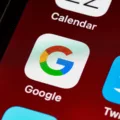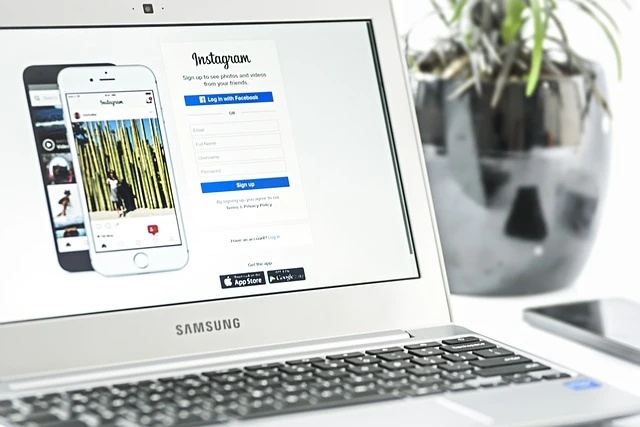
Did you lose your Chromebook charger, but you need to get some work done on your Chromebook? In this guide, I will show you how to charge your Chromebook without a charger. While these alternative charging methods are best used temporarily, they can help you get some tasks done in the meantime, until you manage to replace your Chromebook charger. Let’s get into it!
Charging Your Chromebook via USB-C Cable
Almost all newer Chromebooks use USB-C ports for charging. Older Chromebooks may use a circular barrel jack port, but if you have a newer Chromebook, it probably has a USB-C port for charging.
If your Chromebook has a USB-C port, you can simply use any USB-C cable, including the one you use to charge your phone, to charge your Chromebook. However, if you are using a phone charger, keep in mind that your Chromebook will charge extremely slowly, as the output needed for a phone is a lot less. However, it will be enough to turn on your Chromebook and do the basic tasks you need to do, like answering emails.
Simply plug the USB-C cable into the wall outlet and into your Chromebook.
Using a Power Bank for Chromebook Charging
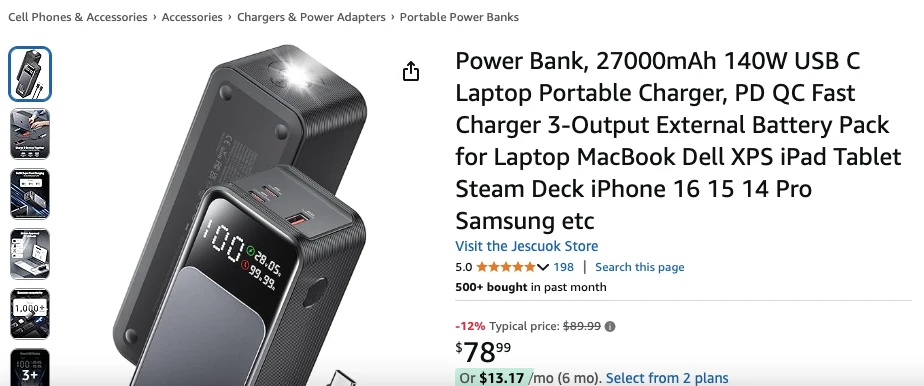
Similarly, you can use a power bank with a USB-C cable to charge your laptop. While you can theoretically use any power bank, a small power bank that is designed for phones will quickly lose all of its power if you try to charge a Chromebook with it. It might give you enough time to use your Chromebook to do some tasks like answering your emails, but it’s not a great idea if you need to do a lot of work.
Instead, charge your Chromebook with a power bank that is designed for laptops, such as this Jescuok 27,000 mAh power bank on Amazon. This portable Chromebook charging solution will allow you to charge your Chromebook outdoors and on the go.
Troubleshooting Chromebook Charging Issues
If your regular Chromebook charger is not working, try these Chromebook charging troubleshooting tips to see if you can fix your Chromebook charging issues.
- Try a different cable, such as a USB-C cable. If your Chromebook charges, then the problem is with your cable, and it needs to be replaced. If your Chromebook doesn’t charge, the problem is with your port.
- Try clearing out your charging port with compressed air, or suck out any dust with your mouth. Avoid using toothpicks or sharp metal objects that can damage it.
- If it still doesn’t work, try power-washing your Chromebook. You can sign back into your Google account to restore your settings, but make sure any locally stored files are backed up first.
- Bring your laptop to a repair shop for technical support and repair if the port is damaged.
Considerations for Long-Term Battery Care
Here are some Chromebook battery care tips that will help you extend your Chromebook’s battery life:
- Avoid keeping your Chromebook in the sun or in a place where it can get hot. Avoid excessive cold as well.
- Don’t leave your Chromebook charging overnight.
- Avoid excessive recharging. Let your Chromebook’s battery reach 20% before you recharge it (if possible).
When to Replace or Repair a Chromebook Charger
What are some signs that it’s time to replace your Chromebook charger and buy a new power adapter?
If you’ve established that the problem is with the cable, and not with the port (by testing different cables), it’s time to replace your cable if:
- The power delivery is inconsistent (sometimes on, sometimes off).
- Your Chromebook charges too slowly.
- Your power adapter heats up to the point where it feels too hot to touch.
- Your power adapter is dead and doesn’t charge your laptop at all.
Conclusion
We hope these Chromebook charging tips were helpful. To summarize, if you can’t charge your laptop with your laptop cable, use a USB-C cable plugged into a wall outlet or power bank. In addition, use the troubleshooting steps above to figure out and fix the cause of your charging problems.