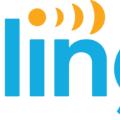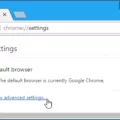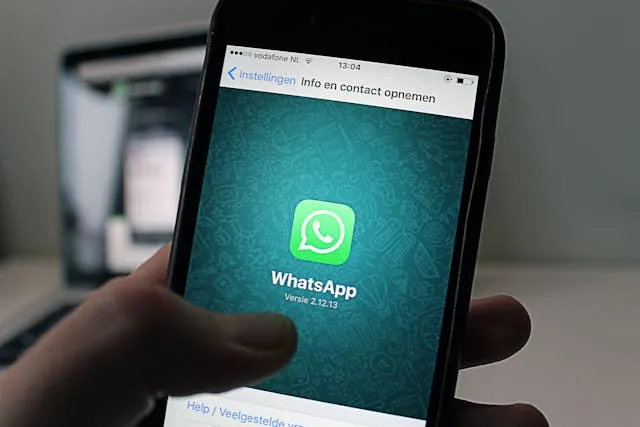
Are you looking for a way to change your WhatsApp password on your iPhone? Using a PIN on WhatsApp is one of the best ways to secure your WhatsApp account. You can enable it in your WhatsApp security settings.
A WhatsApp PIN is a six-digit code that you need to enter when registering your account on a new device. This ensures that even if someone steals your SIM card, they won’t be able to register WhatsApp on another device without knowing your PIN. This is called two-factor authentication.
In this guide, I will show you how to change your WhatsApp password on your iPhone.
Steps to Change Your WhatsApp Password on iPhone

To change your WhatsApp PIN, go to your WhatsApp settings. Then, navigate to Account > Two-Step Verification > Change PIN. There, you can enter a new PIN. It’s that simple!
If you are trying to sign in but forgot your PIN, you’ll be able to change it if you added an email address to your account when setting up your PIN. Whenever you set up your PIN, you’ll be prompted to enter an email address afterwards. You can skip this step, but that will make it hard to sign in on a new device if you forgot your PIN, so I always recommend adding an email address. Just click on “Forgot PIN” when signing up to get a reset email.
Why Changing Your WhatsApp PIN Is Important
You should change your WhatsApp PIN if your WhatsApp PIN got compromised — for example, if someone found out about your PIN. You should also change your WhatsApp PIN if you can’t remember your WhatsApp PIN.
Additional Ways to Secure Your WhatsApp Account

Enabling two-factor authentication with a PIN is the best way to secure your WhatsApp account. Make sure it is a PIN that is hard to figure out (for example, not “123456”).
You should also consider locking the WhatsApp app and requiring a fingerprint, Face ID, or password to unlock it. You can do this in your phone’s settings on both Android and iOS. That way, even if your phone gets stolen, they won’t be able to access your WhatsApp.
Conclusion
We hope this guide helped you change your WhatsApp password on your iPhone. Having a WhatsApp PIN is essential for securing your WhatsApp account. Make sure to add an email address to your account, though, so you can recover your PIN if you lose it.