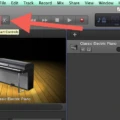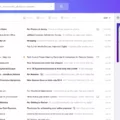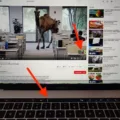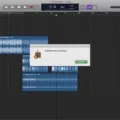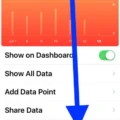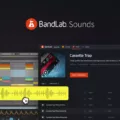Are you looking to make changes to the tempo of your Logic project without having to move regions around? Look no further! Here’s a comprehensive guide on how to change the tempo of your Logic projects without having to move around any region.
First, let’s start with the Tempo List. This window is found in the Global Tracks area of your project and allows you to control the tempo of your song. In order to add a tempo change event, simply move the play head to the position you want it and then click on the ‘Add Tempo’ button. This will create a new event at that location with the current project tempo value. You can then adjust this value in the Tempo column if needed.
Once you have created some tempo change events, you may also want to scale them so that they transition more gradually or suddenly depending on what sound you are going for. To do this, open up the Tempo Operations window and choose Operation > Scale Existing Tempo Changes. From here, use the Scale value slider to adjust how quickly or slowly each event will transition from one tempo to another by entering positive or negative percentage values.
Finally, if you want even more control over how quickly or slowly your tempo changes transition, try using Operation > Create Tempo Curve instead of just scaling existing events. This allows you to define an area that a specific set of tempo changes should take place across using either Position or Time fields. Then enter start and end tempos in the Tempo line and watch as your events transition according to those values!
Overall, changing tempos in Logic Pro can be a tricky process but once you get used to it it can be a really powerful tool for creating dynamic projects! Hopefully, this guide has helped give you an overview of how it works, and now all that’s left is for your to practice and experiment with different settings until you achieve just what sound you’re looking for!
Changing Tempo in Logic
In Logic Pro, you can easily change the tempo of your project by using the Tempo List. To do this, move the play head to the position where you want to add a new tempo change event. Then, click on the Add Tempo button located in the Tempo List. This will add a tempo change event at that position, which will use the current project tempo value. You can then alter this value in the Tempo column to set a new tempo for your project. Once you are satisfied with your changes, simply press Play and your new tempo will be applied!
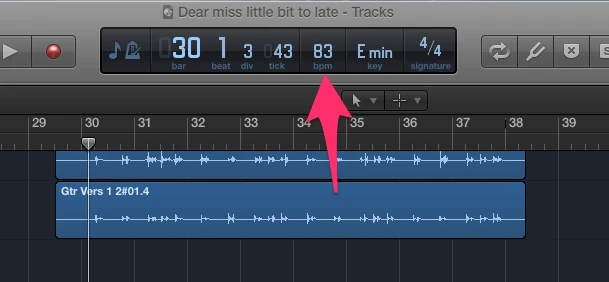
Changing Tempo in the Middle of a Logic Project
To change the tempo in the middle of a Logic project, open the Tempo Operations window and choose Operation > Create Tempo Curve. In the Position or Time field, enter the start and end points across which you would like to create the tempo change. Then enter the desired start and end tempos in the Tempo line. Once you have entered all of this information, click OK to set up your new tempo curve. This will cause your song to gradually transition from its original tempo to your new tempo as it progresses from the curve start point to the curve end point.
Gradually Changing Tempo in Logic Pro
To gradually change the tempo in Logic Pro, start by opening the Tempo Operations window. From there, choose Operation > Scale Existing Tempo Changes. This will open a new window where you can adjust the scaling percentage using the Scale value slider. Positive percentages will speed up sections, and negative numbers will slow them down. Once you’ve set your desired tempo, click “OK” to apply the changes to your project. You can also use this feature to create gradual transitions between different tempos in your project by adjusting the Scale value slider accordingly.
Conclusion
In conclusion, Logic is an incredibly powerful and versatile software program for music production and audio editing. Its comprehensive range of tools gives users the ability to create, mix, edit, and master stunning recordings. From its intuitive interface to its extensive library of sounds, effects, and instruments, Logic makes it easy for users to craft beautiful music. Moreover, its innovative tempo list allows for smooth transitions between tempos and time signatures, offering unprecedented flexibility for creating dynamic pieces. In short, Logic provides everything a modern musician needs to create inspirational works of art.