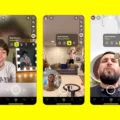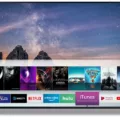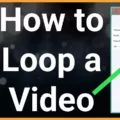Steam is a popular gaming platform that allows players to connect with others and enjoy a wide variety of games. When you first create a Steam account, you will be prompted to choose a username. This username will be displayed to other players when you are playing games or engaging with the Steam community.
However, sometimes you may want to change your Steam username for various reasons. Maybe you want to use a different name or you want to update your profile to reflect your current interests. Whatever the reason may be, changing your Steam username is a simple process that can be done in just a few steps.
To change your Steam username, follow these steps:
1. Open the Steam client on your computer and log in to your account.
2. Click on your username in the upper-right corner of the screen and select “View profile” from the dropdown menu.
3. On your profile page, click on the “Edit Profile” button.
4. Scroll down to the “Profile Name” section and enter your new username in the text field.
5. Click on the “Save Changes” button at the bottom of the page.
And that’s it! Your new Steam username will be updated and displayed to other players.
It’s important to note that your SteamID and Steam Account Name cannot be changed. Your player name, however, can be changed at any time in your Profile Settings under the “Edit my Profile” page.
In order to change your Steam profile name on Android and iOS, follow these steps:
1. Press the menu button (≡) in the top-left corner of the screen.
2. Select “You & Friends” from the dropdown menu.
3. Click on “Profile” and then select “Edit Profile.”
4. Scroll down to the “Profile Name” section and enter your new username in the text field.
5. Click on the “Save” button at the bottom of the page.
It’s important to note that Steam accounts cannot be merged together. If you have multiple accounts, you will need to choose which one you want to keep and deactivate the others.
Changing your Steam username is a simple process that can be done in just a few steps. By following the steps outlined above, you can update your profile and display the name that you prefer. Remember, your SteamID and Steam Account Name cannot be changed, so choose your username wisely!
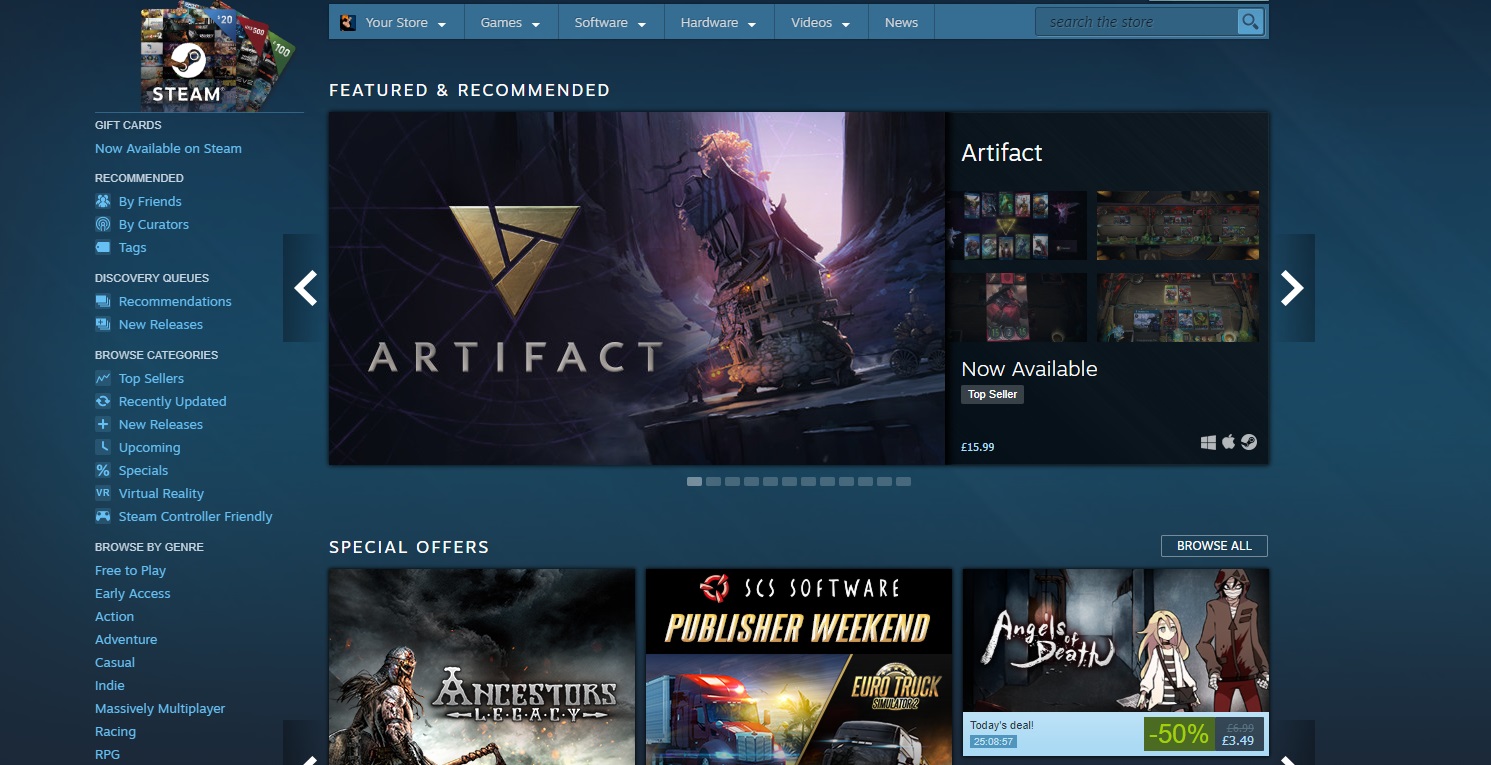
Can I Change My Steam Account Name?
Unfortunately, it is not possible to change your Steam Account Name or SteamID. This is a policy set by Steam and cannot be changed even by Steam Support staff members. However, you can change your player name at any time by going to your Profile Settings and selecting the “Edit my Profile” page. It’s important to note that your player name is not the same as your Steam Account Name or SteamID. Additionally, Steam accounts cannot be merged together, so if you have multiple accounts, you will need to use them separately.
Resetting a Steam Username
To reset your Steam username, you need to follow the steps below:
1. Launch the Steam application and log in to your account.
2. Click on your username located at the top right corner of the Steam window.
3. Select the “Profile” option from the drop-down menu.
4. On your profile page, click on the “Edit Profile” button.
5. In the “Edit Profile” page, you will see a field labeled “Profile Name”. This is where you can enter your new username.
6. Once you have entered your new username, scroll down to the bottom of the page and click on the “Save Changes” button.
Please note that changing your profile name will also change the URL of your Steam profile. You may also need to update your friends and share your new profile name with them. Additionally, changing your profile name does not affect your account login name or email address.
Conclusion
Steam usernames are a permanent feature of your Steam account and cannot be changed. However, your player name can be changed at any time through the Profile Settings on the Edit Profile page. It is important to remember that your Steam username is a public identifier that other users will see and associate with your account. Therefore, it is recommended to choose a username that is appropriate and respectful. By following these guidelines, you can ensure that your Steam account remains secure and professional, while also enjoying all the benefits of the Steam platform.