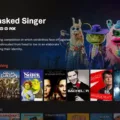Samsung TVs are widely known for their high-quality displays and advanced features that enhance the viewing experience. However, to fully enjoy your Samsung TV, it is important to optimize its resolution settings according to your needs. In this article, we will guide you through the steps to change the resolution on Samsung TV.
First, let’s understand what resolution means. Resolution refers to the number of pixels that make up an image displayed on the screen. The higher the resolution, the sharper and clearer the image will be. Samsung TVs come with various resolution options, ranging from 720p to 4K. Depending on the content you are watching, you may want to change the resolution to match the source.
To change the resolution on your Samsung TV, follow these steps:
1. Press the Home button on your remote control to access the main menu.
2. Navigate to the Settings option located in the bottom left corner of the screen.
3. Select Picture Settings from the list of options.
4. Click on Picture Size Settings.
5. Open the dropdown menu and choose the desired resolution.
6. Click on Apply to save the changes.
It is important to note that changing the resolution may affect the aspect ratio of the content you are watching. If you notice any distortion, you can adjust the aspect ratio by going to the Picture Size Settings and selecting the appropriate option.
You can also check the resolution of a specific source by following these steps:
1. Press the Home button on your remote control.
2. Use the left and right arrow keys to select the Source option.
3. Click on the specific source, such as cable or gaming console.
4. The current resolution will be displayed in the top right corner of the screen.
If you want to change the resolution for a specific source, you can do so by going to the Source menu and selecting the desired resolution.
Changing the resolution on your Samsung TV is a simple process that can greatly enhance your viewing experience. By following the steps outlined above, you can customize the resolution according to your needs and enjoy sharper, clearer images. Remember to check the resolution of your content and adjust the aspect ratio if necessary.

Changing the Resolution on a Samsung Smart TV
To change the resolution on your Samsung Smart TV, you need to follow these steps:
1. Press the Home button on your remote control to access the main menu.
2. Navigate to the Settings option in the bottom left corner of the screen.
3. Select the Picture Settings option.
4. Click on Picture Size Settings.
5. In the dropdown menu, you can choose your preferred resolution. The available options will depend on your TV model and the content you are currently watching.
6. Select the resolution that you want to use for your TV display.
7. Click on Apply or OK to confirm the changes.
It is important to note that changing the resolution of your Samsung Smart TV may affect the quality of the image. Higher resolutions may provide sharper images, but they also require more processing power and may cause some lag or stuttering in the playback. Alternatively, lower resolutions may result in a smoother playback but with less detail. Therefore, it is recommended to choose the resolution that best suits your needs and the content you are watching.
Changing the Resolution on a Samsung Device
To change the screen resolution on your Samsung device, you need to follow a few simple steps. First, go to the Settings menu on your device. From there, select the Display option. Next, tap on the Screen resolution option. This will bring up a slider that allows you to choose a resolution for your device’s screen. Simply slide the circle to the left or right to select your preferred resolution. Once you have selected the resolution you want, tap on the Apply button to save the changes. If you want to further customize the display settings, you can also adjust the screen zoom and font size from the same Display menu. Overall, changing the screen resolution on your Samsung device is a quick and easy process that can help improve your viewing experience.
Determining the Resolution of a Samsung TV
To find out the resolution of your Samsung TV, you can follow these simple steps. First, grab your Samsung Remote and press the Home button. Then, use the left and right keys to select the Source option. Next, click on the specific source you want to check, such as Comcast or PlayStation. Once you have selected the source, the current resolution will appear in the top right corner of the screen. You can easily identify the resolution of your Samsung TV by following these steps. Additionally, you can check the TV’s manual or specifications to get more detailed information on the resolution and other features.
Changing the Resolution on a TV
To change the resolution on your TV, you need to access the settings or menu on your remote control. Look for an option that pertains to resolution or output resolution. It may be listed under a different name such as display, setup, aspect ratio, zoom mode, or picture mode. Once you have located the correct option, select it to bring up a list of available resolutions. Choose the resolution that best suits your needs and then save your changes. If you are unsure which resolution to select, you may want to experiment with different options until you find the one that provides the best viewing experience.
Conclusion
Samsung TVs offer a wide range of features and options to suit every viewer’s needs. From their exceptional picture quality to their intuitive interface and smart capabilities, Samsung TVs are a popular choice for those looking for a high-quality viewing experience. Whether you’re a movie buff, a sports fan, or a gamer, Samsung TVs have something for everyone. With their sleek design and advanced technology, Samsung TVs are a great investment for anyone looking to enhance their entertainment experience at home. So, if you’re in the market for a new TV, consider a Samsung TV for its superior quality and impressive features.