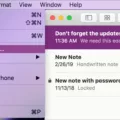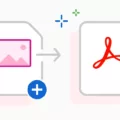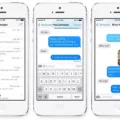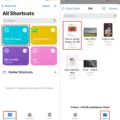The iPad, an innovative and versatile device developed by Apple, has become a popular tool for productivity and creativity. With its sleek design and user-friendly interface, it offers a range of features that make it easy to work on various tasks, including creating and editing presentations. One of the common tasks that users often need to perform is converting PowerPoint presentations to PDF files. In this article, we will explore the steps to convert PowerPoint to PDF on an iPad.
To begin, open the PowerPoint app on your iPad. If you don’t have it installed, you can download it from the App Store. Once the app is open, locate and open the PowerPoint presentation that you wish to convert to PDF.
Next, navigate to the top menu and select the “File” option. Within the file menu, you will find various options for managing your presentation. Look for the option that says “Export” and tap on it. This will open a submenu with different export options.
From the export options, select “PDF”. By choosing this option, you will be able to convert your PowerPoint presentation into a PDF file format. It’s worth noting that PDF files can be easily opened and sometimes edited using applications like Preview and Adobe Acrobat.
After selecting the PDF format, you will have the option to customize the layout of the exported PDF file. You can choose how each page of the PDF will appear by tapping on the different layout options available. This allows you to control what elements from the presentation will be visible on each page of the PDF.
Once you have selected the desired layout, tap on the “Export” button. This will initiate the conversion process, and your PowerPoint presentation will be transformed into a PDF file. The time it takes to convert the file may vary depending on the size and complexity of the presentation.
You will be prompted to choose a location to save the PDF file. Select a suitable location on your iPad or any connected cloud storage service, such as iCloud or Dropbox. Give your PDF file a name and tap on the “Save” button to complete the process.
Congratulations! You have successfully converted your PowerPoint presentation to a PDF file on your iPad. The PDF file can now be easily shared, printed, or viewed on various devices and platforms.
The iPad offers a convenient and straightforward method to convert PowerPoint presentations to PDF files. By following the simple steps outlined in this article, you can quickly and efficiently convert your presentations and ensure compatibility and accessibility across different platforms.

Can You Save A PowerPoint As A PDF On iPad?
It is possible to save a PowerPoint presentation as a PDF on an iPad. Here are the steps you can follow to convert PowerPoint to PDF on your iPad:
1. Open the PowerPoint app on your iPad. If you don’t have it installed, you can download it from the App Store.
2. Once the app is open, locate and open the PowerPoint presentation that you want to convert to PDF.
3. Once the presentation is open, tap on the “File” option at the top left corner of the screen. This will open a drop-down menu.
4. In the drop-down menu, tap on the “Export” option. This will open a new menu with various export options.
5. In the export menu, tap on the “PDF” option. This will bring up a preview of the PDF and give you options to customize the settings.
6. If you want to make any changes to the PDF settings, tap on the “Options” button. Here you can adjust the layout, include speaker notes, and choose the quality of the PDF.
7. Once you are satisfied with the settings, tap on the “Save” button. This will save the PowerPoint presentation as a PDF file on your iPad.
8. You can choose where to save the PDF file by selecting a location on your iPad or by using cloud storage services like iCloud or Dropbox.
9. After selecting the location, tap on the “Save” button again to finalize the conversion and save the PowerPoint presentation as a PDF on your iPad.
By following these steps, you can easily convert your PowerPoint presentations to PDF format on your iPad, making it easier to view and share them with others.
How Do You Convert Slides to PDF on iPad?
To convert slides to PDF on your iPad, follow these steps:
1. Open the presentation or slideshow you want to convert to PDF on your iPad.
2. Tap on the “Export” option, usually found in the top menu or toolbar.
3. From the export menu, select the format you want to export as, in this case, choose “PDF.”
4. Once you’ve selected PDF, you may have the option to customize the layout of the exported PDF. Tap on the layout option at the top of the Export Options menu to choose how you want each page of the PDF to appear.
5. After customizing the layout (if necessary), tap on the “Export” button or a similar option to begin the conversion process.
6. Choose the location where you want to save the PDF file on your iPad. You can select a specific folder or save it in the default location.
7. Wait for the conversion process to complete. The time taken may vary depending on the size and complexity of your slides.
8. Once the conversion is finished, you can locate the PDF file in the chosen location on your iPad. It will be ready for viewing and sharing.
By following these steps, you can easily convert your slides or presentations to PDF format on your iPad.
How Do You Turn Your PowerPoint Into A PDF?
To convert your PowerPoint presentation into a PDF file, follow these steps:
1. Open your PowerPoint presentation.
2. Click on the “File” tab in the top-left corner of the screen.
3. From the drop-down menu, select the “Export” option.
4. In the Export menu, click on the “Create PDF/XPS Document” option.
5. Now, click on the “Create PDF/XPS” button.
6. A dialog box titled “Publish as PDF or XPS” will appear. Choose a location on your computer where you want to save the PDF file.
7. If you want to make any changes to the final PDF file, you can do so by clicking on the “Options” button in the “Publish as PDF or XPS” dialog box. This will allow you to customize the PDF settings, such as page range, image quality, and document properties.
8. Once you have selected the desired options, click on the “Publish” button to start the conversion process.
9. PowerPoint will convert your presentation into a PDF file and save it to the location you specified earlier.
10. You can now locate the saved PDF file on your computer and open it using a PDF reader or viewer.
By following these steps, you can easily convert your PowerPoint presentation into a PDF file, which will make it more accessible and easier to share with others.
Conclusion
The iPad is a versatile and powerful device that offers a range of functionalities for both personal and professional use. It provides a user-friendly interface and a wide range of apps that cater to various needs. With its portable design and long battery life, the iPad is a convenient tool for on-the-go productivity and entertainment.
One of the key features of the iPad is its ability to convert PowerPoint presentations to PDF files. This is particularly useful for those who need to share or present their presentations in a format that is universally compatible and easy to access. By converting PowerPoint to PDF, users can ensure that their presentations retain their formatting and can be opened and viewed on any device or operating system.
The process of converting PowerPoint to PDF on the iPad is simple and straightforward. Users can open their PowerPoint presentation, select the “Export” option, and choose the PDF format. They can also customize the layout of the PDF by selecting different options. Once the settings are chosen, users can save the PDF file to their preferred location.
Converting PowerPoint to PDF on the iPad offers several benefits. Firstly, it allows for easy sharing and collaboration, as PDF files can be easily emailed or uploaded to cloud storage platforms. Secondly, PDF files are secure and cannot be easily edited or altered, ensuring that the content of the presentation remains intact. Additionally, PDF files are universally compatible and can be opened on any device or operating system, making it accessible to a wider audience.
The iPad offers a convenient and efficient way to convert PowerPoint presentations to PDF files. This feature enhances the versatility and functionality of the iPad, making it an essential tool for professionals, students, and anyone who needs to create, share, and present content in a universally compatible format.