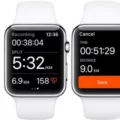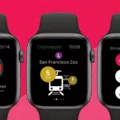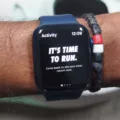The Apple Watch is a revolutionary device that is quickly becoming one of the most popular personal devices in the US. It’s a wearable device with a range of features, such as fitness tracking, health monitoring, and communication abilities. It’s also an attractive accessory that can make a fashion statement.
If you want to personalize your Apple Watch with a new name and wallpaper, you’ve come to the right place. In this article, we’ll talk about Apple Watch customization, allowing you to enjoy the full benefits of this remarkable wearable technology.
Steps to Change Your Apple Watch Name
You can easily change your Apple Watch name in your Apple Watch settings. Just follow this simple guide:
- Open the Settings app on your Apple Watch.
- Click on your name.
- Click on Personal Information.
- Tap on your name to edit your first, middle, or last name.
Customizing Watch Faces
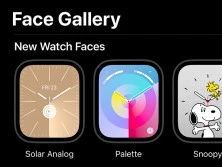
You can also customize your Watch Face. Apple Watch Faces are like wallpapers that show up on your screen when you first wake your watch by raising your wrist. Here is how to personalize your watch display with new Watch Faces.
To do it, open the Apple Watch app on your iPhone and click on Face Gallery at the bottom of the screen. There, you can find available Watch Faces for your Apple Watch.
Troubleshooting Name Display Issues
If your Apple Watch is not displaying the correct name when you’ve changed it elsewhere, you can troubleshoot this Apple Watch name issue by making sure that Apple Watch is syncing with your iPhone. Make sure that the Apple Watch is within range of your iPhone. You can also reset your Apple Watch and pair it with your iPhone again or manually change the name on your Apple Watch using the instructions above.
Exploring Apple Watch Settings
Let’s conclude with a brief Apple Watch settings overview that can help you enhance your Apple Watch experience. Your watchOS features can be found in the Control Center, which you can open by clicking on the side button. There, you can turn on Airplane mode or a Focus mode, turn on the flashlight, check your battery, and more!
Meanwhile, important settings like your password and subscriptions can be found in the Settings app on your Apple Watch.
Conclusion
Now that you’ve personalized your Apple Watch, it’s time to explore all of the Apple Watch’s features and enjoy an enhanced user experience. Play around with your Apple Watch by opening the Control Center, downloading apps, and exploring all the options in the Settings. Enjoy!