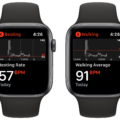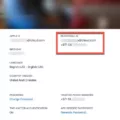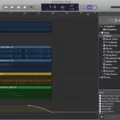In today’s fast-paced world, keeping track of our fitness has become more important than ever. With the help of fitness apps, monitoring our progress has become easier and more convenient. These apps provide us with valuable insights into our physical activities, such as walking and running distances, workout routines, and much more. One common feature that many fitness apps offer is the ability to customize units of measurement. In this article, we will guide you on how to change miles to kilometers on a fitness app.
Firstly, let’s take a look at how to make this change on an iPhone. Open the Health app on your iPhone and tap on “Summary.” From there, locate the “Walking and Running Distance” section and tap on it. Scroll down to the bottom of the page and tap on “Unit.” Here, you can choose between miles or kilometers as your preferred unit of measurement. Similarly, to change the units for workouts, go back to the “Summary” page and tap on “Workout.” Scroll down to the very bottom and tap on “Units of Measure.” You can then select your desired unit of measurement.
For Android users, the process is slightly different. Start by opening the fitness app on your Android device. Locate the menu, usually represented by three horizontal lines at the top left corner of the screen. Tap on the menu and select “Settings.” From the settings menu, look for an option named “Units” and tap on it. Here, you will find a drop-down list with different unit options. Choose “kilometers” as your preferred unit, and the app will now display distances in kilometers instead of miles.
If you are using Samsung Health app, the steps are similar. Open the Samsung Health app and tap on the “More” option, usually represented by three vertical dots. From the options provided, select “Settings.” Within the settings, look for “Units of Measurement” and tap on it. You will now see a list of different units. Tap on the unit you want to change, such as distance or weight, and then select your desired unit of measurement, in this case, kilometers.
By changing the units of measurement on your fitness app, you can ensure that the data displayed aligns with your preferred system. Whether you prefer miles or kilometers, the ability to customize these units makes it easier to interpret and track your fitness progress accurately.
Fitness apps have revolutionized the way we monitor and track our physical activities. With the option to customize units of measurement, you can tailor your fitness app to your individual preferences. By following the steps outlined above, you can easily change miles to kilometers on your fitness app, allowing for a seamless tracking experience. So go ahead, make the switch, and start achieving your fitness goals with greater precision and accuracy.
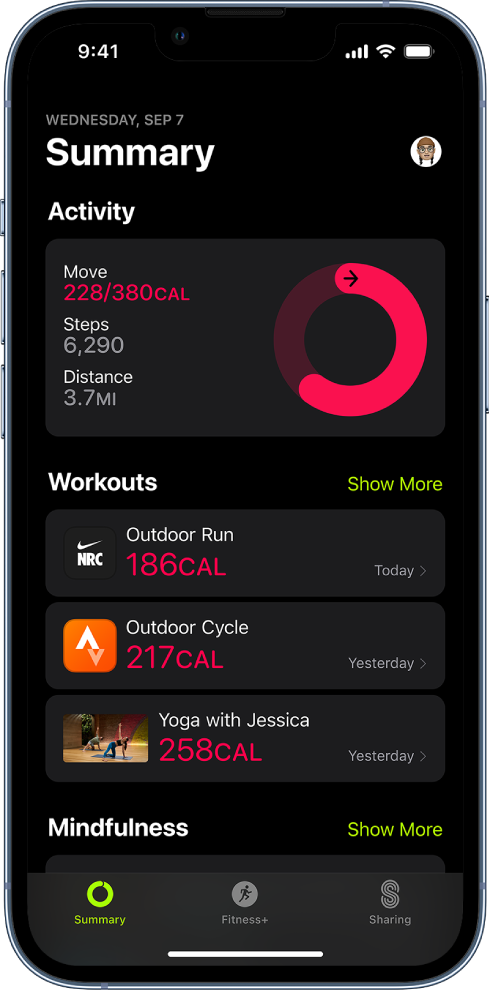
How Do You Change Your Apple Fitness App to Km?
To change the unit of measurement in the Apple Fitness app on your iPhone, follow these steps:
1. Open the Health app on your iPhone. You can usually find it on your home screen or in a folder labeled “Extras.”
2. Once you’re in the Health app, tap on the “Summary” tab at the bottom of the screen.
3. Scroll down until you see the “Walking + Running Distance” section. Tap on it.
4. Now, scroll all the way down to the bottom of the screen and tap on “Unit.”
5. A menu will appear with two options: “mi” and “km.” Tap on the desired unit you want to use, either miles (mi) or kilometers (km).
6. After selecting your preferred unit, tap on the “Back” button at the top left corner of the screen to return to the Summary page.
7. If you also want to change the units for your workouts, go back to the Summary page and scroll down to the “Workouts” section. Tap on it.
8. Scroll down again to the very bottom of the screen and tap on “Units of Measure.”
9. Similar to the previous step, a menu will appear with options to choose from. Select the appropriate unit for your workouts, either miles or kilometers.
10. Once you’ve made your selection, tap on the “Back” button at the top left corner of the screen to save your changes.
How Do You Change Units On Fitness App?
To change units on a fitness app, follow these steps:
1. Open the app on your mobile device.
2. Look for the menu icon, which is usually represented by three horizontal lines at the top left corner of the screen.
3. Tap on the menu icon to expand the options.
4. Scroll down and find the “Settings” option. Tap on it to access the app’s settings.
5. Within the settings, you should see a section called “Units” or “Unit Preferences.” Tap on it to open the unit selection menu.
6. In the unit selection menu, you will find different options for units of measurement, such as distance, weight, and time.
7. Select your preferred unit for each category by tapping on the corresponding option.
8. Once you have made your selections, the app will automatically update and display all measurements in your chosen units.
By following these steps, you can easily change the units on your fitness app to suit your personal preferences. This will allow you to track and monitor your fitness progress more accurately based on the units that you are most comfortable with.
How Do You Change Your Health App From Miles To Km?
To change the units of measurement in the Samsung Health app from miles to kilometers, follow these steps:
1. Open the Samsung Health app on your device.
2. Look for the More option, which is represented by three vertical dots. Tap on it.
3. In the More menu, you will find the Settings option. Tap on it to proceed.
4. Inside the Settings, you will find various options. Look for Units of measurement and tap on it.
5. In the Units of measurement menu, you will see different units for various measurements like distance, weight, height, etc.
6. Tap on the unit of measurement that you want to change. In this case, select Distance.
7. Now, you will see a list of available units for distance measurement. Tap on the desired unit you want to switch to, which would be Kilometers.
8. Once you have selected Kilometers, the Health app will automatically update and display all distance measurements in kilometers instead of miles.
Conclusion
The Fitness App is a comprehensive tool that can greatly enhance your fitness journey. With its wide range of features and user-friendly interface, it provides a convenient way to track and monitor your progress in various aspects of fitness, such as steps taken, distance covered, and workout intensity.
One of the standout features of the app is its ability to customize units of measurement. Whether you prefer miles or kilometers for distance tracking or different units for workout intensity, the app allows you to easily switch between them to suit your preferences.
Additionally, the app’s integration with other health and fitness apps and devices makes it a versatile tool for staying on top of your fitness goals. Whether you use an iPhone or Android device, you can seamlessly connect the app to your preferred devices and enjoy a holistic fitness tracking experience.
Furthermore, the app’s ability to set goals and provide personalized recommendations makes it a valuable companion in your fitness journey. By setting achievable goals and receiving tailored recommendations, you can stay motivated and ensure steady progress towards your fitness objectives.
The Fitness App is a powerful tool that can greatly enhance your fitness journey. From tracking your daily activity to providing personalized recommendations, it offers a comprehensive and user-friendly experience that can help you stay on track and achieve your fitness goals. So, why wait? Download the Fitness App today and take your fitness journey to the next level!