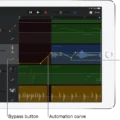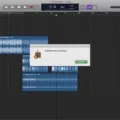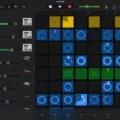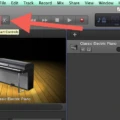Are you looking to change the key of an MP3 in GarageBand? If so, you’re in luck! GarageBand is one of the most popular music production software available, and it has a wide variety of features that make it easy to create, edit and remix music. One of those features is its ability to change the key of an MP3. By following this tutorial, you’ll be able to quickly and easily change the key of any MP3 using GarageBand.
The first step is to open the track in GarageBand. To do this, simply click on “File” > “Open” and select your desired MP3 file from your computer. Once your track is open in GarageBand, you can begin changing its key.
To start, tap on “Track Settings” at the top left corner of your screen. This will bring up a menu with several options related to the track. From here, tap on “Transposition” which will allow you to adjust the pitch of your track. In this menu you can transpose by either octaves or semitones depending on how much control you want over changing the key.
To transpose by octaves, use the octave up or down arrow or swipe vertically to transpose by multiple octaves. To transpose by semitones, use the semitone up or down arrow or swipe vertically to transpose by multiple semitones.
Once you have adjusted your desired amount of tuning adjustment for your track, click on “OK” at the bottom rght corner of your screen and then save your changes by clicking on “File” > “Save As” and selecting a location for your new file on your computer. Now all that remains is for you to enjoy listening to your newly changed key MP3!
GarageBand makes it incredibly easy for anone with a basic understanding of music theory to quickly and easily change keys on their favorite tracks! With just a few taps and swipes, anyone can quickly adjust any song into their desired key without having to tediously adjust notes individually as was required in years past! So go ahead and give it a try – experiment with different keys until you find what sounds best for you!
Transposing an MP3 in GarageBand
In GarageBand, you can transpose a track in your project by gong to the Track menu and selecting Show Transposition Track. This will add a new track underneath your original one. To transpose the audio in this track, select it and adjust the pitch sliders to the desired key. For example, if you want to shift a song from A major to C major, use a pitch slider setting of +4 semitones. You can also use the +/- buttons next to the pitch sliders to change the semitone values more precisely. Once you’ve got it set to the desired key, press ‘Done’ and your track will be transposed!
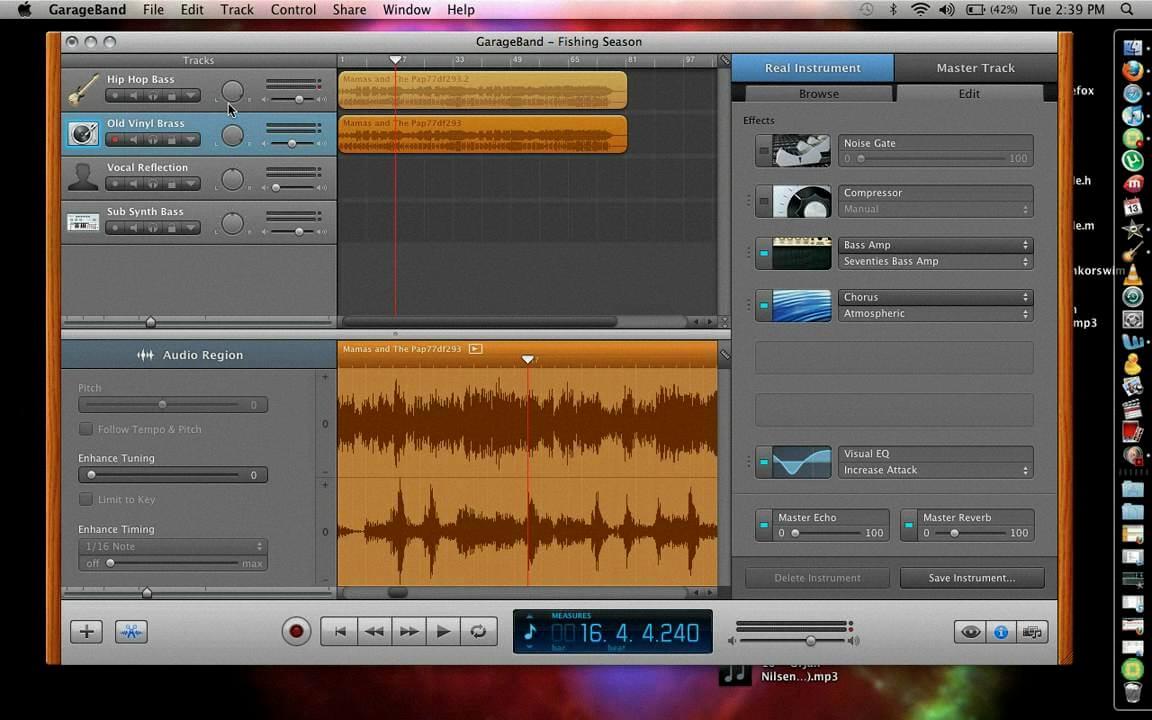
Source: iskysoft.com
Transposing an MP3 in GarageBand on iPhone
To transpose an MP3 in GarageBand for iPhone, open the song you want to transpose and tap the Track Settings button at the top of the screen. Next, tap Transposition and you’ll see two arrows: one for octaves and one for semitones. To transpose by octaves, tap the Octaves up or down arrow, or swipe vertically to transpose by multiple octaves. To transpose by semitones, tap the Semitones up or down arrow, or swipe vertically to transpose by multiple semitones. Finally, hit Done in the upper right corner when you’re finished transposing your track.
Changing the Pitch of a Key in GarageBand
To change the pitch of a key in GarageBand, start by selecting the track you want to correct in the Tracks area. Next, select the Track button in the Audio Editor inspector. Then, drag the Pitch Correction slider to the right to increase the amount of tuning adjustment, or drag it left to decrease the amount of adjustment. This will allow you to adjust the pitch of your track as needed.
Editing MP3s in GarageBand for Mac
To edit an MP3 in GarageBand for Mac, start by opening GarageBand and selecting the ‘Audio Recorder’ option. Then, click on the ‘Create’ button and select ‘New Track’ from the drop-down menu. This will open a new track with an empty timeline. Next, drag and drop your MP3 file onto the timeline.
Once the MP3 is loaded, you can use the editing tools to cut, copy, paste and rearrange any section of the audio withn GarageBand. You can also adjust levels such as volume or EQ using GarageBand’s built-in effects. If you want to add additional tracks or instruments to your project, you can do so by clicking on the ‘+’ symbol at the top of the window and selecting from more than one thousand included sounds.
When you are finished editing your MP3 file in GarageBand Mac, save it by clicking on File > Export > Audio File and then choose your preferred audio format (MP3, WAV etc.) Finally, click on ‘Export’ to save your project as a new audio file.
Modulating Key in GarageBand
Yes, GarageBand offers the ability to modulate key in a variety of ways. First, you can select a new key from the Key menu in the toolbar at the top of the window. You can also use your MIDI keyboard or laptop’s keyboard to transpose passages up or down by a certan number of semitones. Additionally, you can use GarageBand’s Pitch Shifter effect to fine-tune notes and adjust their pitch and key. Finally, you can create Key Changes anywhere in your project by selecting ‘Key Change’ from the Automation menu at the top of the window.
Manually Adjusting Pitch in GarageBand
To manually adjust the pitch in GarageBand, first double-click on the vocal recording you’d like to edit. Click the “Track” tab in the Smart Controls and select the “Pitch” option. You will be presented with a small window which contains a pitch graph. Move your cursor over the graph until you find the point that represents your desired pitch. You can then click and drag this point to modify the pitch of your track. You can also use the Pitch control slider located at the bottom of this window to make fine adjustments to your vocal track’s pitch.
Changing the Key of a Track
Yes, you can change the key of a track. This process is referred to as transposition. Transposing involves taking the original music in a given key and shifting it up or down in pitch to aother key. The same transposition rules apply for both major and minor keys; for example, music in a major key can be transposed to any other major key and music in a minor key can be transposed to any other minor key. However, if you would like to change the piece from minor to major or vice-versa, this requires more than just simple transposition and will involve more complex changes.
Conclusion
In conclusion, GarageBand is an incredibly powerful and versatile tool for creating music. It offers a wide range of features, from recording and editing audio to creating virtual instruments and effects. With its intuitive interface and straightforward workflow, it’s easy to get up and running quickly with GarageBand. Whether you’re a beginner or an experienced musician, GarageBand can help you express yourself creatively in ways that weren’t possible before. With its amazing features, it’s no wonder why so many people are turning to GarageBand as ther go-to music creation software.