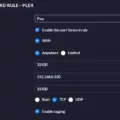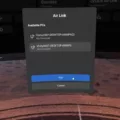The Oculus Quest 2 is a popular virtual reality headset that provides an immersive gaming experience. One of the great features of this device is the ability to adjust your avatar’s height in real time, without the need for additional mods. This can enhance your gaming experience by making it feel more personalized and realistic. In this article, we will guide you on how to change your height in the Oculus Quest 2.
To begin, open your Action Menu by holding down the B button if you are using the VR mode. If you are not in VR, simply open the menu by selecting the settings icon. From there, navigate to the Expressions and then Quick Actions section.
Within the Quick Actions section, you will find the Avatar Height option. Select this option, and a dial will appear. This dial allows you to enlarge or reduce the size of your avatar according to your preference. Simply adjust the dial until you reach your desired height.
Alternatively, if you want the Oculus Quest 2 to automatically adjust your height based on your real-life positioning, you can enable the Adjust Height feature. To do this, follow these steps:
1. Open your menu and select the settings icon.
2. Choose the Accessibility option.
3. Then, select the Mobility option.
4. Within the Mobility settings, you will find the option to enable the Adjust Height feature. Toggle it on.
Once the Adjust Height feature is enabled, the Oculus Quest 2 will automatically adjust your avatar’s height based on your real-life positioning. This can be especially useful if you want a more realistic representation of yourself in the virtual world.
In order to ensure accurate height adjustment, it is important to set up the floor level correctly. To do this, go to the Game Settings and specify where the floor is located. This will provide a reference point for height adjustments.
Additionally, you can also set up your correct height in the Player Settings. This will further enhance the accuracy of your avatar’s height in the virtual environment.
By following these steps, you can easily change and adjust your height in the Oculus Quest 2. Whether you prefer a taller or shorter avatar, or want a more realistic representation of yourself, the Oculus Quest 2 offers a convenient and user-friendly way to personalize your gaming experience. So go ahead, dive into the virtual world and enjoy gaming on your own terms!

How Do You Change the Height in Oculus Quest 2?
To change the height of your avatar in Oculus Quest 2, you can follow these steps:
1. Open your Action Menu by holding down the B button if you are in VR mode.
2. Navigate to the Expressions section within the Action Menu.
3. Look for the Quick Actions option and select it.
4. On the left side of the Quick Actions menu, locate and choose the Avatar Height option.
5. Once you select Avatar Height, a dial will appear.
6. You can adjust the height of your avatar by using the dial. Rotate it clockwise to enlarge your avatar’s height or counterclockwise to reduce it.
7. Keep adjusting the dial until you achieve your desired avatar height.
How Do You Fix Your Height in VR Oculus Quest?
To fix the height in VR on your Oculus Quest, you can follow these steps:
1. Open the menu by pressing the Oculus button on your controller.
2. Look for the settings icon, which looks like a gear, and select it.
3. In the settings menu, scroll down and find the “Accessibility” option. Select it.
4. In the Accessibility menu, scroll down again and find the “Mobility” option. Select it.
5. Within the Mobility options, you will see the “Adjust Height” feature. Enable it.
6. Once enabled, the Adjust Height feature will automatically adjust your height in VR based on the real-life positioning of your Quest.
By enabling this feature, you won’t have to manually adjust your height in VR every time you use your Oculus Quest. It will take into account your real-life height and position, providing a more immersive and comfortable VR experience.
Please note that these instructions may vary slightly depending on the software version of your Oculus Quest.
Conclusion
The Oculus Quest 2 is a game-changing virtual reality headset that offers an immersive and interactive experience like no other. With its powerful hardware, easy-to-use interface, and a wide range of games and applications, it has quickly become a popular choice among VR enthusiasts.
One of the standout features of the Quest 2 is the Avatar Height setting, which allows users to adjust their avatar’s height in real time without the need for extra mods. This not only adds a level of customization but also enhances the overall VR experience by creating a more realistic and personalized representation of the user.
Additionally, the Quest 2 offers a range of accessibility options, including the Adjust Height feature in the Mobility settings. This feature automatically adjusts the height of the avatar based on the real-life positioning of the Quest, ensuring a more accurate and comfortable VR experience for users of different heights.
Furthermore, the Quest 2 allows users to set up their correct height in the Player Settings, ensuring that the virtual world accurately reflects their real-world proportions. This attention to detail and customization further enhances the immersive nature of the VR experience.
The Oculus Quest 2 is a remarkable VR headset that not only delivers stunning visuals and performance but also prioritizes user comfort and accessibility. The Avatar Height setting, along with other features like the Adjust Height functionality, allows users to truly personalize their VR experience and enjoy a more realistic and immersive virtual environment. Whether you’re a gaming enthusiast or simply looking to explore the world of virtual reality, the Quest 2 is definitely worth considering.