Are you looking for a way to change your AirPods’ double tap feature on Android? If you are using AirPods on an Android, you might be wondering whether there’s any way to change the double tap settings. For example, if someone with an iPhone changed the default double tap settings, you may be wondering how to set them back on an Android to their original settings.
Can Android Users Double Tap AirPods?
Yes. For most Android users, the AirPods’ double tap functionality will be retained. If you set up your AirPods on an up-to-date iOS device and are now using the AirPods on an up-to-date Android device, the double tap AirPods feature should still work on your Android. Double-tapping your AirPods usually allows you to skip to the next track or end a call, but you can change these settings on an iPhone.
Changing the Double-Tap Function on AirPods for Android
Unfortunately, there is no way to change the double tap settings on an Android. While you can customize the playback controls for your AirPods with a connected iPhone, there is just no way to do that on an Android. Even if the double tap function works, you can’t change what it does on an Android device.
How to Access AirPods Settings on Android
If you want to connect your AirPods to your Android device, you will need to go to your Bluetooth settings on your Android and pair your AirPods there. Your AirPods will show up as a regular Bluetooth device. However, while you will be able to pair, connect, and disconnect your AirPods in the Bluetooth settings, you won’t be able to customize the playback controls.
Changing AirPods Tap Controls on Android: Step-by-Step Guide
Unfortunately, there is no way to customize the AirPods controls on Android. However, if someone adjusted the AirPlus settings, and you want to restore them to the default, you can perform a reset on the AirPods, which will restore the double tap function to its default setting.
To do that, put the AirPods in their case and close the case. Wait 30 seconds, open the case (but don’t take the AirPods out), and double tap the front of the case three times. This works for AirPods 4.
Older AirPods models will have a reset button on the back of the case. To reset them, put the AirPods in their case and close the case. Wait 30 seconds, open the case, and press and hold the reset button on the back of the case for 15 seconds.
In both cases, the status light will flash amber and then white, indicating the reset was successful.
Limitations of Using AirPods on Android
There are several limitations to using AirPods on an Android. You will be missing some features of AirPods, such as the ability to automatically pair them to your phone (on an iPhone, you don’t need to use Bluetooth if the AirPods are paired to your iCloud account).
You will also not be able to adjust the default playback controls. Other missing features include spatial audio and Adaptive EQ. Automatic ear removal detection and battery alerts are also not natively supported, but there are third-party apps that can help you restore those features.
Using Third-Party Apps to Customize AirPods on Android
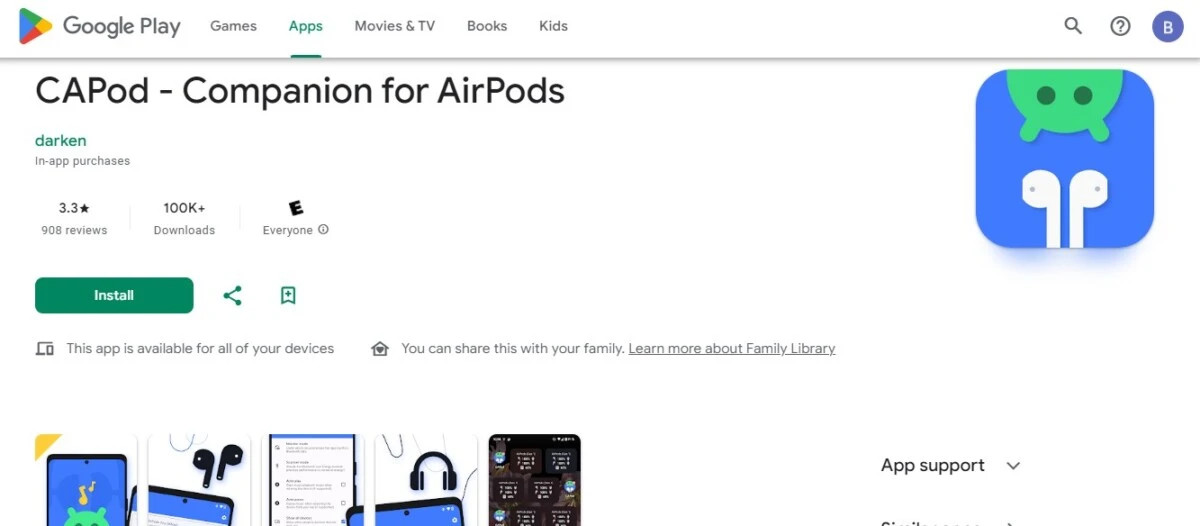
There are some third-party apps designed for using AirPods on Android that enhance the AirPods experience. My two favorite apps are Airbattery and CAPod.
AirBattery offers AirPods battery update notifications, as well as an experimental ear detection feature for Spotify. CAPod also offers battery alerts as well as automatic ear detection and automatic pairing.
None of these apps give you the full AirPods experience; they only replace a few missing features. You will still be missing many features, such as the ability to adjust playback controls.
Conclusion
Unfortunately, you can’t customize the double tap AirPods setup on an Android. However, you can still use your AirPods as regular Bluetooth earbuds, and double tap will work in most cases – you just won’t be able to change what it does. Some apps, though, like CAPod, allow you to restore some missing functionality to your AirPods on Android, such as automatic ear detection.








