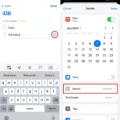Google Account is a crucial aspect of our digital lives, serving as a gateway to various Google services and applications. It allows us to access Gmail, Google Drive, Google Photos, and many more. However, sometimes we may find ourselves needing to change our default Google account, especially on Android devices. In this article, we will guide you through the process of changing your default Google account on your Android phone or tablet.
To begin, let’s focus on changing the default Google account on a browser like Chrome. Start by visiting myaccount.google.com on your Android device. Once there, locate and tap on your profile photo or name, usually found in the top right corner of the screen. This will open a drop-down menu with various options. From this menu, choose the “Sign out” option to log out of your current Google account.
After signing out, you will be redirected to the Google sign-in page. Here, you can sign in with the Google account you wish to set as your default. Enter the appropriate login credentials and follow the prompts to complete the sign-in process. Once signed in, this account will become your default Google account on the browser.
Now, let’s explore how to change the default Google account on your Android phone or tablet. Start by accessing your Google Account settings. To do this, go to myaccount.google.com and sign in with the Google account you want to make the default. Once signed in, navigate to the left navigation panel and select “Security.”
Within the Security section, locate and select “Manage devices” on the “Your devices” panel. This will display a list of devices where you are currently signed in to your Google Account. To proceed, choose the device you are using, and for more details, select it from the list.
Within the device details, you will find the “Send mail as” section. Here, you can choose the email address you want to set as your default sending address. Select the desired email address and click on “Make Default” to set it as your new default sending address.
It’s important to note that while you can change the default sending address from the browser, the iOS and Android Gmail apps do not provide an option to alter the default sending address directly. However, they do respect the default sending address set in your browser.
By following these steps, you can easily change your default Google account on both a browser and an Android device. It’s worth mentioning that these instructions are applicable to the current version of Google Account and may vary slightly in the future. Stay updated with any changes made by Google to ensure a smooth transition between your Google accounts.
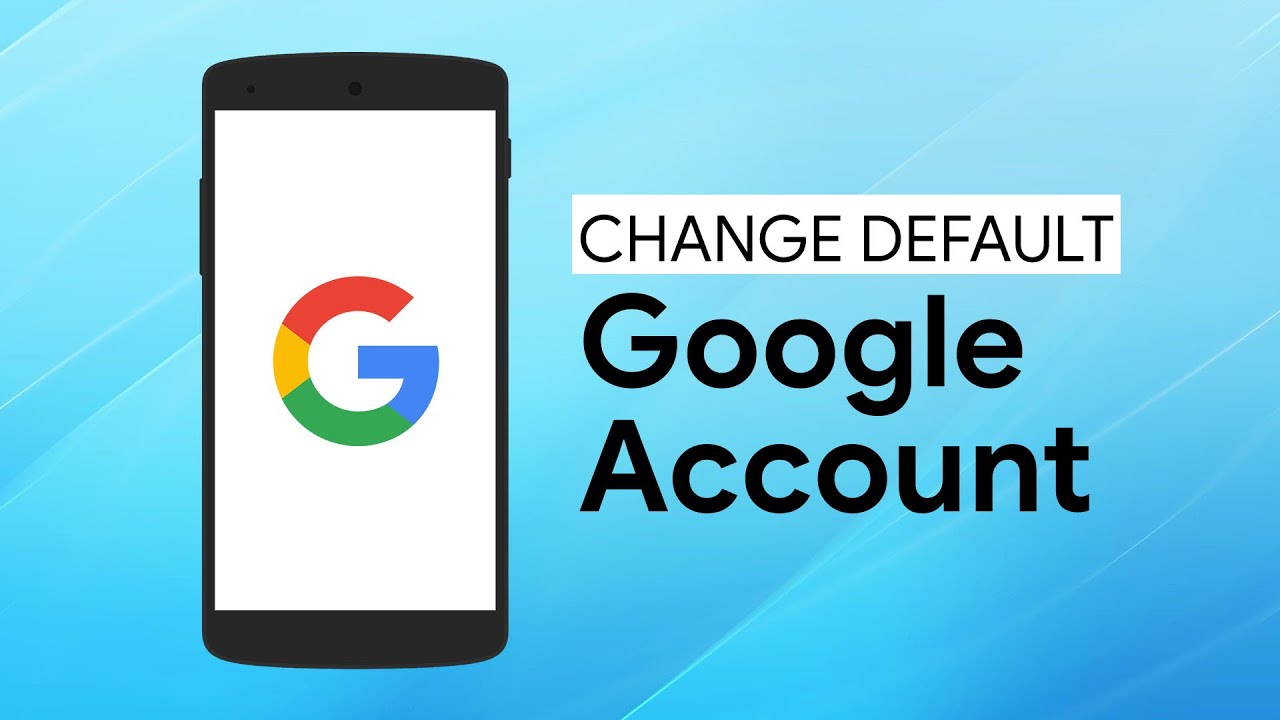
How Do You Change Your Main Google Account on Your Android Phone?
To change your main Google account on your Android phone, follow these steps:
1. Open the Settings app on your Android device. You can usually find it in the app drawer or by swiping down from the top of the screen and tapping the gear icon.
2. Scroll down and tap on “Accounts” or “Users & accounts,” depending on your device.
3. Look for the “Google” option and tap on it. This will show you a list of Google accounts associated with your device.
4. Tap on the account that you want to make your main Google account. This will open the account settings.
5. On the account settings page, you may see a three-dot menu icon in the top right corner. Tap on it and select “Set as default account” or a similar option, if available. If there is no such option, then the selected account is already your main Google account.
6. If you want to remove the previous main Google account from your device, go back to the list of Google accounts and tap on the account you want to remove. On the account settings page, look for the three-dot menu icon and select “Remove account” or a similar option. Note that removing an account will also remove all associated data and settings from your device.
That’s it! You have successfully changed your main Google account on your Android phone. Keep in mind that changing your main Google account may affect various services and apps that are linked to your Google account, so make sure to review and adjust any necessary settings or permissions after the change.
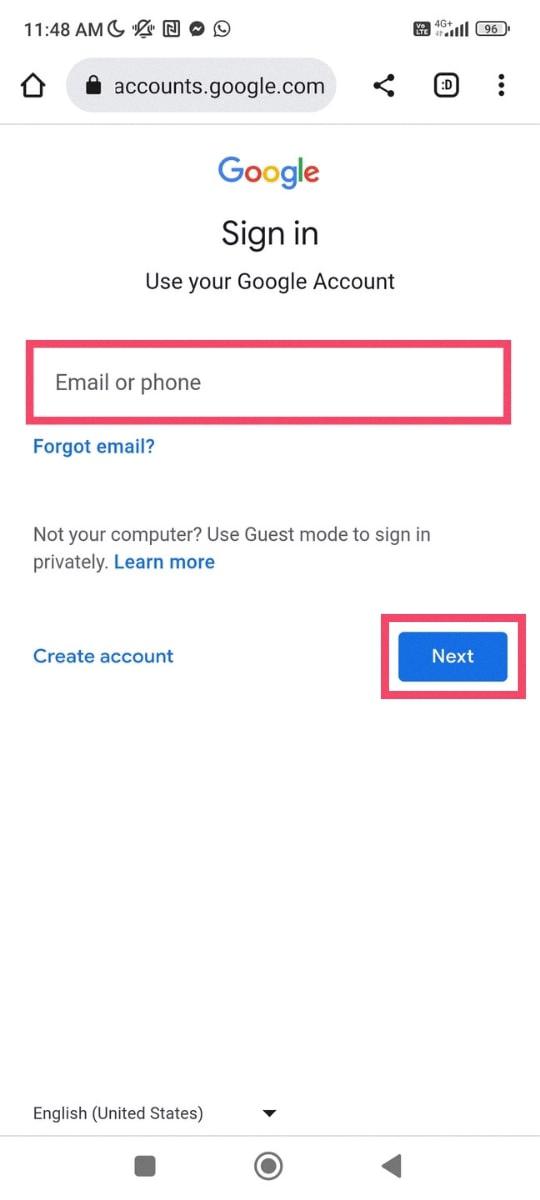
Why Can’t You Change Your Default Google Account?
There are several reasons why you may not be able to change your default Google account easily. Here are a few possible explanations:
1. No direct option: Unfortunately, Google does not provide a straightforward option to change the default account. This means you can’t simply select another Google account and set it as the default.
2. Sign out and sign back in: To change your default Google account, you need to sign out of all accounts first. This ensures that you start fresh and can sign back in with your preferred Google ID.
3. Cookies and cache: Your browser may have stored cookies and cache related to your current default account. These stored data can sometimes interfere with the process of changing the default account. Clearing your browser’s cookies and cache might help resolve this issue.
4. Multiple accounts signed in: If you have multiple Google accounts signed in simultaneously, it can complicate the process of changing the default account. It’s essential to sign out of all accounts and then sign back in with the desired account to set it as the default.
5. Account order: The default Google account is often determined by the order in which you sign in to your accounts. The first account you sign in with tends to become the default. Therefore, signing in with your preferred account first may help set it as the default.
6. Account activity: Google may also consider the account you use most frequently as the default account. So, if you use a specific account more often, it’s more likely to become the default.
It’s important to note that these are general reasons why changing the default Google account can be challenging. The specific steps and options available may vary depending on the browser and device you are using.
How Do You Change Your Primary Device on Google?
To change your primary device on Google, follow these steps:
1. Go to your Google Account by signing in to your Google services.
2. On the left navigation panel, locate and select the “Security” option.
3. In the “Security” section, look for the “Your devices” panel and click on “Manage devices.”
4. A list of devices where you are currently signed in to your Google Account will be displayed.
5. Choose the device that you want to set as your primary device and click on it to access more details.
6. Within the device details, you should find an option to set it as your primary device. Click on this option.
7. Confirm your choice when prompted.
By following these steps, you will be able to change your primary device on Google. Keep in mind that your primary device is typically the one that will receive important notifications, such as security alerts or account verification requests.
How Do You Change Your Default Email in Gmail?
To change your default email address in Gmail, follow these steps:
1. Open Gmail in your web browser and sign in to your account.
2. Click on the gear icon located on the top right corner of the page, and select “Settings” from the dropdown menu.
3. In the Settings tab, navigate to the “Accounts and Import” section.
4. Look for the “Send mail as” option and click on the “edit info” link next to it.
5. A new window will open, displaying the email addresses associated with your account. Choose the email address you want to set as the default.
6. Click on the radio button next to “Make Default” to select the chosen email address as your default sending address.
7. Scroll down to the bottom of the page and click on the “Save Changes” button to save your new default email address.
Note: The default sending address can only be changed from the web browser version of Gmail. The Android and iOS Gmail apps will respect the default address set in the browser, but you cannot change it directly from the app.
If you have multiple email addresses linked to your Gmail account, setting a default address ensures that when you compose new emails, the selected default address will be used as the sender by default.
Conclusion
Managing your Google Account is essential for maintaining your online presence and accessing various Google services seamlessly. By signing in and out of your accounts, you can easily switch between different Google IDs and ensure that you are using the desired default account. Additionally, changing the default sending address for Gmail can be done through the web version of Gmail, which will then be reflected in the iOS and Android apps. Taking control of your Google Account settings allows you to personalize your experience and make sure you are using the right account for your needs.