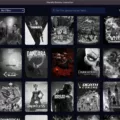Are you looking for a way to change the default CSV open option for Mac? One of the most common file formats used for data exchange is CSV (Comma Separated Values). If you’re a Mac user, then you know that when you double-click on a .csv file, it will open in Numbers by default. But what if you would like to open your CSV files in Excel instead?
In this blog post, we’ll show you how to easily change the default program used to open your CSV files on your Mac. This way, any time you double-click on a .csv file, it will automatically launch in whicheer program you choose.
The first step is to find the file that you want to open and right-click (or control-click) on it. This will bring up a context menu with several options. Select “Get Info” from this menu and a new window will appear with information about the file.
Next, look for the “Open With” section of this window and click on the arrow next to it. From here, select whichever program you want the file to be opened with by default (in our case it’s Excel). Make sure to check off the box next to “Always use this app to open .csv files” so that all future .csv files are opened with this program as well.
That’s all there is to it! Now anytime you double-click on a .csv file, it should automatically launch in Excel instead of Numbers. This can save quite a bit of time if you frequently work with CSV files, as there is no need to manually select which application each time they are opened.
We hope this guide has been helpful in showing how easy it is to change the default program used for opening CSV files on your Mac. If you have any questions or comments please feel free to leave them below and we’ll be happy to help out!

Changing the Default CSV Separator in Excel for Mac
In order to change the default CSV separator in Excel for Mac, you will first need to open the Region dialog box. To do this, open the System Preferences application and click on the Language & Region icon. Once the Region dialog box is open, select the Formats tab and then click on Additional settings…
In the Customize Format dialog box whih opens next, select the Numbers tab and enter the desired delimiter character in the List separator box. It is important to note that for this change to work, your List separator character should not be the same as your Decimal symbol. Click OK when you are done to save your changes and close both dialog boxes. Your default CSV separator in Excel for Mac will now be changed according to your specifications.
Ensuring CSV Files Open in Excel on Mac
To make sure a CSV file opens in Excel on Mac, you will need to ensure that the file is saved with the correct file extension. CSV files should be saved with a “.csv” extension, and Excel will recognize them automatically when you open the file. Additionally, you can double-click on the CSV file and select Excel from the list of programs to open it. You may also need to check your OSX preferences to make sure that Excel is set as your default program for opening spreadsheet files. To do this, open System Preferences and select General > Default web browser. Under ‘Open and Save’, select ‘Microsoft Excel’ from the drop-down menu for ‘Open with’. Doing this will ensure that all CSV files are opened in Excel automatically when you double-click on them.
Changing the Default Open File on a Mac
To change the default open file on a Mac, start by opening a Finder window. Select the file to be opened and click File > Get Info. In the Info window that appears, click the arrow next to ‘Open with’ and choose the app from the pop-up menu. Finally, click ‘Change All’ and select ‘Continue’. This will set this paticular file to always open with that app. You can also set any other files with similar extensions to open with this same app in the future by checking the box next to ‘Always Open With’.
Making Excel Open CSV Files by Default
In order to make Excel open CSV files by default, you will need to perform the following steps:
1. Right-click on a .csv file in Windows Explorer
2. Select “Open with…” from the context menu
3. Choose “Another app” from the same context menu
4. Under “Other options”, click “Excel”
5. Check off the box labeled “Always use this app to open .csv files” and click OK
Once you have completed these steps, Excel will be set as the default program for opening .csv files.
Conclusion
In conclusion, changing the default CSV delimiter on a Mac is not difficult. All you need to do is open a new workbook, select File > Import and choose a CSV file. Then, you can customize the format and select the character you want to use as the default CSV delimiter in the List separator box. Additionally, you can permanently change the app used to open a file by selecting File > Get Info and then choosing the app from the Open with pop-up menu. With tese simple steps, you can quickly customize your Mac system and make sure your files are opened in Excel by default.