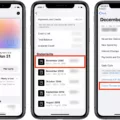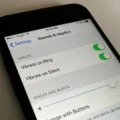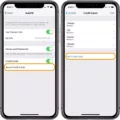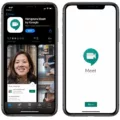Credit cards have become an essential part of our daily lives, offering convenience and security when making purchases. With the rise of online shopping, many of us rely on autofill features to quickly fill in our credit card information. However, there may come a time when you need to update or change your autofill credit card on your iPhone. In this article, we will guide you through the steps to change your autofill credit card on an iPhone.
To begin, open the Settings app on your iPhone. Scroll down until you find the Safari option and tap on it. Within the Safari settings, you will see an option called Autofill. Tap on Autofill to access the autofill settings.
Under the Autofill settings, you will find various options, including passwords and forms. Look for the option labeled “Saved Credit Cards” and tap on it. You may be prompted to authenticate using Touch ID, Face ID, or your iPhone passcode for security purposes.
Once you have successfully authenticated, you will be able to view and manage your saved credit cards. If you wish to change your autofill credit card, tap on the card you want to update. You will then see an option to edit the card details.
Tap on the edit option and make the necessary changes to the credit card information. You can update the card number, expiration date, cardholder name, and billing address. Ensure that all the information is accurate and up to date before saving the changes.
If you want to add a new credit card to your autofill settings, you have the option to do so as well. Simply tap on the “Add Credit Card” button and follow the instructions to enter the new card details. Make sure to double-check the information before saving it.
It is important to note that autofill credit card information is securely stored on your iPhone, ensuring the safety of your sensitive data. However, it is always a good practice to regularly review and update your autofill settings to maintain accuracy and security.
Changing your autofill credit card on an iPhone is a straightforward process. By following the steps outlined in this article, you can easily update your credit card information or add a new card to your autofill settings. Remember to always double-check the accuracy of your credit card details and maintain the security of your personal information.
How Do You Change Your AutoFill Credit Card?
To change your AutoFill credit card, follow these steps:
1. Open the settings of your browser (such as Chrome, Firefox, or Safari).
2. Look for the “Passwords and forms” section in the settings menu and click on it.
3. Within the “Passwords and forms” section, locate the “Autofill settings” option and click on it.
4. In the Autofill settings, you will find an option to add a card. Click on the “Add” button to proceed.
5. A form will appear where you can enter your new credit card information.
6. Fill in the required fields with the accurate details of your new credit card, including the card number, expiration date, and cardholder name.
7. Optionally, you may also provide the billing address associated with the card.
8. Once you have entered all the necessary information, click on the “Save” or “Add card” button to save your new credit card.
9. Your AutoFill credit card has now been changed to the newly added card.
Remember to ensure the accuracy of the entered information to avoid any issues when using AutoFill with your credit card details.
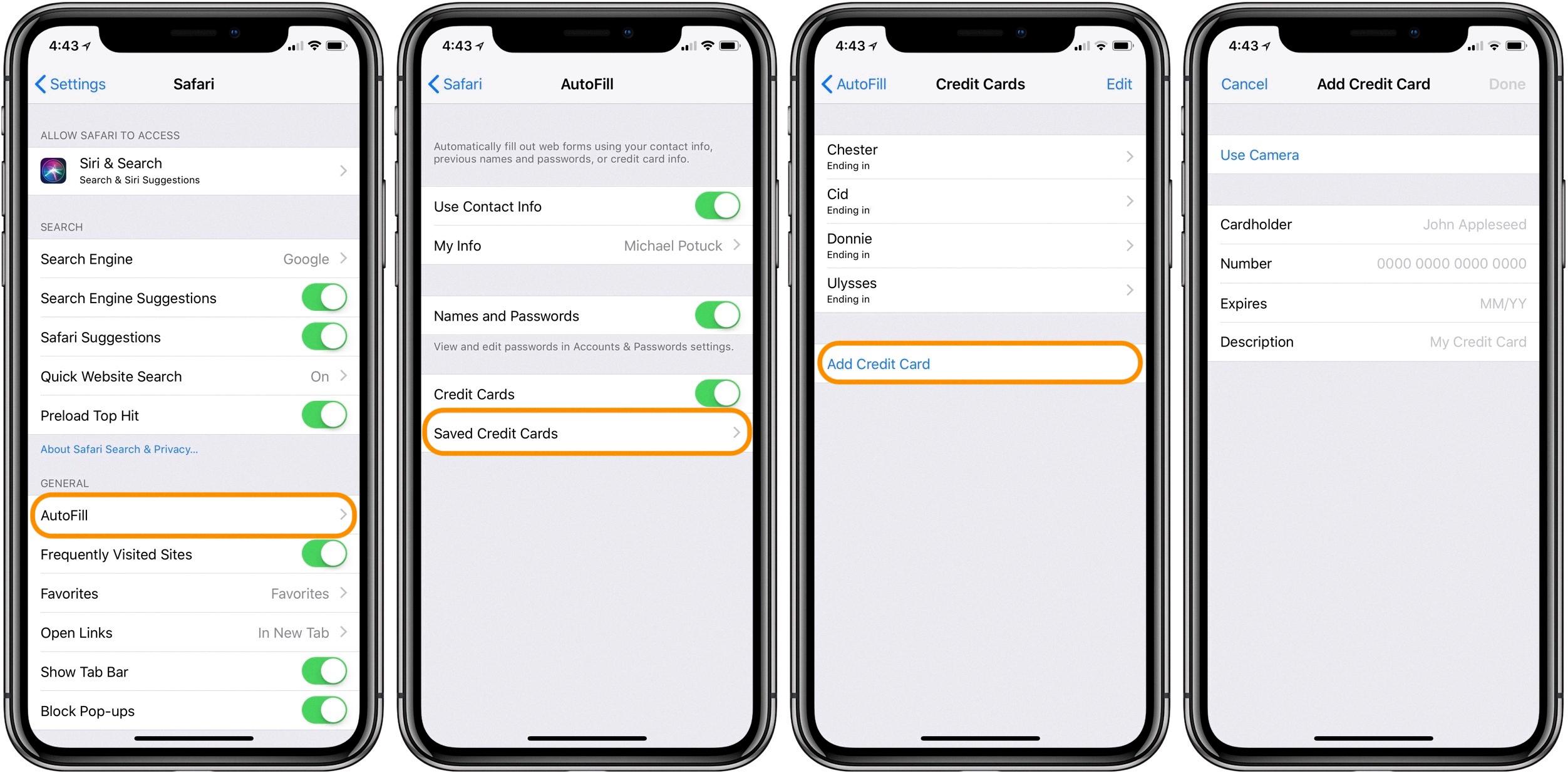
How Do You Change Your AutoFill Information On Your iPhone?
To change your AutoFill information on your iPhone, follow these steps:
1. Open the Settings app on your iPhone.
2. Scroll down and tap on Safari.
3. In the Safari settings, locate and tap on AutoFill.
4. Here, you have the option to set up your contact information for AutoFill.
– Turn on the toggle switch for “Use Contact Info.”
– Tap on “My Info” and select your contact card from the list.
– This will ensure that your contact information is automatically filled in when you use AutoFill on webpages in Safari.
By setting up your contact info in AutoFill, you can save time and avoid manually entering your details on various websites.
How Do You Manage AutoFill Cards On Your iPhone?
To manage AutoFill cards on your iPhone, follow these steps:
1. Open the Settings app on your iPhone.
2. Scroll down and tap on “Safari.”
3. In the Safari settings, look for the “Autofill” section and tap on it.
4. Under Autofill, you will find various options. Tap on “Saved Credit Cards.”
5. To proceed, you may need to authenticate yourself using Touch ID, Face ID, or your iPhone passcode.
6. Once authenticated, you will see a list of your saved credit cards.
7. To view the details of a specific card, tap on it.
8. From here, you can edit the card’s information or remove it entirely.
9. If you want to add a new credit card, tap the “Add Credit Card” option and follow the prompts to enter the card details.
10. You can also enable or disable the “Credit Cards” toggle to control whether Safari can automatically fill in your credit card information on websites.
By managing your AutoFill cards on your iPhone, you can easily access and edit your saved credit card information, ensuring a convenient and secure browsing experience.
Conclusion
Credit cards have become an integral part of our lives, offering convenience and flexibility in making purchases and managing our finances. They provide a secure and efficient way to pay for goods and services both online and in-person. With the advancement of technology, credit cards can now be easily added and managed on our iPhones through settings and autofill options.
On the iPhone, users can access and view their saved credit cards by going to the Settings app and selecting Safari. From there, they can navigate to the Autofill section and tap on “Saved Credit Cards.” This allows users to conveniently add or remove stored credit card information as needed.
Additionally, users can set up their contact information to be automatically filled in when using autofill on webpages in Safari. This saves time and ensures accurate information is entered for online transactions.
The ability to easily manage and access credit card information on our iPhones through autofill settings provides a seamless and secure experience for users. It empowers individuals to take control of their finances and simplifies the process of making payments, making credit cards a valuable tool in today’s digital age.