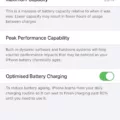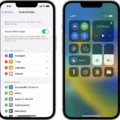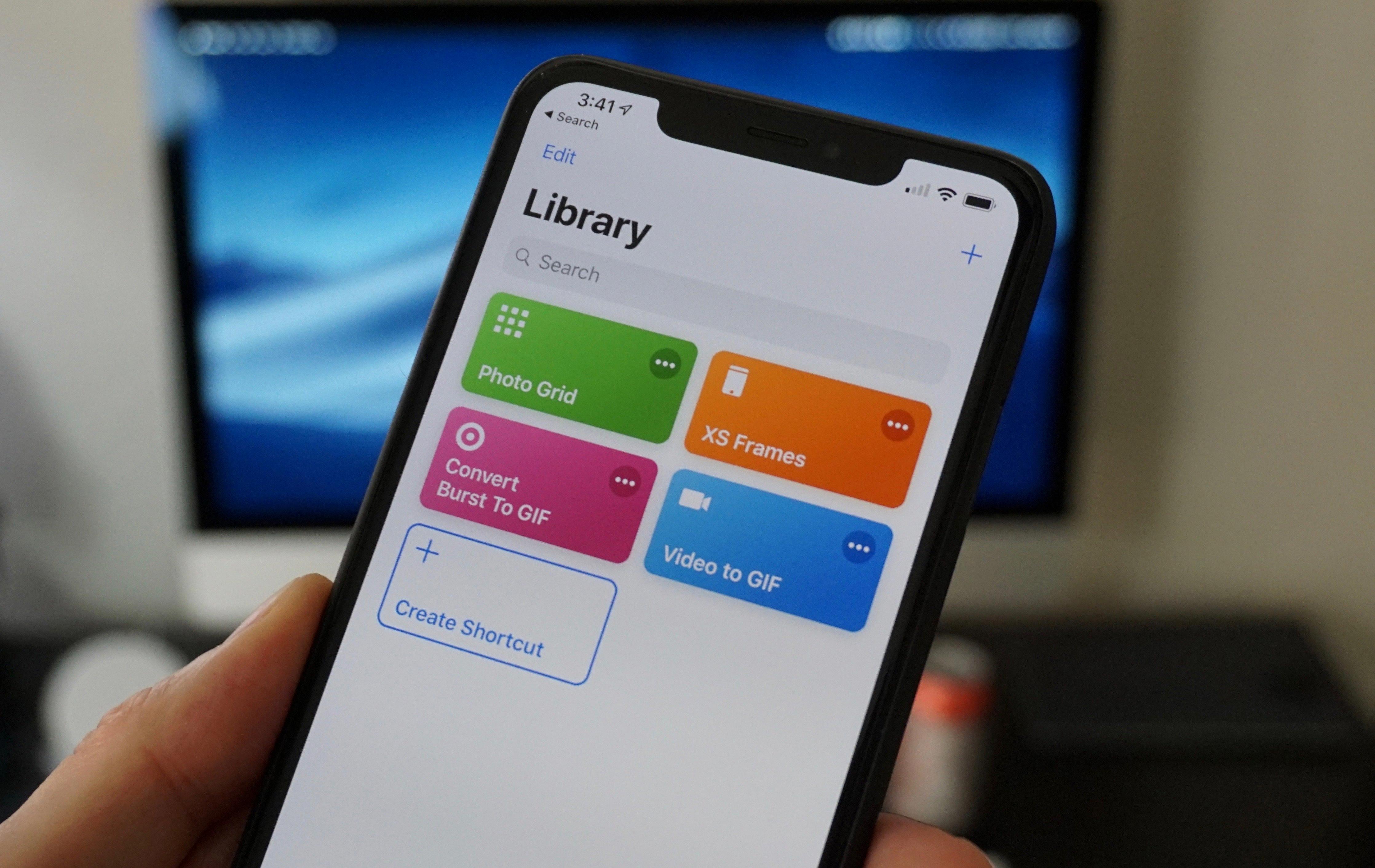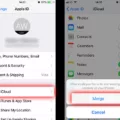The iPhone is a popular device known for its excellent camera capabilities. One of the features that users often want to manipulate is the aspect ratio of their photos. Whether you want to crop your photo to a specific ratio or change the perspective, the iPhone’s built-in Photos app makes it easy to do so. In this article, we will guide you through the process of changing the aspect ratio on your iPhone.
To begin, locate the photo you want to edit in the Photos app and tap on it. Once the photo is open, you will see an Edit button in the top right corner. Tap on this button to access the editing options.
Once you are in the editing mode, you will notice a variety of buttons at the bottom of the screen. Tap on the Crop and Rotate button, which is located in the bottom left corner. This will bring up the cropping options.
To change the aspect ratio of your photo, you can use the slider at the bottom of the screen. Drag this slider to adjust the size of the photo and find the desired aspect ratio. As you move the slider, you will see the photo cropping and resizing accordingly.
If you want to crop the photo to a specific aspect ratio, such as a square, you can tap on the Aspect ratio button. This will open a menu where you can choose different aspect ratios to crop your photo.
In addition to adjusting the aspect ratio, you can also change the perspective of the photo. To do this, tap on the Transform button. This will allow you to drag the dots at the edges of the photo to adjust its perspective manually. Alternatively, you can tap on the Auto button to let the app automatically adjust the perspective for you.
Once you are satisfied with the changes you have made, you can save a copy of the edited photo. To do this, tap on the Save button, which is located in the bottom right corner. This will save the edited photo to your camera roll.
Changing the aspect ratio on your iPhone is a simple process using the Photos app. Whether you want to crop your photo to a specific ratio or change its perspective, the built-in editing tools provide you with the flexibility to do so. Take advantage of these features to enhance your photos and create stunning compositions.
How Do You Resize A Photo Ratio On Your iPhone?
To resize a photo ratio on your iPhone using the Photos app, follow these steps:
1. Open the Photos app on your iPhone.
2. Browse and locate the photo you want to resize. Tap on it to open it.
3. Once the photo is opened, tap on the Edit button located in the top right corner of the screen. This will open the editing options for the photo.
4. In the bottom menu, you will see various editing options. Tap on the Crop and Rotate button, which is usually represented by a square icon with arrows forming a circle.
5. This will bring up the cropping interface. To resize the photo, look for a slider at the bottom of the screen. This slider allows you to adjust the size of the photo.
6. Move the slider left or right to decrease or increase the size of the photo, respectively. As you adjust the slider, you will see the photo resizing in real-time.
7. You can also adjust the aspect ratio of the photo by tapping on the Aspect Ratio button located at the bottom left corner of the screen. This will give you options to choose from, such as square, original, or various preset ratios. Select the desired ratio if needed.
8. Once you are satisfied with the resized photo, tap on the Done button located in the bottom right corner of the screen.
9. tap on the Save button to save the resized photo to your iPhone’s Camera Roll or any other desired album.
By following these steps, you can easily resize the ratio of a photo on your iPhone using the Photos app.
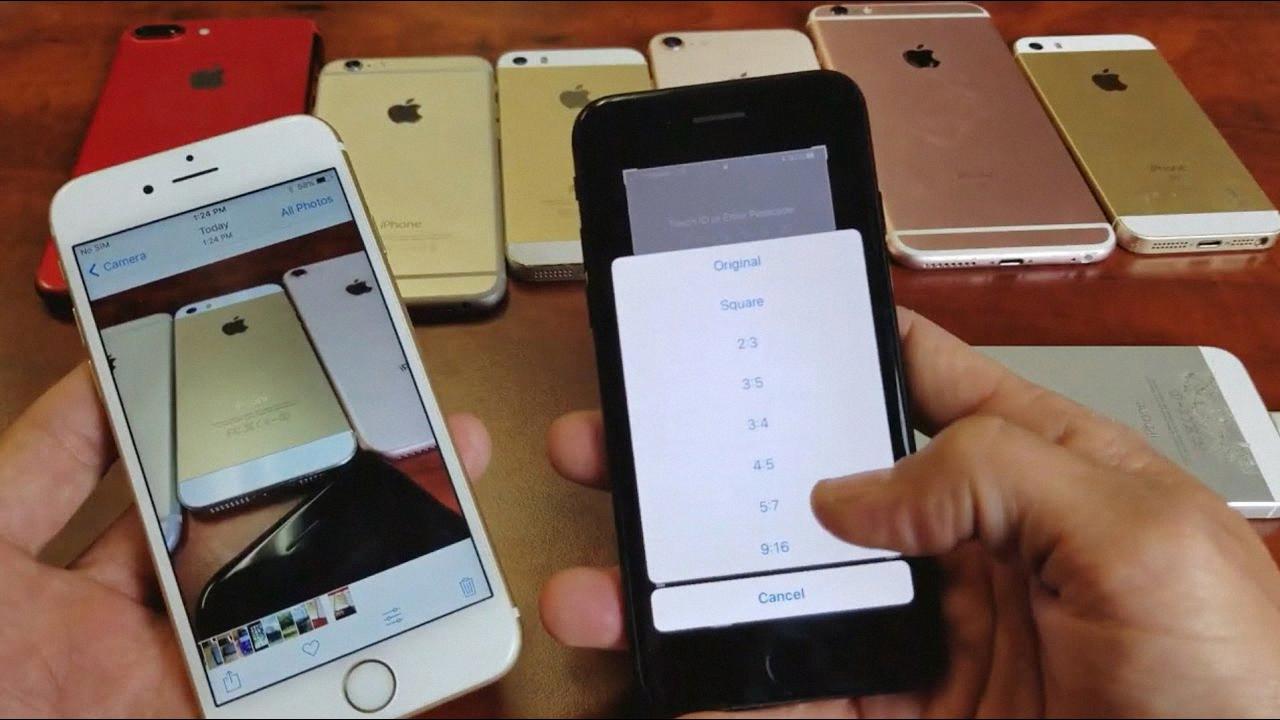
How Do You Change The Aspect Ratio Of A Picture On Your Phone?
To change the aspect ratio of a picture on your phone, follow these steps:
1. Open the photo you want to edit on your phone.
2. Look for the Edit option and tap on it. This will open the editing tools for the photo.
3. Find the Crop tool and tap on it. This will allow you to adjust the cropping of the photo.
4. If you want to crop the photo to a specific aspect ratio, such as a square, look for the Aspect ratio option and tap on it.
5. Choose the desired aspect ratio from the available options.
6. If you want to change the perspective of the photo, look for the Transform option and tap on it.
7. You can manually drag the dots on the edges of the photo to adjust its perspective, or tap on Auto to automatically adjust it.
8. Once you are satisfied with the changes, tap on Save at the bottom right corner to save a copy of the edited photo with the new aspect ratio.
By following these steps, you can easily change the aspect ratio of a picture on your phone and customize it according to your preferences.
Conclusion
The iPhone offers a convenient and user-friendly way to resize photos using the built-in Photos app. Whether you want to crop the photo to a specific aspect ratio or adjust its perspective, the app provides easy-to-use tools to achieve the desired result. Additionally, if you prefer to resize photos online, there are various online platforms available that allow you to upload and resize your images with just a few simple steps. By selecting a new size, aspect ratio, and cropping style, you can customize your photo to fit your needs. Once you have made your edits, you can save a copy of the photo with the changes applied. The iPhone provides a seamless and efficient way to resize photos, making it a great tool for both professional and personal use.