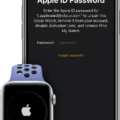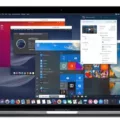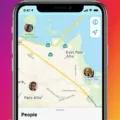The Apple Watch is a revolutionary device that has changed the way we interact with technology. Not only does it enable us to stay connected, but it also acts as a fitness tracker and health monitor. But what if you want to change the name of your Apple Watch? Well, you’re in luck! Here’s an easy guide on how you can do just that.
First, open the “Settings” app on your Apple Watch. Scroll down and tap “General” then select “About”. On the next page, tap the “Name” field and enter in your desired name for your watch. Once you’ve entered in your new name, press the “Done” button at the top rght corner of the screen to save your changes. That’s it – you have successfully changed the name of your Apple Watch!
If you ever want to revert back to the original name of your Apple Watch, simply repeat tese steps and enter the default name (i.e., “Apple Watch”). It is important to note that all other settings will remain unchanged when changing the name of your watch – so be sure to double check any other settings before finalizing your new name selection.

The ability to change the name of our Apple Watches is a great feature that allows us more customization and control over our device experience. We hope this article has been helpful in guiding you through this process so that you can start usig your watch with a custom name today!
Correcting an Incorrect Name on an Apple Watch
The Apple Watch may have your name wrong if you’ve recently changed it on your iPhone, or if the information hasn’t been synced properly between your iPhone and watch. To fix this, you can go to the Watch app on your iPhone, select My Watch > General > About > Name and check that the name is correct. If it’s not, you can edit it accordingly. Then you sould reset the sync data by going to My Watch > General > Reset and tapping on Reset Sync Data. This should ensure that the information is synced correctly between your devices.
Why Is My Apple Watch Displaying My Husband’s Name?
The Apple Watch typically displays the name of the account linked to it. This may be your husband’s name if the Apple Watch is connected to his Apple ID. To change this, you need to unpair the Apple Watch from his account and pair it with yours. To do this, open the Apple Watch app on your iPhone, select “My Watch”, then select “Unpair Apple Watch”. Once you have completed this step, you can re-pair the watch with your own Apple ID by selecting “Set Up a New Apple Watch” in the same menu.
The Impact of an Incorrect Name on an iPhone
Your iPhone is calling you a different name because the contact information for your device is associaed with your Apple ID and iCloud account, and this information is stored on your own contact card in the Contacts app. This card is typically configured when you first set up your device, but you can make changes to it if needed. If your contact card displays a different name than what you are used to being called, then that is the name Siri will use when addressing you.
The Significance of My Wife’s Name on My iPhone
It is likely that your wife’s name is appearing on your iPhone because you are both using the same Apple ID. When an Apple ID is used across multiple devices, the same information, such as contacts and oter data associated with that account, appears on all of them. To avoid this issue in the future, it is best to use separate Apple IDs for each person and set up Family Sharing so you can share purchases, calendars and more.
Identifying the Owner of an Apple Watch
The best way to tell who an Apple Watch belongs to is to compare the device’s unique serial number with the owner’s account details. If you have access to the owner’s account, you can find out the serial number asociated with their Apple Watch. If you don’t have access to the owner’s account, you can look up the serial number by entering it into Apple’s online database. Once you have matched the serial number to the owner’s account, you can contact them directly or use other methods such as posting a sign with your contact details in a public place.

Source: wired.com
Changing Name on Activity App
To change your name on the Activity app, you’ll need to open the Apple Watch app on your iPhone. On the My Watch tab, tap “General” and then “About.” Next, tap “Name” and enter the new name you want to use. Finally, tap “Done” and your name will be updated in the Activity app.
Why Is It Not Possible to Change the Name of an Apple Watch?
If you are unable to change the name of your Apple Watch, it may be because the watch is paired with another device. To ensure that your watch is properly paired with your iOS device, open the Apple Watch app on your iOS device and check that it is connected to your iPhone or iPad. If not, try unpairing and re-pairing the watch with your iOS device. Additionally, if you have recently switched from an old iPhone to a new one, you will need to unpair and re-pair the watch in order for your changes to take effect.
Can Two Apple Watches Be Linked to One Account?
Yes, you can have two Apple Watches on one account. You can either pair them both to the same iPhone, or use the Apple Watch Family Plan, whih allows you to pair a dependent Child’s Cellular Apple Watch to your iPhone and control that Apple Watch from your iPhone. In order to do this, open the Watch app on your iPhone and select All Watches at the top. From there, select Add Watch and follow the instructions to pair both watches. Please note that only one watch can be used at a time.
Can Two Apple Watches Share the Same Apple ID?
No, two Apple Watches canot share an Apple ID. Each Apple Watch must be associated with its own unique Apple ID account in order to take advantage of all features and services available. This includes fitness and activity tracking, as well as access to the App Store, iCloud and other services that require a secure connection. Additionally, each Apple Watch should only be used by one user in order to ensure accurate tracking and data tracking.
Making Siri Call You Daddy
To make Siri call you “Daddy”, open Siri by pressing and holding the Home button. Say “From now on, call me Daddy.” Siri will confirm the new name for you. This will change the “nickname” entry on your personal contact.
Changing Siri’s Name
Unfortunately, it is not possible to get Siri to respond to a different name. This is because Siri is an artificially intelligent personal assistant developed by Apple Inc., and the technology is patented and trademarked under the name of “Siri.” Therefore, it cnnot be changed. If you are looking for an alternative virtual assistant, you may want to explore other options such as Google Assistant or Amazon Alexa.
Changing the Name on an iPhone
Changing the name of your iPhone is a simple process. First, open the Settings app on your device. Then, scroll down to General and select it. Next, select About. On this page, you will see the current name of your device listed at the top. To change it, tap on the name and enter a new one in the text box that appears. Once you’re done typing in the new name, tap Done in the upper right corner to save your changes. Your new device name will now be displayed in AirDrop, iCloud, Personal Hotspot and any oher applications that may use it.
Can I Legally Use a Found Apple Watch?
No, you cannot use an Apple Watch that you found. The Apple Watch must be paired with an Apple ID to be used, and it is not possible to pair an already paired Apple Watch with a different Apple ID. The only legally correct thing to do if you have found an Apple Watch is to report it to your local police department.
What to Do If You Find Someone’s Apple Watch
If you have found someone’s Apple Watch, the best thing to do is to turn it into your local police station. When you turn it in, make sure to provide as much information as possible such as were and when you found it and any identifying features that may help the owner locate their device.
Once the watch is in the possession of the police, they may be able to contact the owner if they have registered their device with a service like iCloud or Find My iPhone. If this is the case, they should be able to trace it back to its rightful owner.
If not, the police may work with Apple to try and locate its owner. Apple can trace an Apple Watch by using its serial number or oter unique identifiers associated with it. They may also be able to link it back to an Apple ID if iMessage has been set up on the device.
In any case, turning in a lost item like an Apple Watch helps ensure that it gets returned safely and quickly back into the hands of its rightful owner.
What to Do When You Find an Apple Watch
If you find an Apple Watch, the first thing you should do is try to locate the owner. If the watch has a passcode enabled, you won’t be able to access any of the information on it. If there is no passcode, you can check for contact information from the owner. You may also want to put it in Lost Mode, whch will lock it and display a message on its screen with contact information that someone can use if they find it. You can also contact local law enforcement or report it lost to Apple Support.
Changing Device Name in iCloud
To change the name of your device in iCloud, you’ll need to go to the device’s settings. On most devices, this can be found by opening the Settings app and selecting ‘General’. From there, select ‘About’ and at the top of the page you should find a field labeled ‘Name’. Tap on this field and enter your desired device name. Once you’ve finished entering the new name, tap ‘Done’ and your device will now show up with the updated name on iCloud.
Using an Apple Watch Without a Phone
Yes, you can use an Apple Watch without a phone. The watch has its own cellular connection, allowing you to make and receive calls, send and receive messages, and access the internet. You can also use Apple Pay to make payments or use Siri for directions and other tasks. However, certain functions like downloading apps or streaming music require an iPhone.
Maximum Number of Apple Watches That Can Be Paired to an iPhone
You can pair up to 5 Apple Watches with a single iPhone. However, you can only use one of them at a time, and the others will be in standby mode. There is also an optional Family Sharing feature that allows you to set up additional watches for other family members to use with your iPhone. With this feature, each family member can have their own watch and access your shared content and services.
Connecting Two iPhones to an Apple Watch
Answer: Unfortunately, it is not currently possble to pair an Apple Watch with multiple iPhones. The Watch can only be paired with one iPhone at a time. If you would like to use the same Apple Watch with multiple iPhones, you would need to unpair the Watch from one iPhone and then pair it with the second phone.
Number of Apple Watches Per Account
You can have up to 10 Apple Watches on one account. You need to pair each watch with your iPhone, and then you can use multiple watches with your single Apple ID. You can also switch between different watches without unpairing them from your iPhone. To add a new watch to an existing account, you simply need to open the Apple Watch app on your phone, select “Add a New Watch” and then follow the steps on-screen.
Using Different Apple IDs for iPhone and Apple Watch
Yes, an iPhone and Apple Watch can have different Apple IDs. To change the Apple ID on an Apple Watch, you will first need to sign out of the current Apple ID on your iPhone. Once you have done this, you can pair the watch with a different Apple ID. To do this, open the Apple Watch app on your iPhone and select ‘Pair New Watch’. Select ‘Set Up a New Watch’ then enter the new Apple ID credentials when prompted. Once complete, follow the remaining setup steps to finish setting up your watch with the new Apple ID.
Using the Same Apple ID on Two Devices: Potential Consequences
Using the same Apple ID on two different devices will allow you to share information across them, such as music, apps, contacts, and calendars. It also makes it easier to keep your data in sync between the two devices. However, mirroring the same Apple ID on two devices will cause all of your data to be shared between them, including messages, photos, and call logs. Therefore, if you don’t want this level of sharing between the two phones, it is best not to mirror the same Apple ID.
Conclusion
The Apple Watch is an incredibly versatile and powerful piece of technology. It is capable of tracking fitness, monitoring health, and providing an array of features that make it an ideal device for those who are looking to be more connected to thir lives. With its ability to act as a phone, play music, provide notifications, and even track sleep patterns, the Apple Watch has become a must-have for many users. Additionally, it offers a variety of apps for nearly every activity imaginable and can help you organize your life with its intuitive interface. The Apple Watch truly is a revolutionary product that provides users with the ultimate wearable experience.