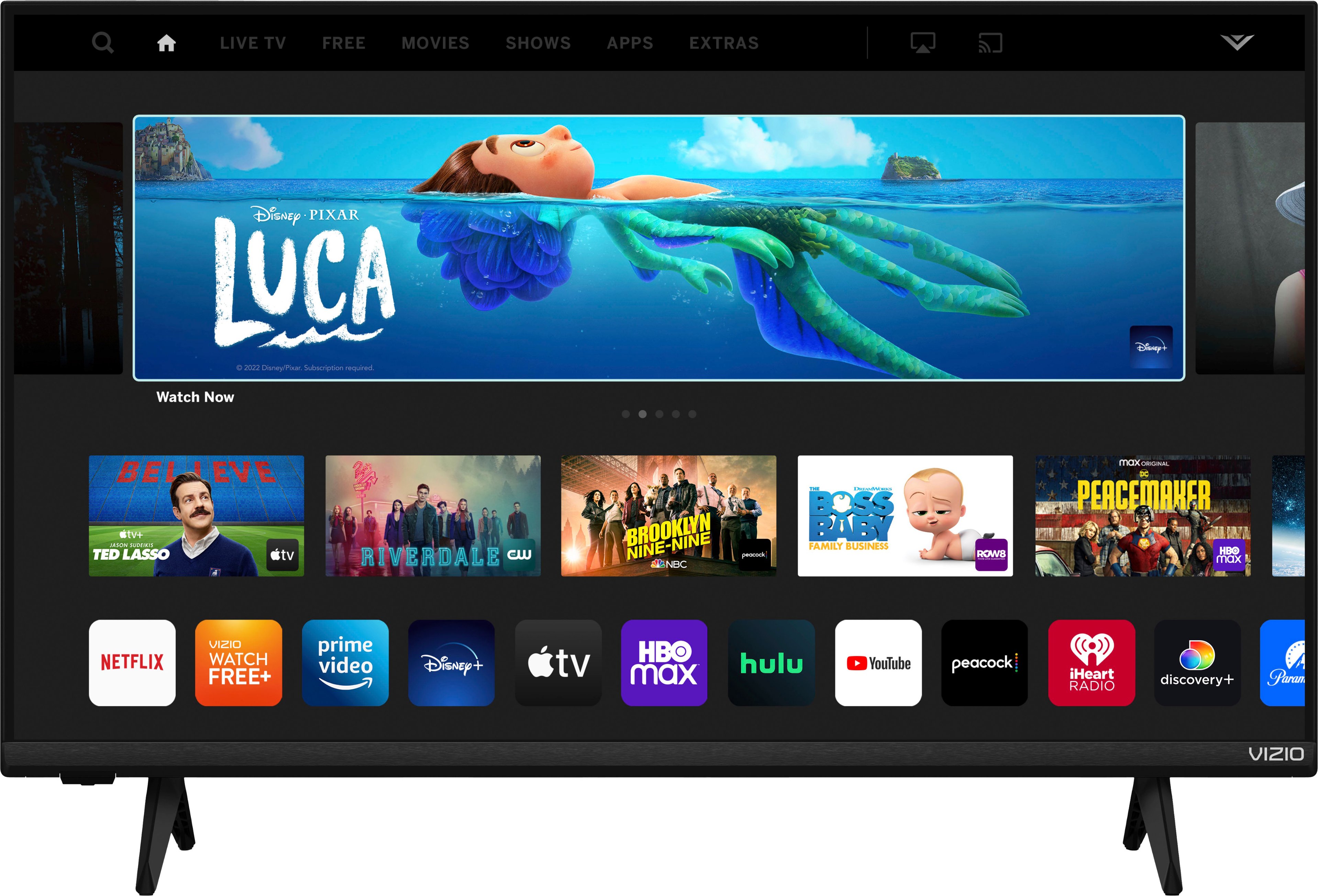In today’s digital age, our phones have become an integral part of our lives. We use them for communication, entertainment, and even work. With the rise of smart TVs, it’s become easier than ever to connect our phones to our television screens and enjoy our favorite content on a larger scale. But what if you have a non-smart TV? Fear not, there are still ways to cast your phone to a non-smart TV.
One option is to use an HDMI cable. Most modern smartphones come with a USB-C or Lightning port, which can be used to connect to an HDMI adapter. Simply plug one end of the HDMI cable into the adapter and the other end into the TV. Once connected, your phone screen will be mirrored on the TV, allowing you to enjoy your content on a larger screen.
Another option is to use a wireless casting device, such as a Chromecast or Roku. These devices connect to your TV via HDMI and allow you to cast your phone screen wirelessly. Simply plug the device into your TV, connect your phone to the same Wi-Fi network, and start casting your content.
If your TV doesn’t have an HDMI port, you can still connect your phone using an analog cable, such as RCA or VGA. However, the quality may not be as good as HDMI or wireless casting.
It’s important to note that not all phones are compatible with casting. Some older phones may not support HDMI or wireless casting, so it’s important to check your phone’s specifications before attempting to cast. Additionally, some apps may not allow casting due to copyright restrictions.
Casting your phone to a non-smart TV is possible with the right equipment and knowledge. Whether you choose to use an HDMI cable, a wireless casting device, or an analog cable, you can enjoy your favorite content on a larger screen. So next time you want to watch a movie or play a game on your phone, consider casting it on your TV for a better viewing experience.
Casting a Screen to a Non-Smart TV
To cast your screen to a non-smart TV, you can use an HDMI cable and a power source. Here are the steps to follow:
1. Get an HDMI cable that is compatible with your device and TV.
2. Plug one end of the HDMI cable into the TV’s HDMI port and the other end of the cable into your device’s HDMI port.
3. If your device has a micro-USB port, you can plug it into a power source using a micro-USB to USB cable. If you have an iPhone, you can use a lightning to USB-cable to power it.
4. Plug the USB end of the cable into the back of the TV to serve as a power source.
5. Once all the connections are made, your device’s screen should start casting to your TV immediately.
It’s worth noting that some devices may require additional settings to be adjusted before they can be cast to a non-smart TV. If this is the case, it’s recommended to consult the device’s manual or support website for specific instructions.

Connecting a Phone to a Non-Smart TV
If you want to connect your phone to your TV without a smart TV, there are several options available. Here are some ways to do it:
1. HDMI cable: If your phone has an HDMI port, you can connect it directly to your TV using an HDMI cable. However, most phones don’t have an HDMI port, so you’ll need an adapter that connects to your phone’s charging port and has an HDMI output.
2. MHL adapter: If your phone supports MHL (Mobile High-Definition Link), you can use an MHL adapter to connect it to your TV. This adapter plugs into your phone’s charging port and has an HDMI output for your TV.
3. Chromecast: Google’s Chromecast is a small device that plugs into your TV’s HDMI port and lets you stream content from your phone or computer to your TV. You’ll need to download the Chromecast app on your phone and connect it to your TV’s Wi-Fi network.
4. Miracast: Miracast is a wireless display standard that lets you mirror your phone’s screen to your TV without any cables. If your phone supports Miracast, you can use a Miracast adapter to connect it to your TV.
5. DLNA: DLNA (Digital Living Network Alliance) is a standard that lets you stream media from your phone to your TV over your Wi-Fi network. You’ll need a TV that supports DLNA and a DLNA app on your phone to use this method.
There are various ways to connect your phone to your TV without a smart TV. You can use an HDMI cable or adapter, a Chromecast, a Miracast adapter, or DLNA to stream media from your phone to your TV.
Connecting a Phone to a Non-Smart TV Without Chromecast
To connect your phone to a non-smart TV without a Chromecast, you can use an HDMI-to-phone adapter. Here are the steps to follow:
1. Purchase an HDMI-to-phone adapter that is compatible with your phone’s charging port. Samsung has a USB-C to HDMI adapter, and Apple has the Lightning Digital AV Adapter.
2. Plug one end of the HDMI cable into the adapter and the other end into the HDMI port on your TV.
3. Connect the adapter to your phone’s charging port.
4. Turn on your TV and switch to the appropriate HDMI input.
5. Your phone’s screen should now be mirrored on your TV.
Alternatively, some phones also have a “Screen Mirroring” or “Smart View” option in their settings that allows you to connect your phone to a TV wirelessly. Check your phone’s user manual or settings to see if this option is available.
Conclusion
Phones have become an integral part of our lives. They provide us with a means of communication, entertainment, and access to information. With the advancement of technology, phones have evolved into powerful devices that can do much more than just make calls and send texts. They now have the capability to cast our phone screens to a TV, which allows for a more immersive viewing experience. Whether you have an Android or iPhone, there are various ways to connect your phone to a TV using an HDMI cable. With the right adapter or docking station, you can easily mirror your phone’s display to a larger screen. With these options available, you can enjoy your favorite movies, TV shows, and games on the big screen with ease.