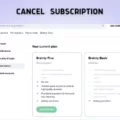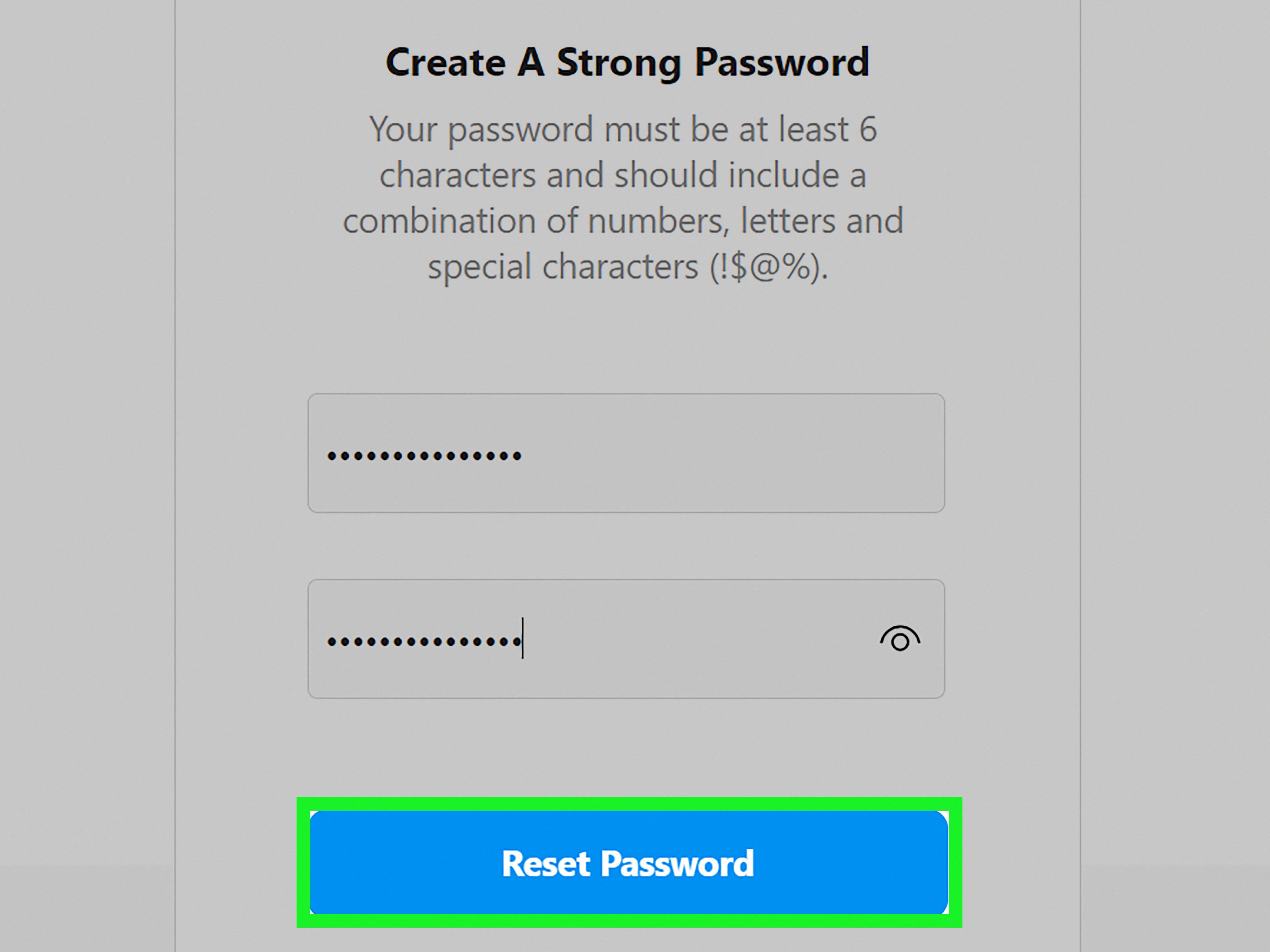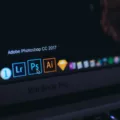EA Play is a gaming subscription service that provides access to a large library of games developed by Electronic Arts. This service is available on various platforms, including Steam. If you are no longer interested in using EA Play, you may want to cancel your membership. In this article, we will guide you on how to cancel EA Play on Steam.
The first step to canceling EA Play on Steam is to log in to your Steam account. Once you are logged in, click on your account name located at the top right corner of the Steam client. From the dropdown menu, select “Account Details.”
On the Account Details page, scroll down to the “Manage Subscriptions” section. Here, you will see a list of all your active subscriptions, including EA Play. Click on the “Cancel” button next to the EA Play subscription.
You will be prompted to confirm your cancellation. Follow the on-screen instructions to complete the cancellation process. Once you cancel your EA Play subscription, you will no longer have access to the games included in the service.
It is important to note that canceling your EA Play subscription on Steam does not automatically cancel your subscription on other platforms. If you have an active EA Play subscription on other platforms, you will need to cancel it separately.
Canceling your EA Play subscription on Steam is a straightforward process. By following the steps outlined above, you can easily cancel your subscription and stop all payments. If you ever change your mind, you can always resubscribe to EA Play in the future.
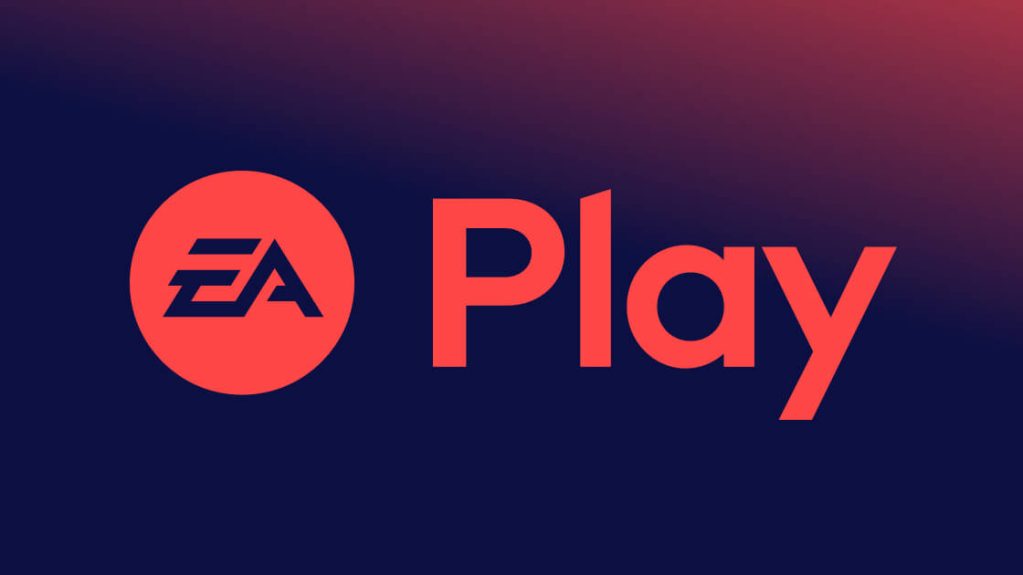
Cancelling EA Play on PC
To cancel your EA Play membership on PC, you can follow these steps:
1. Open your web browser and go to the official website of EA Play.
2. Log in to your account by clicking on the “Sign In” button located in the upper right corner of the page.
3. Once you are signed in, click on the “EA Play” tab in the navigation bar.
4. Click on the “Manage My Membership” option.
5. Scroll down to the bottom of the page and click on the “Cancel my membership” link.
6. Follow the prompts to confirm the cancellation of your EA Play membership.
Alternatively, you can also cancel your EA Play membership through your Microsoft account by following these steps:
1. Log in to your Microsoft account by visiting account.microsoft.com.
2. Click on the “Services & subscriptions” option.
3. Find the EA Play subscription under the “Payment & billing” section and click on it.
4. Click on the “Cancel” button and follow the prompts to confirm the cancellation of your EA Play membership.
It is important to note that canceling your EA Play membership will result in the loss of any benefits and access to games associated with your subscription.
Canceling an EA Play Subscription
You can cancel your EA Play subscription at any time. To do so, you can follow these steps:
1. Sign in to your EA account on the EA website.
2. Click on “Manage My Account” in the top right corner of the page.
3. Under the “Subscription and Purchases” tab, click on “Cancel” next to your EA Play subscription.
4. Follow the prompts to confirm your cancellation.
Alternatively, you can also cancel your EA Play subscription through your gaming platform, such as Xbox or PlayStation. Simply go to your account settings and select the option to cancel your subscription.
It’s important to note that canceling your EA Play subscription will prevent you from accessing its benefits, such as early access to new games and exclusive discounts. If you decide to re-subscribe at a later time, you may need to pay a reinstatement fee or be subject to different pricing and terms.
Can I Get a Refund for EA Play on Steam?
EA Play can be refunded on Steam. Steam’s refund policy applies to all games and DLCs purchased through the platform, including EA Play memberships. You can request a refund for your EA Play membership within 14 days of purchase, as long as you haven’t used any of its benefits, such as playing games from the EA Play library or accessing exclusive content. If you have used any of the benefits, you may still be eligible for a refund if you encounter technical problems or other issues that prevent you from using the service as intended. To request a refund for EA Play or any other Steam purchase, simply navigate to the “Purchases” section of your account, select the item you want to refund, and follow the on-screen instructions.
Canceling a Subscription to Steam
To cancel a subscription on Steam, you need to follow a few simple steps. First, go to the Steam website and log in to your account. Once you’re logged in, click on the “Manage Subscriptions” button. This will take you to a page where you can view all of your current subscriptions. Find the subscription you wish to cancel and click on the “Cancel” button next to it. You will be asked to confirm your decision, so make sure you want to cancel before you proceed. Once you’ve confirmed, your subscription will be canceled and you will no longer be billed for it. It’s important to note that canceling a subscription does not automatically give you a refund for any payments you’ve already made, so if you’re looking for a refund, you’ll need to contact Steam support for assistance.
Conclusion
EA Play is a great service for gamers who love EA games. It offers access to a wide range of games, early access to new releases, and exclusive discounts on purchases. If you are no longer interested in using the service, canceling your membership is a simple process that can be done in a few clicks. Whether you are a long-time fan of EA games or just looking to try something new, EA Play is definitely worth considering for its many benefits and features. So, if you are a gamer who loves EA games, don’t hesitate to give EA Play a try and see for yourself what this service has to offer.