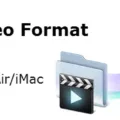Welcome to the blog post about calibrating a new battery on your Macbook Pro! Battery calibration is an important part of maintaining your laptop’s battery health and ensuring that it runs at its best performance. It is especially important if you have recently installed a new battery in your Macbook Pro.
A calibrated battery on your Macbook Pro ensures that it can accurately report the remaining charge in your battery, so you can better manage its power usage and get the most out of each charge. In order to properly calibrate a new battery, you will need to follow these steps:
1. Verify the installation: After you have installed your new battery, make sure that it is correctly connected to the laptop and that all connections are secure.
2. Charge the battery to 100%: Connect your Macbook Pro to its charger and let it charge until the indicator light shows that the battery has reached full capacity (100%).
3. Charge two more hours: Leave the laptop plugged in and charging for an additional two hours ater it has reached 100%. This will allow time for any changes made during installation to settle into place properly before further use.
4. Temporarily change energy saver settings: To ensure that calibration is done properly, you may need to temporarily adjust certain energy saving settings on your Macbook Pro. Open up System Preferences > Energy Saver and change “Put hard disks to sleep when possible” from checked to unchecked (or vice versa). Once this is done, click “Apply Now” and then close System Preferences.
5. Unplug and drain the battery: Once you have changed the energy saving settings, unplug your Macbook Pro from its charger and let it run until it drains completely (power off). This will help reset any remaining settings from installation or other recent changes made during setup or maintenance of your laptop.
6. Leave it off and unplugged: Leave your Macbook Pro off for at least five hours after draining its battery completely (this will help reset various components in the system). During this time, leave it unplugged from any external power sources as well as other peripherals such as USB drives or printers while calibration takes place automatically in the background without user interaction required.
7. Charge to 100% again: After five hours have passed, plug in your Macbook Pro once more and let it charge back up to full capacity (100% again). This will complete calibration of your newly installed battery on your laptop so that future use of power management features can be more accurate based on actual charge levels reported by system software rather than estimates or guesses based on previous levels of usage or discharge cycles completed prior to recalibration taking place now with new hardware installed in place!
By following these steps closely you should be able to successfully calibrate a new battery on a Macbook Pro with ease—ensuring that all future power management features work accurately based on real-time readings taken from within system software rather than relying upon estimations or guesstimates about how much charge may still remain available prior any recalibration being performed here today!

Calibrating a MacBook Pro Battery After Replacement
Calibrating your MacBook Pro battery after replacing it is an important step to ensure optimal performance and battery life. Here’s how to do it:
Step 1: When you first install the new battery, make sure to check that it is properly connected and securely in place.
Step 2: Fully charge the battery until the charging light goes off, indicating a full charge.
Step 3: Disconnect the power adapter from your MacBook Pro and let the laptop run on battery for at least two hours.
Step 4: Reconnect the power adapter and fully recharge the battery until the charging light goes off again. This is known as ‘conditioning’ or ‘calibrating’ the new battery and will help ensure beter performance.
Step 5: Once again, disconnect the power adapter and allow your laptop to run on battery for at least two hours before finally reconnecting it to charge up one last time until full capacity is reached.
Following these steps will help to calibrate your new MacBook Pro battery and ensure that it performs optimally over its lifetime.
Calibrating the Battery on a MacBook Pro
To calibrate the battery on a MacBook Pro, you need to fist power off your Mac and let the battery run down completely. Once it reaches zero, power it back on and allow it to charge to 100%. This will recalibrate the battery and ensure that its maximum capacity is accurately measured. Doing this regularly will help keep your battery working properly and give you an accurate indication of how much charge is left in the battery.
Do New Macbooks Require Battery Calibration?
Yes, newly-installed Macbook batteries should be calibrated. This process optimizes the battery’s performance and ensures that the system can accurately measure the battery’s charge level. Calibration involves fully charging the battery, then running it down until it shuts off, and then fully charging it again. This process should be done at least once every few months or after a significant amount of time has passed since you first installed your Macbook’s battery.
Calibrating Battery After Replacement
Yes, it’s important to calibrate your battery ater replacement. Calibrating the battery ensures that your device gets an accurate reading of the battery’s state of charge. This will help you get the most out of your new battery and maximize its lifespan. To calibrate your battery, you’ll need to drain it completely and then charge it back up to full capacity. It’s best to leave your device plugged in overnight while doing this, so make sure you have a safe place to store it while it charges.
What To Do After Installing a New Battery in a Laptop
After installing a new battery in your laptop, it’s important to ensure that it is fully charged before you begin uing the device. To do this, you’ll need to connect the AC adapter to an electrical outlet and then plug it into the laptop. Allow several hours for the battery to charge before powering on your laptop. Once fully charged, you can safely power on your laptop and use it as normal.
Calibrating a New Laptop Battery
To calibrate your new laptop battery, you’ll need to let the battery run from 100% capacity down to almot empty and then charge it back up to full again. This process helps the power meter get an accurate idea of how much capacity is left in the battery. Here’s a step-by-step guide on how to do it:
1. Fully charge your laptop battery until it reaches 100% capacity.
2. Discharge the battery until it reaches 15% or lower. You can do this by unplugging your laptop and using it as normal until it runs out of power.
3. Once the battery is discharged, plug in your laptop and recharge it back to full capacity (100%).
4. Repeat steps 1-3 two more times, for a total of three cycles.
5. After completing all three cycles, your laptop battery should be calibrated and you’re ready to go!
Manually Calibrating a Battery
Manually calibrating a battery requires you to fully discharge it, and then recharge it. To do this, start by draining the battery until the device powers off. Then, plug in an AC adapter and charge the battery to 100%. Once it’s fully charged, unplug the device and allow the battery to run down until it powers off again. Finally, plug the device back in and charge it up aain to full capacity. This will help ensure that your battery is accurately reflecting its power level.
Battery Calibration: When to Do It
For optimal battery performance, it’s recommended to calibrate your battery every three months. This is especially important if you mostly use your laptop while connected to a power source. Calibrating your battery helps maintain its capacity and service life by discharging and recharging the cells in the battery in line with their specifications.
Resetting Battery Calibration
To reset your battery calibration, you will need to force reboot your device by holding the power button until it reboots. Once the device has restarted, plug it into its supplied charger and charge it to 100%. Leave the device on the charger for at least an additional hour after reaching 100%, and this will reset your battery calibration.
The Necessity of Calibrating a Laptop Battery
Yes, calibrating your laptop battery is necessary. Calibration helps the laptop’s battery gauge remain accurate and ensures that you get the most out of the battery. It also ensures that your laptop will not unexpectedly shut down due to an inaccurate reading of the remaining battery life. To calibrate your laptop battery, you should first fully charge it, then let it drain untl it shuts off, and then charge it again until it is full. Doing this every few months will help keep your laptop’s battery gauge accurate and ensure that you get the most out of your laptop’s battery life.