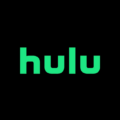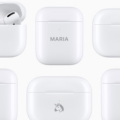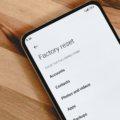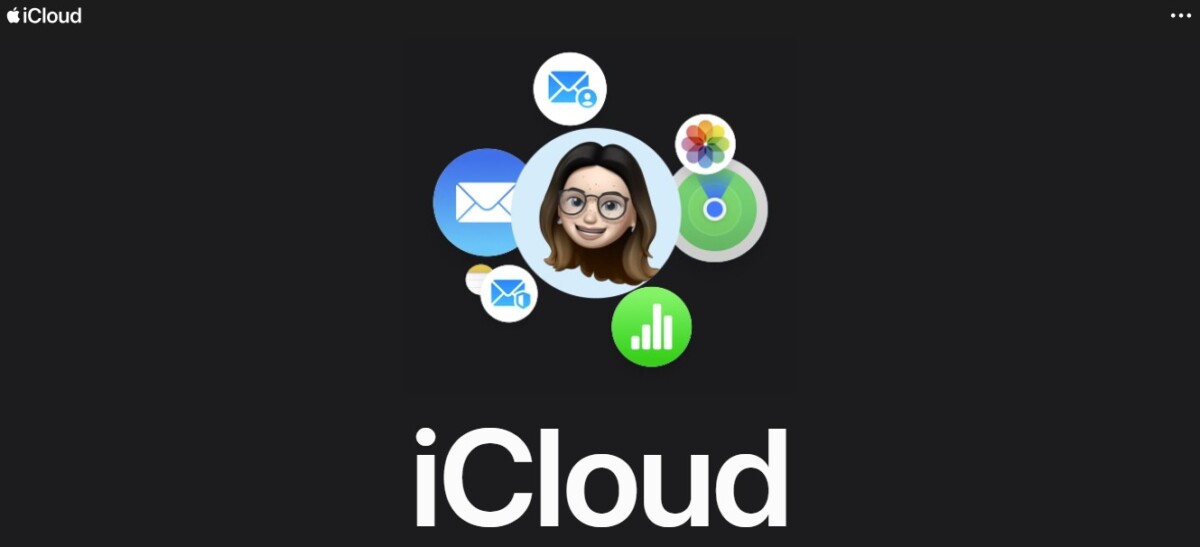
iCloud only gives you 5 GB of free storage. While 5 GB might be enough for some people, it will quickly become insufficient if you take any significant amount of pictures or videos. Fortunately, you can purchase additional iCloud storage at affordable rates, expanding your available iCloud storage space.
In this guide, I will show you how to pay for more iCloud storage space with your credit card. Read on to learn how.
Setting Up Your Apple ID and Payment Method
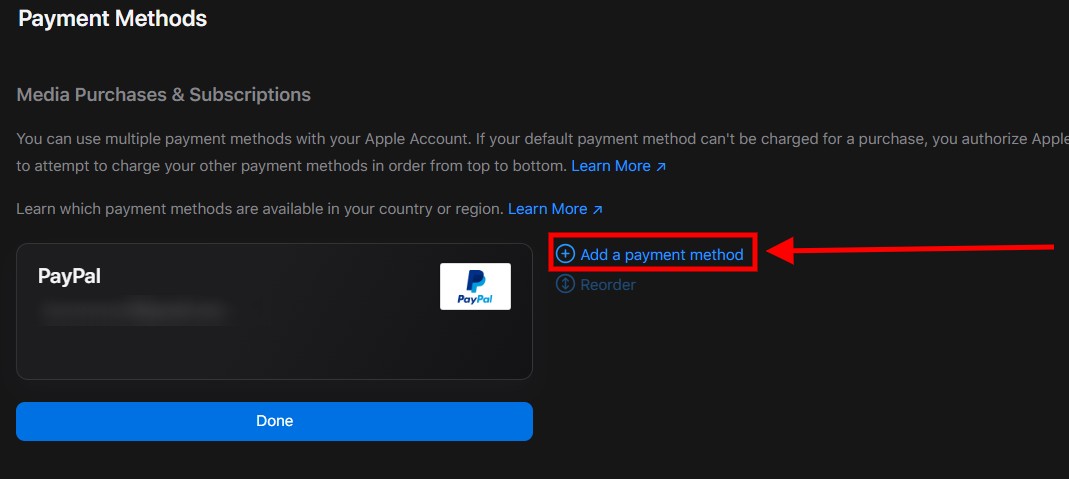
First, though, you will need to set up a payment method associated with your Apple ID. You can add your credit card as a payment method. Once you add your credit card information to Apple, you can use it to pay for iCloud storage or other Apple purchases.
To add a payment method, follow this link. Log in to your Apple ID if you are not yet logged in. Then, click on Add a Payment Method.
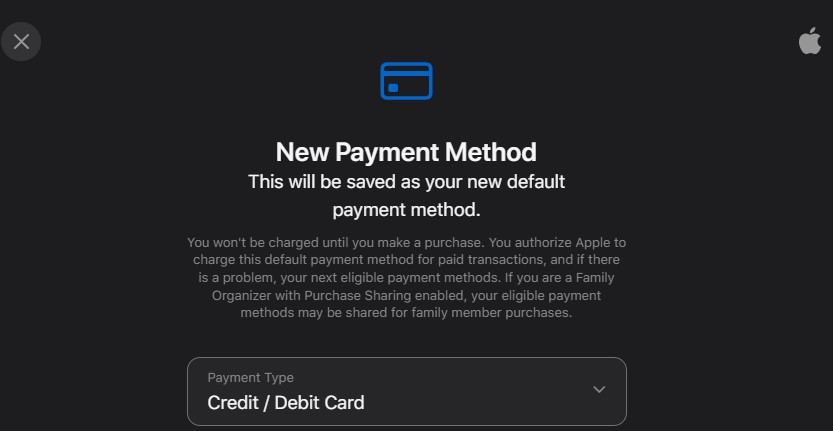
This will open up a new screen where you can enter your credit card details. Make sure you select Credit / Debit Card as the Payment Type.
Once you have added a payment method, click on Reorder to drag it to the top of the list of payment methods you have added, so that it is your default payment method.
Accessing iCloud Settings on iPhone or iPad
You can access the iCloud settings on your iPhone or iPad by opening the Settings app, clicking on your name, and then clicking on iCloud. Then, click on Upgrade to iCloud+.
On iOS 17 or earlier, open the Settings app, click on your name, click on iCloud, click on Manage Account Storage, and then click on Change Storage Plan to manage your iCloud storage.
On a Mac, the process is very similar. From the Apple menu in the top left screen, click on System Settings. Then, click on your name and then on iCloud. Scroll down and click on Upgrade to iCloud+.
Choosing the Right iCloud Storage Plan
There are a few iCloud storage plans, so make sure to select a storage size that works for you. The cheapest plan is 50 GB, but other options include:
- 200 GB
- 2 TB
- 6 TB
- 12 TB
iCloud+ also comes with other premium features, like iCloud Private Relay and HomeKit Secure Video support.
In the United States, pricing is as follows:
- 50 GB: $0.99
- 200 GB: $2.99
- 2 TB: $9.99
- 6 TB: $29.99
- 12 TB: $59.99
In other regions, pricing will vary.
Completing the Purchase with a Credit Card
When you buy iCloud+, your default payment method will automatically be charged. There is no need to enter your credit card information again. That’s why dragging the correct payment method to the top is so important.
Managing Your iCloud Storage Subscription
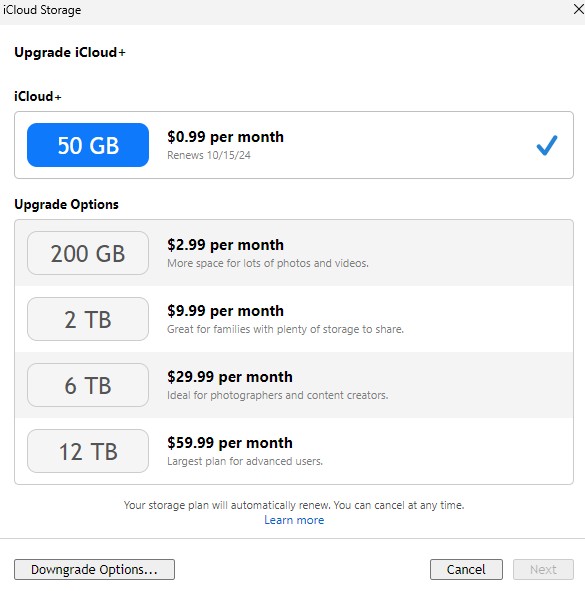
You can manage your iCloud subscription, including upgrading your iCloud plan or canceling your premium iCloud storage, in your iCloud settings. Go to your iCloud settings as explained above, but instead of clicking on “Upgrade to iCloud+,” click on “Manage Plan.” You can then upgrade your plan, downgrade it, or cancel it entirely.
Alternative Payment Methods for iCloud Storage
Of course, a credit card is not the only way to pay for iCloud+. Alternative payment options for iCloud include PayPal or a debit card.
You can also add an Apple gift card balance to your account. Open the Wallet app on your phone, click on Apple Account, and click on Redeem. You can either enter the gift card code manually or capture its information with your phone’s camera.
Conclusion
Purchasing iCloud storage with a credit card is rather easy. All you need to do is add your credit card as the default payment method, and it will automatically be billed for iCloud+. You can manage your iCloud plan and downgrade or cancel your premium plan at any time.