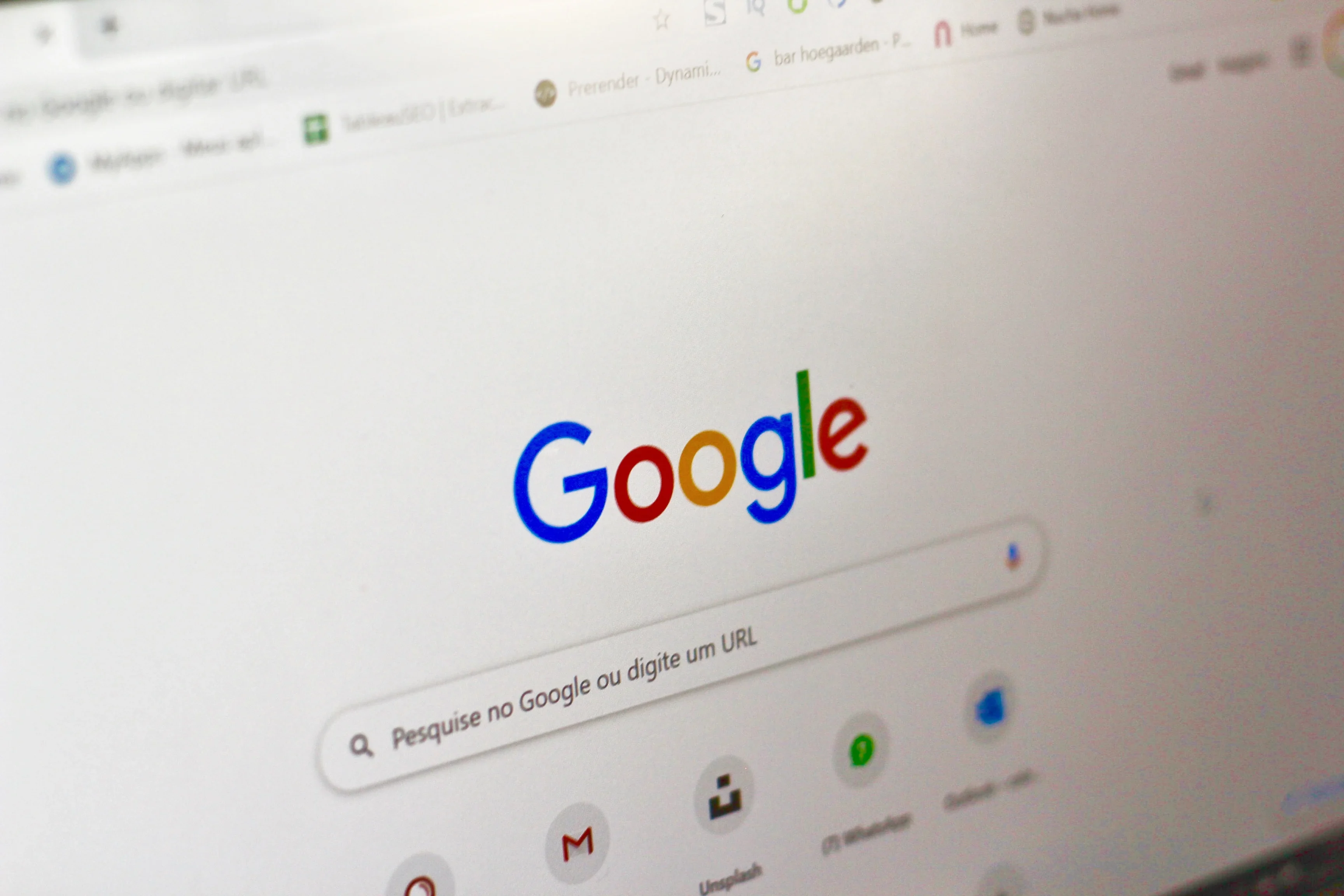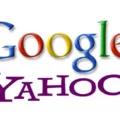A browser hijacker is a type of malware that alters the settings of your web browser wthout your consent. Browser hijackers can change your homepage, default search engine, and new tab page. They can also install toolbars, add-ons, and extensions without your knowledge or consent.
Yahoo hijacker changes your homepage and default search engine to Yahoo Search. It also installs a toolbar on your web browser. Yahoo hijack is programmed to collect personal information from Yahoo users. This information includes your search queries, browsing history, and IP address. Yahoo hijack can also redirect you to malicious websites that contain malware or phishing scams.

How Do I Permanently Remove Yahoo Search From Chrome?
If you want to remove Yahoo search from Chrome permanently, you can follow thse steps:
1. Open Chrome and type “chrome://settings/searchEngines” into the address bar.
2. This will open the Search Engines settings page. Find Yahoo in the list of search engines and click the thre dots next to it.
3. Click “Remove from list” from the dropdown menu.
4. Yahoo will now be removed from Chrome permanently.
Why Is Yahoo Always My Search Engine?
One of the most common causes for this error is the Search Redirect virus. As the name suggests, this virus keeps redirecting you to Yahoo in every new tab. This can be extremely frustrating for users and can make it difficult to use ther browser effectively. Other causes for this error can be faulty extensions or if Yahoo is set as the default search engine.
How Do I Stop Yahoo From Being My Search Engine?
If you’re using the Yahoo search engine in Google Chrome, you can follow tese steps to change your default search engine:
1. Launch Google Chrome and navigate to its Settings.
2. Choose Search Engine from the left pane.
3. From the drop-down menu, replace Yahoo with the search engine of your choice.
4. Next, click on Manage search engines.
5. Click on three-dots next to Yahoo and select Remove from list.
How Do I Remove A Browser Hijacker From Chrome?
Browser hijackers are malicious software that cause unwanted canges to your web browser. They can add toolbars, change your homepage, and redirect you to ads. Some hijackers even track your browsing habits and collect personal information.
To remove a browser hijacker from Chrome, you’ll need to reset your browser settings. This will remove all extensions and customized settings, including the hijacker.
1. Open Google Chrome.
2. Go to Chrome > Preferences… to open its settings.
3. Scroll down the settings page to find the Search engine section.
4. Click Manage search engines.
5. At the very right of the list, click ? to delete any search engines you do not wish to have.
6. Close the Settings tab.
7. In the address bar, type chrome://extensions and press Enter. This will open the Extensions page.
8. Click Remove next to any extensions you want to remove. Confirm by clicking Remove in the pop-up window.
9. Close the Extensions page when you’re done removing extensions.
10. Finally, reset your browser settings by goig to Chrome > Preferences… > Advanced > Reset settings….
How Do I Get Rid Of Yahoo Search On Safari?
There are a few steps you can take to get rid of Yahoo search on Safari. First, you can go into the Safari Preferences and change your homepage and default search engine. Alternatively, you can install a different browser altogether and use that as your primary browser. Finally, you can clear your Safari cache and cookies to remove any trace of Yahoo search from your computer.
Why Does Yahoo Keep Hijacking My Browser?
Yahoo keeps hijacking your browser because it has been infected with malware. This malware, known as a browser hijacker, modifies your browser settings without your knowledge or permission. That’s why it’s classified as a potentially unwanted application (PUA).
Why Does My Chrome Browser Keep Switching To Yahoo?
There are a few reasons why your Chrome browser might be switching to the Yahoo homepage. One possibility is that you have a virus on your computer that is redirecting your browser to Yahoo. Another possibility is that you have a browser extension or plugin installed that is changing your homepage to Yahoo. Finally, it’s possible that you accidentally changed your homepage to Yahoo at some point.
How Do I Restrict Websites On Google Chrome?
If you want to restrict access to certain websites on Google Chrome, you can use the BlockSite app. This app will allow you to block websites that you don’t want to be accessed on your device. To use the app, simply download it from the Google Play Store and follow the on-screen prompts. Once the app is installed, you can then search for the website that you want to block and add it to the list.
How Can I Change My Search Engine From Yahoo To Google?
From your Android phone or tablet, open the Chrome app . In the top right, tap More Settings. Under “Basics,” tap Search engine. Google.
How Do I Remove Yahoo Redirect Virus From Chrome?
In order to remove the Yahoo redirect virus from Chrome, you will need to access the settings menu and then remove the Yahoo URL from the list of search engines.
How Do I Change My Default Search Engine?
Open the Google Chrome app and tap the three stacked dots in the top-right corner, then select Settings. Under Basics, tap Search engine. Chrome’s search engine options are under the “Basics” heading. Google; William Antonelli/Insider. Select your new search engine.
How Can I Delete My Yahoo?
You can delete your Yahoo account by followig these steps:
1. Open your My Subscriptions dashboard in a web browser.
2. Click on the “Account Info” tab.
3. Scroll down to the bottom of the page and click on the “Terminate Account” link.
4. Follow the instructions on the screen to confirm that you want to delete your account.
How Do I Know If My Browser Is Hijacked Chrome?
There are a few signs that your browser may have been hijacked. If you notice that your searches are being redirected to different websites, or if you see multiple pop-up advertisement alerts, this may be a sign that your browser has been hijacked. Additionally, if you notice that web pages are loading slowly, or if there are multiple toolbars on your browser that you did not install, these may also be signs that your browser has been hijacked.
Why Does Google Direct Me To Yahoo?
There are a few possible reasons for why Google might be redirected to Yahoo. One possibility is that there is a browser hijacker that is interfering with your internet browser’s settings. Browser hijackers redirect users to specific sites in order to generate ad revenue, infect users with malware, and steal user data. Another possibility is that your DNS settings have been changed, and as a result, you are being redirected to Yahoo. If you are unsure of how to fix the problem, we recommend contacting a professional for help.
Why Is My Safari Search Engine Yahoo?
Your Safari search engine is Yahoo because an extension has been installed that is redirecting you to Yahoo. This extension is likely adware or malware, and you should scan your computer with Malwarebytes Anti-Malware to remove it.
How Do I Stop Redirects In Safari?
One way to stop redirects in Safari is to disable the Prevent Cross-Site Tracking setting. This setting will prevent third-party websites from tracking your online activity. To disable this setting:
Open Safari. Click on “Safari” at the top left of your screen. Click on “Preferences…” Click on the “Privacy” tab. Uncheck “Prevent cross-site tracking”
How Do I Remove Malware?
There are a few steps you can take to remove malware from your Android device:
1. Make sure Google Play Protect is turned on. You can find this setting in the Google Play Store app.
2. Check for any Android device and security updates. It’s important to keep your device up-to-date with the latest security patches.
3. Remove any untrusted apps that may be on your device. If you’re not sure wether an app is trustworthy, you can check online reviews or contact the app developer directly.
4. Do a Security Checkup in your Google Account settings. This will help you review your current security settings and make any necessary changes.
Why Does Yahoo Search Open When I Open Chrome?
There are a few possible explanations for why your browser might be automatically opening to the Yahoo search page. It’s possible that you accidentally set Yahoo as your default search engine, or that a piece of malware on your computer has changed your settings without your knowledge. In either case, you can fix the problem by resetting your browser’s settings.
If you’re using the Chrome browser, you can restore your settings by ging to the Chrome menu and selecting “Settings.” Under the “On startup” section, select “Open a specific page or set of pages,” then click “Set pages.” From here, you can delete the Yahoo URL and add whatever home page or set of pages you want.
In Safari, go to the Safari menu and select “Preferences.” Click the “General” tab, then delete the Yahoo URL under the “Homepage” section. You can then enter whaever home page URL you want.
Finally, in Firefox, go to the Firefox menu and select “Options.” Click the “General” tab, then delete the Yahoo URL under the “Home page” section. You can then enter whatever home page URL you want.
How Do I Reset My Browser Settings On Chrome?
If you’re looking to reset your Chrome browser settings back to their default values, there are a couple different ways you can do this. The first way is to simply click on the Chrome menu icon in the top-right corner of the browser window and select “Settings” from the drop-down menu that appears. Once you’re in the Settings menu, scroll down to the bottom of the page and click on the “Advanced” link. From there, scroll down to the bottom of the next page and click on the “Reset settings” button.
The other way to reset your Chrome browser settings is to type “chrome://settings/resetProfileSettings” into the address bar and hit Enter. This will take you directly to the reset settings page, where you can click on the “Reset settings” button to restore all of your settings back to their defaults.
How Do I Permanently Block A Website?
The simplest way to block a website on your Android phone is to install the BlockSite app from the Google Play Store. Once the installation is finished, the app will request accessibility access. Once you grant the app access, you can use the app to block any sites you want.
Can I Block A Site From Google Search?
Yes, you can block a site from Google search by adding it to your exclusion list. This will prevent any pages from that site from appearing in your search results. To do this, go to the “Basics” tab and click on “Advanced” undr “Sites to Search”. This will expand the “Sites to Exclude” section. Click “Add” under “Sites to Exclude” and enter the URL of the site you want to block. You can also specify whether you want to include any pages that match or only that specific page.
How Do I Block A Specific Website?
There are a few different ways to block a specific website. One way is to use a browser extension or plugin. For example, there are extensions for Google Chrome and Mozilla Firefox that will block certain websites. Another way is to use a hosts file. A hosts file is a text file that can be used to block websites. The hosts file is located on your computer at C:\Windows\System32\drivers\etc\hosts. You can edit the hosts file to add the website you want to block.
How Do I Make Google My Default Search?
In order to make Google your default search engine, you will need to follow thee steps:
1. Click on the Tools icon at the far right of the browser window.
2. Select Internet options from the drop-down menu.
3. In the General tab, find the Search section and click on Settings.
4. Select Google from the list of available search engines.
5. Click on Set as default and then click Close.
How Do I Make Google My Main Search Engine?
Assuming you would like steps on how to make Google your main search engine:
1. On your device, open the browser and go to Settings.
2. Tap Search engine and select Google on the next screen.
How Do I Get Rid Of Yahoo Malware On Windows?
If you have Yahoo malware on your Windows computer, you shuld take steps to remove it as soon as possible. Yahoo malware can cause a variety of problems on your computer, including slowing down your system, displaying unwanted ads, and even stealing your personal information.
To remove Yahoo malware from your Windows computer, you can use a malware removal tool such as Malwarebytes or Norton Power Eraser. These tools will scan your computer for the Yahoo malware and remove it for you.
You can also try removing the Yahoo malware manually by follwing the instructions below:
1. Start by opening up the Windows Task Manager by pressing Ctrl+Shift+Esc on your keyboard.
2. Next, click on the “Processes” tab and look for any process rlated to Yahoo. Right-click on the process and select “End Task”.
3. Once you have ended the task, open up the Start menu and type “regedit” into the search box. Press Enter to open up the Registry Editor.
4. In the Registry Editor, navigate to the following key: HKEY_CURRENT_USER\Software\Yahoo
5. Right-click on this key and select “Delete”. Click “Yes” to confirm.
6. Close the Registry Editor and restart your computer.
What’s The Best Search Engine?
There are many search engines available on the internet, each with its own unique features. However, there are a few that stand out above the rest.
Google is widely considered to be the best search engine available. It is fast, accurate, and has a large database of websites. Additionally, Google offers many features that other search engines do not, such as image and video search.
Bing is another popular search engine that offers users a unique experience. It includes features such as search suggestions and related searches that can help users find what they are looking for. Additionally, Bing provides detailed infomation about each website, including the number of pages indexed and the Alexa rank.
Yahoo is yet another option for those looking for a good search engine. It has a clean interface and includes useful features such as site preview and search history. Additionally, Yahoo offers a variety of services beyond just searching the web, such as email and news.
Why Can’t I Remove Search Engines From Chrome?
The engineers on the Chromium team have removed the option of deleting default search engines in the browser because they believe that it provides a better user experience. By not allowing users to delete default search engines, they are able to ensure that users alays have a reliable and consistent way to search the web.
How Long Does It Take To Delete Yahoo Account?
The process of deleting a Yahoo account is fairly straightforward, but it may take up to 90 days for the account to be completely closed. This is because Yahoo neds to verify that all data associated with the account has been deleted before it can be officially closed. In most cases, the process will take no more than a few weeks.
How Do I Delete My Yahoo Account On My Phone?
If you woud like to delete your Yahoo account from your phone, you can follow the steps below:
Go to the menu.
Enter Settings.
Choose Accounts and Sync.
Now, tap on your Yahoo account.
Choose to remove it.
Confirm by once again tapping Remove account.