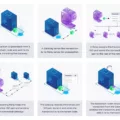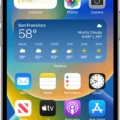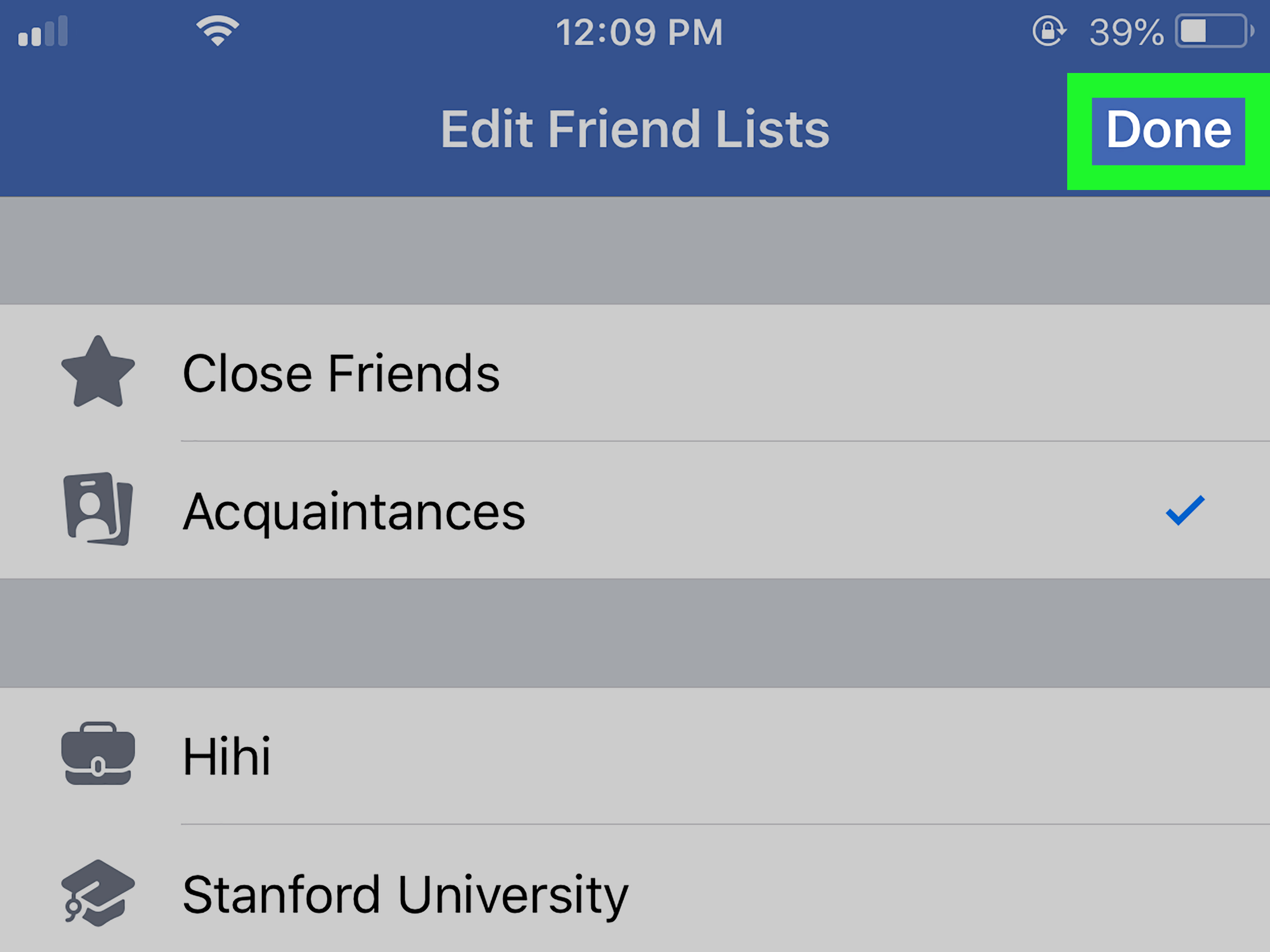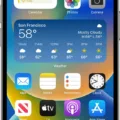If you’re looking for ways to block or mute someone on Facebook Messenger on your iPhone, you’ve come to the right place. Blocking someone on Facebook Messenger can give you much needed peace of mind and help protect your data from unwanted contact. In this blog post, we’ll walk you through the steps of how to block someone on Messenger on an iPhone.
First, open the Facebook app and log in. Then, tap the hamburger menu located in the top right corner of the screen and select ‘Settings’. From there, select ‘Privacy’ and then ‘Message Delivery’. You’ll now see a list of all contacts that are blocked or muted. To block or mute someone, simply tap their name and choose one of two options: ‘Deliver messages to Inbox’ or ‘Don’t receive requests’.
The first option will deliver all messages from that person directly to your inbox, while the second option will stop them from being able to message you at all. This is a great way to prevent unwanted contact. However, keep in mind that if you choose this option they will know you have blocked them as they won’t be able to find your profile or message you at all.
If you want an even more secure way to protect your data from unwanted contact, consider turning off message preview notifications altogether. This means that when someone messages you, it won’t show up as a notification but instead just appear in your inbox when you open Facebook messenger. To do this go back into Settings -> Privacy -> Message Delivery and toggle off “Show Previews”.
We hope this blog post has helped answer any questions about how to block or mute someone on Facebook Messenger using an iPhone! If there’s anything else we can help with plase don’t hesitate to get in touch with us!
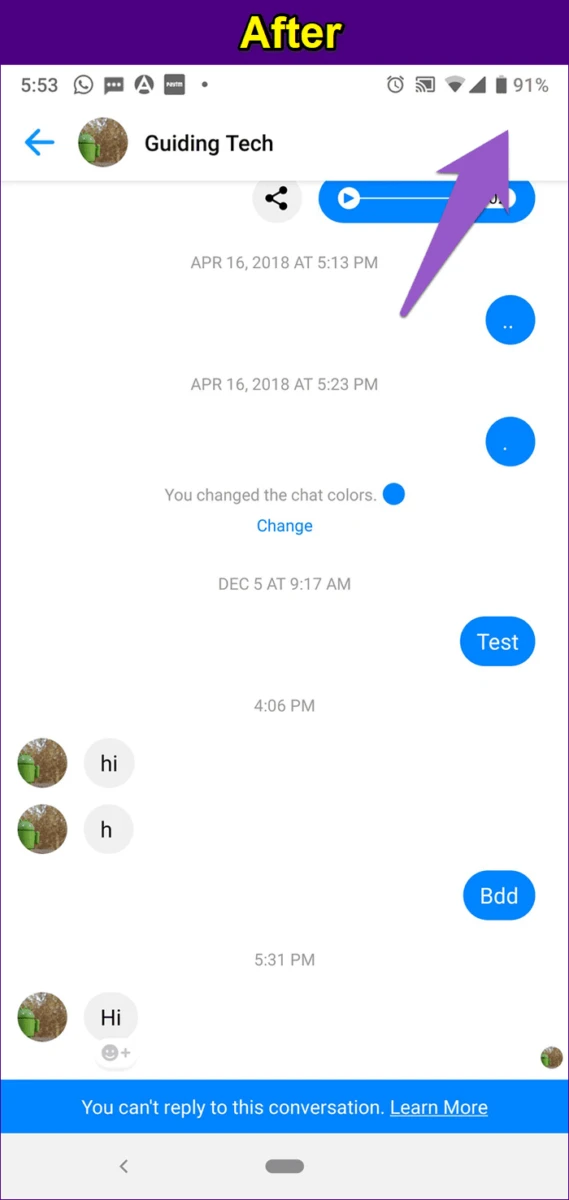
Blocking Someone From Messaging on Messenger
To block someone from messaging you on Messenger, go to the Privacy settings in the Messenger app. Tap Message Delivery and then select the people you want to control messages for. You can then select where to deliver their messages or tap Don’t receive requests to stop receiving their messages from them. Once you have blocked someone, they will no longer be able to send you any messages on Messenger.
What Happens When You Block Someone on Messenger?
When you block someone on Messenger, they will no longer be able to message you or see your profile. They will also be unable to see any of your posts or stories in their News Feed. Additionally, they will not be able to add you as a friend on Facebook, invite you to events or groups, tag you in posts, or start a conversation with you on Messenger.
Blocking Someone on Messenger but Not Facebook
Yes, it is possible to block someone on Messenger but not Facebook. To do this, go to the person’s profile in either Messenger or Facebook and click the “…” icon in the top right corner of the screen. From there, select the “Block” option from the drop-down menu. If you choose to block them on Messenger only, you will be given the option to uncheck the “Also Block on Facebook” box. This will ensure that they are only blocked on Messenger and not blocked on Facebook as well.
Determining if Someone Has Blocked You on Messenger on iPhone
If you’ve been blocked on Messenger on an iPhone, you’ll notice that your messages aren’t delivered to the recipient, even if they have been online recently. This can be determined by loking at the message icon – it should show an empty circle with a check mark. If you don’t see the message icon in this way, it means that your message hasn’t been delivered, and you may have been blocked.
Accessing the Messenger Block List
The Messenger block list can be found by tapping your profile picture in the top-left corner of the Messenger home screen, then tapping “People,” and then “Blocked.” This will take you to a list of the users you’ve blocked on Messenger and/or Facebook.
Can Messages Be Seen After Blocking Someone on Messenger?
Yes, smeone can still see your messages after you block them on Messenger. Any content you sent before blocking them will remain visible in the conversation thread. This includes text messages, photos, videos, and other files that were shared prior to blocking the person. However, they will not be able to send any new messages or call you once they have been blocked.
Conclusion
In conclusion, blocking someoe on Messenger on an iPhone is a relatively simple process. All you need to do is access the Privacy menu in the Settings app, then select Message Delivery. From there, you can select the people you want to block and choose whether or not you want to receive their messages. Blocking someone completely on Facebook will also let them know that they have been blocked, as they will no longer be able to see your profile or message you.