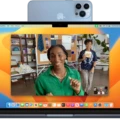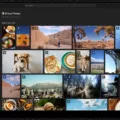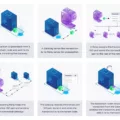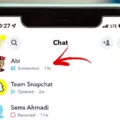Are you looking for a way to block someone from FaceTime on your iPhone or iPad? Blocking contacts on FaceTime is easy and can help keep you safe from unwanted calls and messages. In this blog post, we’ll show you how to block someone on FaceTime, what happens when you block them, and how to unblock them if you ever change your mind.
How to Block Someone on FaceTime
If you want to block someone from calling or messaging you via FaceTime, start by opening the FaceTime app. On the main screen, tap the “Contacts” tab at the bottom of the screen. Here, you’ll find a list of all the contacts in your address book that have an active FaceTime account.
Next to the contact’s name, phone number or email address that you want to block, tap “i” icon. Scroll down until you find “Block this Caller” option and then tap it. Confirm that you want to block this person by tapping “Block Contact” at the bottom of the screen.
What Happens When You Block Someone on FaceTime?
When you block someone’s number from FaceTime, they won’t be able to call or message using their iPhone or iPad anymore. The blocked contact will still be able to leave voicemails but tose will be sorted away into a separate mailbox so they won’t show up in your regular voice mailbox like other messages do. From their end, it will appear as though you simply didn’t pick up when they tried to call or message via FaceTime.
How To Unblock Someone On FaceTime
If at some point in time, you decide that you want to unblock a contact on your iPhone or iPad’s Facetime app, open the Facetime app again and go back into “Contacts” tab at the bottom of the screen. Find the contact that was blocked previously and tap “i” icon next to it again. Scroll down until find “Unblock this Caller” option and then tap it before confirming with “Unblock Contact” at the bottom of the screen.
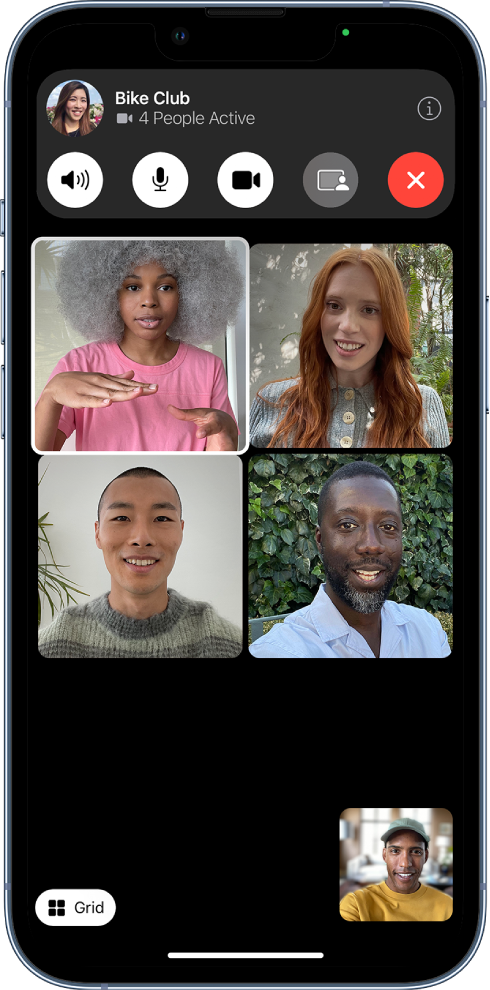
Blocking Someone on FaceTime
Yes, you can block somene from just FaceTime. In the FaceTime app, you can block FaceTime calls from unwanted callers. Next to the name, phone number, or email address of the contact you want to block, scroll down and tap “Block this Caller”, then tap “Block Contact”. This will block that person from being able to call you on FaceTime.
Does Blocking a Number Block FaceTime Calls?
Yes, blocking a number on your iPhone will prevent that person from calling, texting, and FaceTiming you. When you block a number, they won’t be able to contact you in any way over the phone, including through FaceTime. However, they can still leave voicemails, which will be sorted away from your regular voice mailbox.
What Happens When Someone Is Blocked on FaceTime?
When somone is blocked on FaceTime, they will not receive any notification that they have been blocked. Instead, when they attempt to place a call to you, the call will not go through. From their end, it will appear as if the call failed to connect or as if your phone never rang.
Signs That Your FaceTime Is Blocked
If you are trying to contact someone through FaceTime and you receive an “unavailable” message, this may indicate that your call is beig blocked. If you have tried to call the person multiple times with no luck, it is possible that they have blocked your number. Additionally, if you have sent a message via iMessage or text and the person has not responded, this could also be a sign that they have blocked your number.
Conclusion
In conclusion, FaceTime is a great way to stay in touch with family and friends, but it also offers the option of blocking unwanted calls. By blocking a number on your iPhone, you can prevent that person from being able to call, text, or FaceTime you. The blocked person will not be notified that they are blocked, and it will appear as though you are not picking up their calls. It is important to remember that even when a number is blocked, the person can stil leave you voicemails.