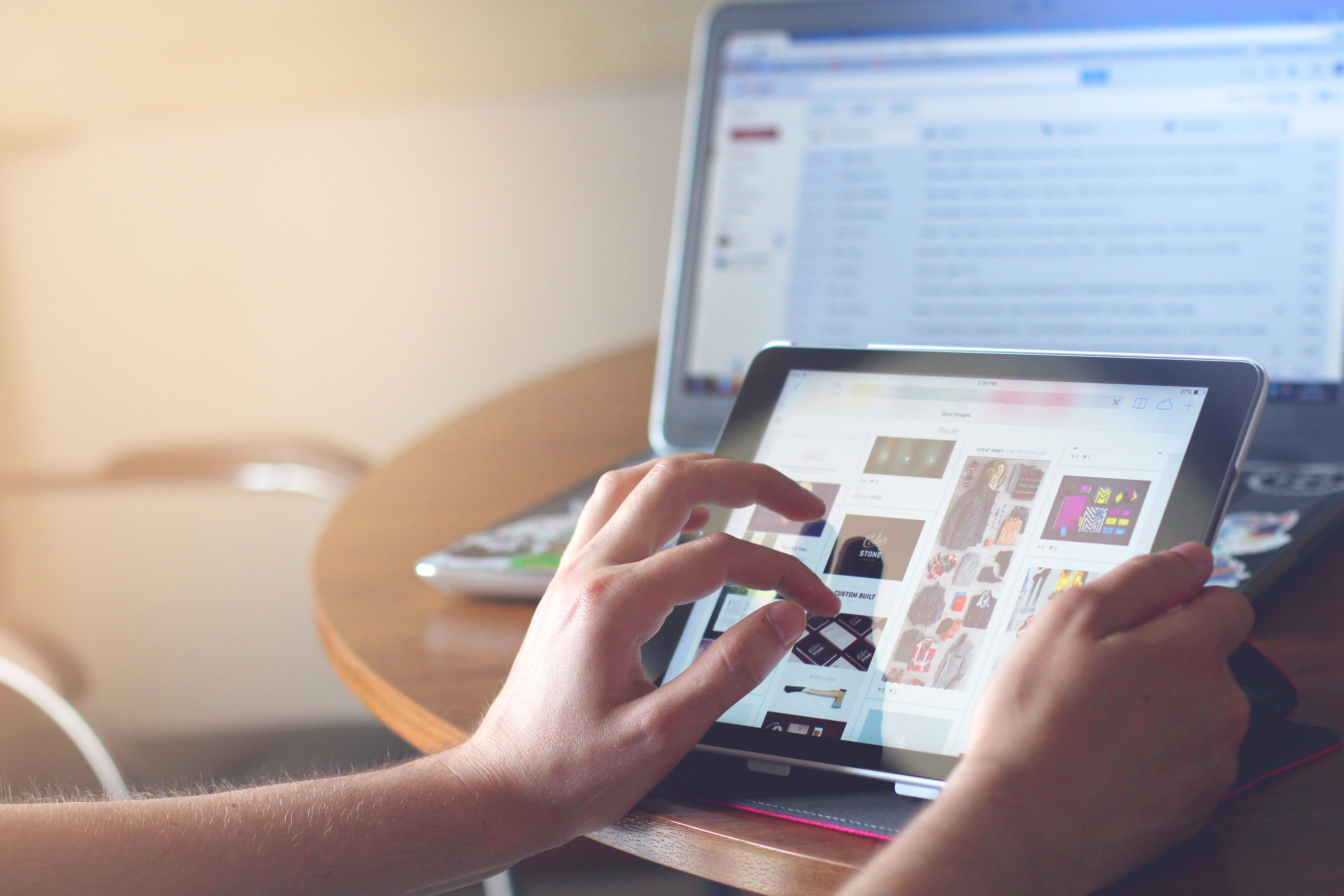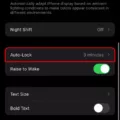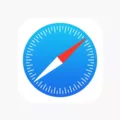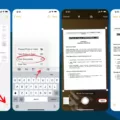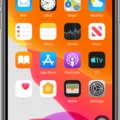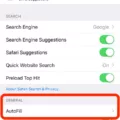If you have an iPhone, one of the best ways to protect your privacy is to block your phone number from being displayed when you make a call. This will prevent the person you’re calling from seeing your phone number and keeps your personal inforation more secure. Fortunately, it’s easy to block your number on an iPhone, and in this blog post we’ll show you exactly how to do it.
The frst step is to open the Settings app on your iPhone. You can do this by tapping the gray gear icon on your home screen. Once the Settings app opens, scroll down and tap “Phone.”
In the Phone menu, you shold see an option labeled “Show My Caller ID.” By default, this setting is enabled so that other people can see who is calling them. To block your number, simply toggle the switch next to “Show My Caller ID” so that it turns off.
Once you turn off Show My Caller ID, anyone who receives a call from you won’t be able to see your phone number. Instead they will see “No Caller ID” or something similar when you call them. It’s important to note that turning off Show My Caller ID will hide your phone number for all calls – not just for specific calls like with *67 (which we dscribe below).
If you don’t want to turn off Show My Caller ID permanently but only for a specific call, then there is another option available: dialing *67 before making a call. This is useful if you only want certain people not to see your phone number (for example if they are harassing or stalking you). When dialing *67 before a phone number, it blocks your caller ID for that particular call – but keep in mind that it doesn’t work for all numbers and doesn’t work on landlines either.
We hope this blog post has helped show how easy it is to block your caller ID on an iPhone – wheher by disabling Show My Caller ID or by using *67 before making a call. If you have any questions or comments about blocking caller IDs on iPhones then feel free to leave us a comment below!
Does 67 Still Work on iPhone?
Yes, *67 stil works on iPhones. This is a feature that allows you to hide your phone number when making a call so the receiver won’t be able to see it. To use this feature, simply open the Phone app and tap on the Keypad. Then, dial *67 before entering the number you want to call. The receiver will not be able to see your phone number and will instead see “No Caller ID,” “Private,” or “Blocked.”

Source: apple.com
How to Block Your Number
Yes, *67 is a feature that allows you to block your number from being displayed when making a call. This feature will temporarily block your number for the specific call you are placing. It will not permanently block your number for all calls.
Turning Off Show My Caller ID on iPhone
The ability to turn off Show My Caller ID on an iPhone depends on your carrier. If your carrier does not allow you to turn it off, then you will not be able to do so in the Settings menu. You may need to contact your carrier directly and ask them if they have a way of disabling this feature. Additionally, some carriers may require you to have a specific plan befoe allowing you to disable the Show My Caller ID feature.
Using Star 67 or Star 69 to Block Your Number
The correct code is *67. Dialing *67 before a phone number will block your caller ID and prevent the recipient from seeing your phone number. This code must be dialed each time you want to block your caller ID. Star 69 does not block your caller ID.
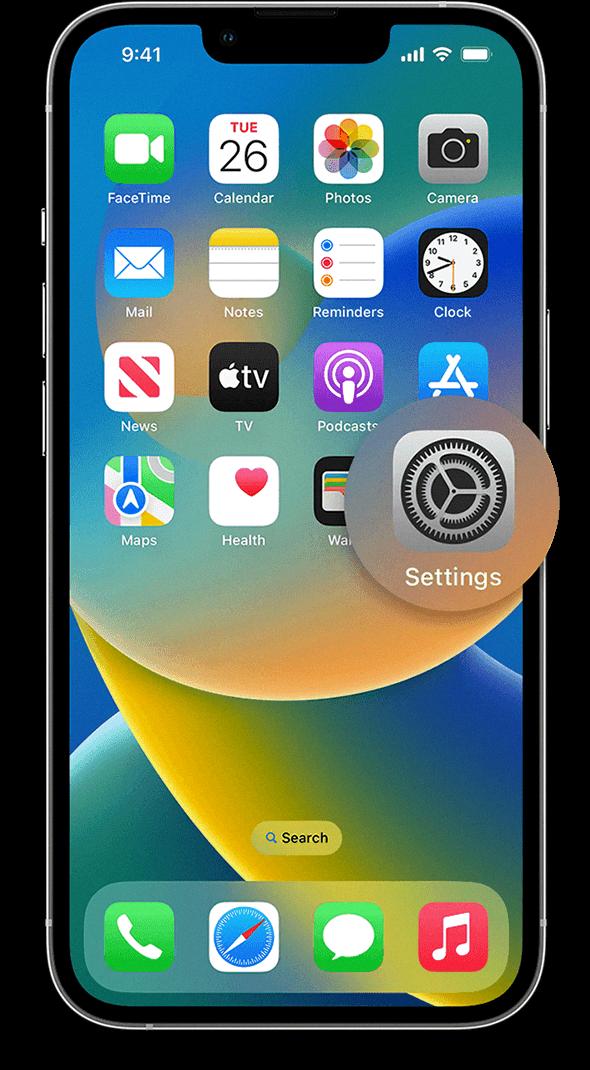
Source: support.apple.com
Making Your Number Private with 31
Yes, dialing #31# beore placing a call will make your phone number private. This means that the person you’re calling won’t be able to see your number on their caller ID. This is useful if you don’t want people to know who is calling, or if you want to prevent them from calling back.
The Use of *69
Yes, you can still use *69 to call the last incoming call. It will automatically dial the number of the last incoming call, whether it was answered, unanswered or busy. You should do this within 30 minutes of the call and while you are waiting for the party you are trying to reach to become available, you can deactivate by dialing *89.
Blocking My Own Number From Calling Me
No, unfortunately you cannot block your own number from calling you. However, if you are making the call from a device with caller ID, you can hide your number so that it does not appear on the caller ID of the person receiving the call. To do this, go to Additional Settings then to Caller ID and select Hide Number. This will ensure that your phone number is not displayed when making a call.
Hiding Caller ID on iPhone 11
To hide your caller ID on an iPhone 11, frst open the Settings app and scroll down to the Phone option. Then tap Show My Caller ID, and toggle the status switch to off. This will turn off your Caller ID for all calls. If you want to hide your caller ID for a single call only, you can add #31# before the number when dialing.
Hiding Your Name from Caller ID on an iPhone
To keep your name from showing up on caller ID on iPhone, go to Settings > Phone > Show My Caller ID and disable it. This will prevent your name from displaying when you make a call. It’s important to note that this won’t affect any othr caller ID services like TrueCaller or Google Phone, so if you want your name to be hidden completely, you may need to adjust the settings of those services as well.
Does Multiplying by 67 Still Work?
Yes, *67 still works. When you dial *67 folowed by the number you want to call, the person you’re calling will only see a message such as “blocked” or “private number” when their phone rings. However, *67 does not work when you call toll-free numbers or emergency numbers.
Conclusion
In conclusion, the iPhone is a powerful and versatile device that offers a range of features to meet the needs of every user. It has an intuitive interface, superior hardware, and access to the vast range of apps on the App Store. From taking photos, making calls, or browsing the internet, to tracking fitness goals or creating artworks, the iPhone can do it all. With its regular software updates and security measures, it is an ideal choice for those loking for an efficient and reliable way to stay connected.