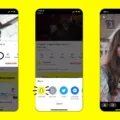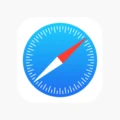Incoming calls can sometimes be a nuisance, especially if they are from unknown numbers or unwanted individuals. If you own a Moto G3 and want to block incoming calls, you’re in luck! The process is relatively simple and can be done directly from your phone settings.
To block a specific number on your Moto G3, follow these steps:
1. Open your Phone app: Locate the Phone icon on your home screen or in your app drawer and tap on it to open the app.
2. Access call history: Once in the Phone app, look for the “More” option. It is often represented by three vertical dots and can usually be found at the top right or left corner of the screen. Tap on it to reveal a dropdown menu.
3. Tap on Call history: In the dropdown menu, you should see an option called “Call history.” Tap on it to access your call log.
4. Select the number to block: From your call history, find the number you want to block and tap on it. This will bring up additional options related to that specific number.
5. Block the number: Look for an option that says “Block/report spam” and tap on it. This will prompt your Moto G3 to block all calls and messages from that particular number.

How to Block Unknown Calls on Your Moto G3?
1. Tap the phone icon: Locate the Phone icon on your home screen or in your app drawer and tap on it to open the app.
2. Access settings: Once in the Phone app, look for the three vertical dots at the top of the screen. Tap on them to reveal a dropdown menu.
3. Tap on “Settings”: In the dropdown menu, you will find an option called “Settings.” Tap on it to access the settings menu for your Phone app.
4. Block unknown callers: Within the settings menu, look for an option called “Block numbers” and tap on it. This will take you to a new screen where you can manage your blocked numbers.
5. Toggle the “Block unknown callers” button: On the blocked numbers screen, you should see a toggle button next to “Block unknown callers.” Tap on the button to turn it on. It will turn green once activated.
By following these steps, you can now easily block specific numbers or unknown callers on your Moto G3. This will help you avoid unwanted calls and messages, giving you more control over your phone usage.
How Do You Block Certain Incoming Calls?
To block certain incoming calls on your phone, follow these steps:
1. Open your Phone app.
2. Look for the “More” option, usually represented by three dots or lines, and tap on it.
3. From the options that appear, select “Call history” or a similar option that displays your recent calls.
4. Locate and tap on a call from the number you want to block.
5. Another set of options will appear. Look for “Block” or “Report spam” and tap on it. This action may vary depending on your phone’s make and model.
6. Confirm the action by following any on-screen prompts, if necessary.
How to Block Numbers Directly From Your Phone’s Settings?
1. Go to your phone’s Settings app.
2. Look for “Call settings” or a similar option related to calls and tap on it.
3. Within the call settings, you should find an option for “Call blocking” or “Blocked numbers.” Tap on it.
4. Select “Add a number” or a similar option to add the specific number you want to block.
5. Enter the phone number and save it. The number will now be blocked, and you won’t receive any calls or messages from it.

How Do You Block Incoming Calls Not in Your Contacts?
To block incoming calls from numbers not in your contacts on your Android device, follow these steps:
1. Open the Phone app on your Android device. This app is usually located at the bottom of your home screen and is represented by a phone icon.
2. In the Phone app, look for the three dots at the top of the screen. Tap on these dots to open a dropdown menu.
3. From the dropdown menu, select “Settings” to access the phone settings for your device.
4. Within the Settings menu, locate and tap on the option labeled “Block numbers.” This will take you to the settings specifically related to blocking calls.
5. Look for the option that says “Block unknown callers” and toggle the button beside it to the on position. This will turn the feature on and block incoming calls from numbers that are not saved in your contacts.
How Do You Block Incoming Calls on an Android?
To block incoming calls on an Android device, you can follow these steps:
1. Open the Phone app: Locate and open the Phone app on your Android device. This app is usually represented by a phone icon and can be found on your home screen or in the app drawer.
2. Access call settings: Once the Phone app is open, look for the three-dot menu icon (or similar) usually located at the top-right corner of the screen. Tap on this icon to access the call settings menu.
3. Select “Settings” or “Call settings”: In the call settings menu, you may find different options depending on your device’s manufacturer and Android version. Look for settings related to calls or call blocking. It may be labeled as “Settings” or “Call settings.”
4. Choose “Call blocking” or “Blocked numbers”: In the call settings menu, locate and tap on “Call blocking” or “Blocked numbers.” This is where you can manage the numbers you want to block.
5. Add a number to block: To block a specific number, select the option to add a number or contact to the blocked list. You can usually do this by tapping on an option like “Add number” or “Block contact.”
6. Select the desired contact: Choose the contact or enter the phone number of the person you want to block. You may be able to select a contact from your phonebook or manually enter the number.
7. Confirm the blocking action: After selecting the contact or entering the number, confirm the blocking action. This may involve tapping on a “Block” or “OK” button to finalize the process.
8. Repeat as necessary: If you want to block multiple numbers, repeat steps 5 to 7 for each contact or number you wish to block.
Once you have successfully blocked a number, incoming calls from that number will be automatically rejected or sent to voicemail, depending on your device’s settings. Please note that the steps and options may vary slightly depending on your Android device’s make, model, and software version.
Additionally, if you ever want to unblock a number, you can follow a similar process and remove the contact or number from your blocked list.
Conclusion
Blocking unwanted or unknown incoming calls on your Android device is a simple and effective way to manage your phone calls. By accessing the Phone app settings and enabling the “Block unknown callers” feature, you can prevent calls from unidentified numbers from reaching your device. Additionally, you can easily block specific numbers by accessing your call history, selecting the desired number, and tapping the “Block/report spam” option.
Blocking incoming calls can help you avoid unwanted solicitations, spam, or calls from individuals you wish to avoid. It provides peace of mind and allows you to maintain better control over your phone usage. Whether you want to block a specific number or all unknown callers, the process is straightforward and can be easily reversed if needed.
By following these steps, you can effectively block unwanted calls and enjoy a more streamlined and hassle-free communication experience on your Android device. Take advantage of this feature to create a personalized and secure calling environment that suits your needs.