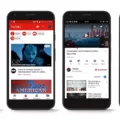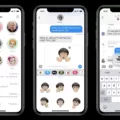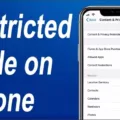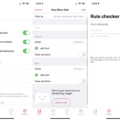If you’re a parent or guardian that wats to keep your kids safe online, you may be wondering how to block apps from being downloaded on their devices. With the rise of smartphones and tablets, it can be difficult to monitor what your children are downloading and using on their devices. Fortunately, there are ways to block apps from being downloaded on iOS and Android devices.
For iOS Devices:
If you want to block apps from being downloaded on an iOS device, you can do so through the Screen Time panel. This powerful feature givs you detailed information about how much time your child is spending in different app categories. You can also set age-appropriate limits for each app category and restrict which types of content they can access. To do this, go into Settings > Screen Time > Content & Privacy Restrictions > iTunes & App Store Purchases and turn off ‘Installing Apps’. This will prevent any new apps from being downloaded on the device until it is turned back on again.
For Android Devices:
If you want to block apps from bing downloaded on an Android device, you can use Google’s Family Link app to set up parental controls. With this app, you can restrict which types of content your child has access to and set limits for specific apps. To do this, open the Family Link app and select your child’s account. Then go into Controls > App limits and select the app that you want to limit or block entirely. You can also turn off the ability for users to install apps in general by going into Settings > Security > Device Administration and unchecking ‘Allow users to install apps’ box.
Overall, blocking apps from being downloaded is an important step in keeping your children safe when they’re online. By taking advantage of features like Screen Time or Family Link, you can ensure that only appropriate content is accessible on their devices at all times.
Blocking a Specific App from Being Downloaded
Yes, you can block a specific app from bing downloaded. To do this, open the Google Admin console and navigate to Device Management > App Management > App Installation. Uncheck the box next to ‘Allow users to install apps’. This will block all apps, including the one you wish to block, from being downloaded. If you want to allow some apps while blocking others, you can add them to an allowed list in the Google Device Policy app.
Blocking an App from the App Store
To block an app from the App Store, you’ll need to use Screen Time’s content and privacy restrictions. To get started, go to Settings > Screen Time. Once you’re in the Screen Time menu, select Content & Privacy Restrictions. From there, you’ll be able to select iTunes & App Store Purchases and change the Apps setting to ‘Don’t Allow’. This will block any app from being downloaded or purchased on your device.
Restricting App Downloads
To restrict app downloads on Android, you’ll need to use the Family Link app. First, check which version of Android your child uses. Then open the Family Link app and select your child. Once you’ve done that, tap ‘Controls’ and select ‘App limits’. From there, you can choose which apps you want to restrict and tap ‘Always allow’ if you don’t want to limit them. After that, your child will only be able to download apps approved by you.
Blocking Apps on iPhones
Yes, you can block apps on your iPhone with the Screen Time panel. To do this, go to Settings > Screen Time and tap “Content & Privacy Restrictions”. From here, you will be able to set restrictions on certain apps or categories of apps. You can also create a list of blocked apps, prevent canges to certain settings, and restrict access to explicit content. Additionally, you can set time limits for individual apps or app categories and receive detailed reports about how much time is being spent in each app.
Permanently Blocking Apps: Is It Possible?
Yes, there is a way to permanently block apps on an Android device. AirDroid Parental Control is an app that allows you to lock certain apps on your device and put the same control on your target phone so they can’t be used. With this app, you can easily prevent yourself or anyone else from using a certain app. The blocking feature works in real time and is completely secure, so you don’t need to worry about someone accessing the restricted apps.
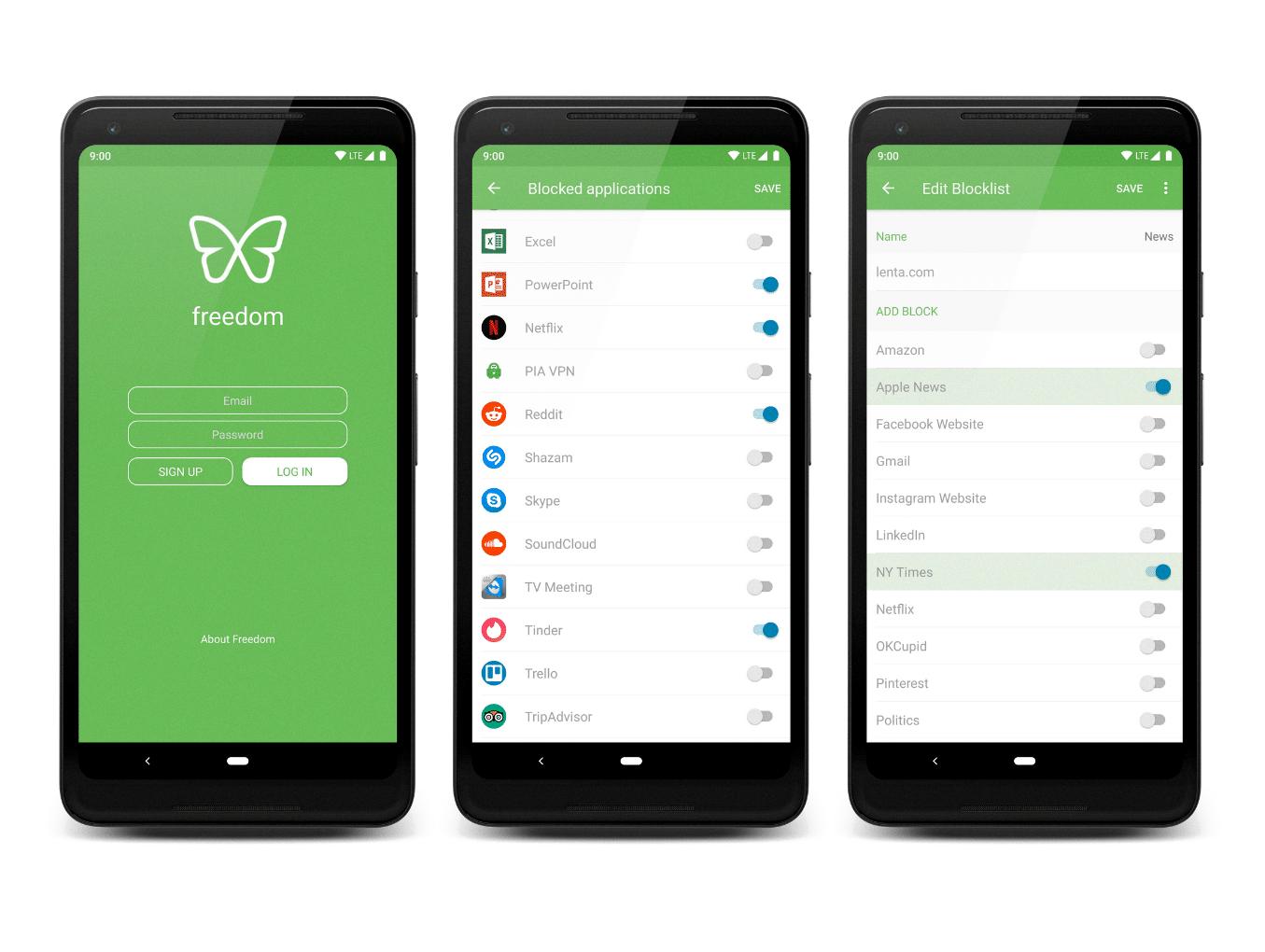
Source: freedom.to
Preventing Unauthorized App Downloads
There are several steps you can take to prevent apps from downloading without your permission. Firstly, you should disable auto-updates for apps on your Android device. This will prevent any app from automatically downloading and installing new versions without your consent. Secondly, log out of your Google Account, change its password and remove it from the device. This will help keep malicious apps from gaining access to sensitive data stored in the account. Thirdly, block the entry of malicious apps by only downloading apps from official sources such as the Google Play Store and App Store. Fourthly, restrict background data usage to prevent unauthorized downloads while usng mobile data on your Android device. Lastly, disable the “Installing Apps From Unknown Sources” option which can be found in your device’s settings menu. This will ensure that no third-party applications are downloaded without permission. Following these steps should help protect you against unwanted app downloads on your Android device.
Preventing a Child from Redownloading Apps on an iPhone
To prevent your child from redownloading apps on their iPhone, you can use Screen Time settings. First, open Settings and select Screen Time. Enter your Screen Time password. Then, tap Content & Privacy Restrictions and select iTunes & App Store Purchases. Choose Installing Apps and set it to Don’t Allow. This will stop your child from downloading any new apps onto their device.
Blocking Certain Apps from Being Downloaded on an iPhone
To block crtain apps from being downloaded on your iPhone, go to Settings and tap Screen Time. Tap Content & Privacy Restrictions. If asked, enter your passcode. Tap iTunes & App Store Purchases. Select Apps and set to Don’t Allow. From here, you can choose the specific apps you want to block from being downloaded on your iPhone by selecting them from the list of apps available for download.
Restricting an App on an iPhone
To restrict one app on your iPhone, you will need to use the Guided Access feature. First, open the Settings app and tap on General. Then select Accessibility and swipe down to find Guided Access. Toggle it on, and you can set up a passcode if desired. Finally, open the app you want to limit use of and triple-click the Home button (or Side button on iPhone X or later). This will launch Guided Access mode; from here you can customize the settings to limit access to crtain features or time limits. When finished, press Start in the top right corner to begin using Guided Access mode.
Conclusion
In conclusion, App restrictions are a great way to protect children from accessing inappropriate content. By using the Family Link app, parents can easily set up limits on their child’s use of apps and also block certain apps altogether. Additionally, Screen Time can be used to monitor how much time is being spent on different app categories. Through these controls, parents can ensure that their kids are safe while still allowing them to enjoy the benefits of mobile technology.