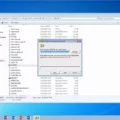The Apple Watch has become an essential accessory for many iPhone users. With its sleek design and advanced features, it’s no wonder why so many people rely on it for their daily activities. However, just like any other device, it’s important to back up your Apple Watch to ensure that your data is safe and secure.
Luckily, backing up your Apple Watch is a simple process that can be done through iTunes. By following a few easy steps, you can ensure that your watch’s data is regularly backed up, giving you peace of mind in case anything happens to your device.
To start, you will need your iPhone and Apple Watch. Make sure that your iPhone is connected to your computer using a Lightning cable. Once connected, open iTunes on your computer and select your iPhone under “Devices.”
Next, scroll down until you see the “Backups” section. Here, you will find the option to back up all of the data on your iPhone to your computer. Click on “Back up all of the data on your iPhone to this Mac” to initiate the backup process.
Once you have selected this option, click on “Back Up Now” to start the backup. It may take some time depending on the amount of data on your iPhone, so be patient and allow the process to complete.
It’s important to note that your Apple Watch data is backed up automatically as long as your iPhone and Apple Watch are near each other. This means that you don’t need to manually back up your watch every time. The backup process will happen seamlessly in the background as long as your devices are in close proximity.
Backing up your Apple Watch is crucial in case you ever need to restore your device or transfer your data to a new iPhone. By having a recent backup, you can easily restore your watch and continue using it without any data loss.
In the event that you need to restore your Apple Watch from a backup, you can do so by following a few simple steps. First, make sure that your new iPhone is set up and signed in to iCloud. Then, open the Apple Watch app on your new iPhone and pair your watch with it.
During the pairing process, you will have the option to restore from a backup. Select this option and follow the onscreen steps to complete the restoration. Once finished, you can start using your Apple Watch with your new iPhone, with all of your data intact.
Backing up your Apple Watch is an important step to ensure the safety and security of your data. By following the simple steps outlined above, you can easily back up and restore your watch using iTunes. Don’t take any chances with your valuable data – back up your Apple Watch regularly and enjoy peace of mind knowing that your information is protected.
How Do You Backup Your Apple Watch?
To backup your Apple Watch, you don’t need to do anything manually as it happens automatically. The backup process occurs when your iPhone and Apple Watch are within proximity of each other. Here’s how it works:
1. Ensure that your iPhone and Apple Watch are paired and connected.
2. Keep your iPhone and Apple Watch near each other, preferably in close proximity.
3. As long as your devices are in range, the backup process will take place automatically.
4. Your Apple Watch data will be backed up to your paired iPhone.
5. This backup will include various data such as settings, app data, health and fitness data, and other important information from your Apple Watch.
6. The backup process occurs seamlessly in the background, so you don’t need to initiate or monitor it.
7. Whenever you need to restore your Apple Watch or set up a new one, you can rely on the backup stored on your iPhone to restore all your data and settings.
Your Apple Watch is backed up automatically to your paired iPhone whenever they are in close proximity. This ensures that your data is safely stored and can be easily restored when needed.
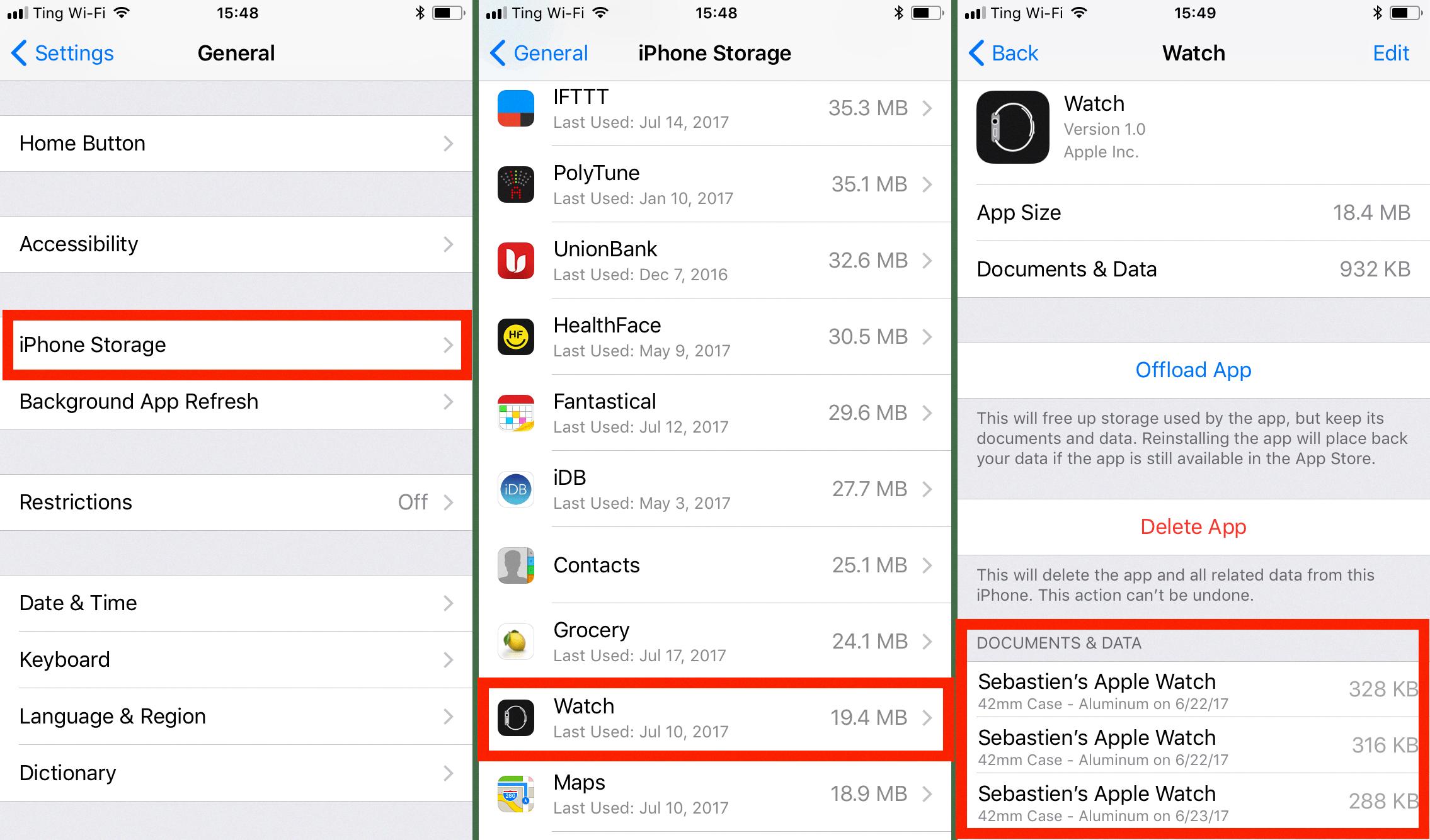
How Do You Backup Your Apple Watch to Your Computer?
To backup your Apple Watch to your computer, follow these step-by-step instructions:
1. Start by ensuring that your iPhone and Apple Watch are both nearby and connected.
2. Connect your iPhone to your computer using a Lightning cable. This cable is commonly used to charge your iPhone and can also be used to connect it to your computer.
3. Once your iPhone is connected, open Finder on your Mac. Finder is the default file manager and graphical user interface shell for macOS.
4. In Finder, you’ll see a list of locations on the left-hand side. Look for your iPhone under the Locations section and click on it.
5. After clicking on your iPhone, you’ll see various options and settings related to your device. Scroll down to find the Backups heading. This is where you can manage your iPhone backups.
6. Under the Backups heading, you’ll find a button that says “Back up all of the data on your iPhone to this Mac.” Click on this button to start the backup process.
7. A pop-up window will appear asking you to confirm the backup. Click on the “Back Up Now” button to proceed.
8. The backup process will now begin. Depending on the amount of data on your iPhone and the speed of your computer, this process may take a few minutes to complete.
9. Once the backup is finished, you can disconnect your iPhone from your computer. Your Apple Watch data is now backed up to your computer, along with all the other data from your iPhone.
It’s important to note that when you backup your iPhone to your computer, it includes the data from your Apple Watch as well. This is because the Apple Watch relies on your iPhone for most of its functionality and data storage.
By following these steps, you can ensure that your Apple Watch data is safely backed up to your computer. This backup can be useful in case you ever need to restore your Apple Watch or transfer its data to a new device.
How Do You Backup Your Apple Watch to Your New iPhone?
To backup your Apple Watch to your new iPhone, you can follow these steps:
1. Erase your Apple Watch: Go to the Settings app on your Apple Watch, tap on General, then scroll down and select Reset. Choose the option to Erase All Content and Settings. This will wipe your Apple Watch clean and prepare it for pairing with your new iPhone.
2. Set up your new iPhone and sign in to iCloud: Turn on your new iPhone and follow the onscreen instructions to set it up. During the setup process, make sure to sign in with your Apple ID and enable iCloud backup. This will ensure that your Apple Watch data is included in the backup.
3. Open the Apple Watch app on your new iPhone: Once your new iPhone is set up, open the Apple Watch app. If you don’t already have it installed, you can download it from the App Store.
4. Pair your Apple Watch with your new iPhone: In the Apple Watch app, tap on the “Start Pairing” button and follow the onscreen instructions to pair your Apple Watch with your new iPhone. You may need to align your Apple Watch with the iPhone’s camera to pair them.
5. Try to restore from a backup: After pairing, you’ll be prompted to restore your Apple Watch from a backup. Choose the most recent backup from your old iPhone that includes your Apple Watch data. This will transfer your settings, apps, and data to your Apple Watch on the new iPhone.
6. Follow the onscreen steps to finish setting up: Once the restore process is complete, you’ll be guided through the remaining setup steps for your Apple Watch on the new iPhone. This may include setting up features like Apple Pay, Siri, and Activity tracking.
7. Start using your Apple Watch with your new iPhone: Once you’ve completed the setup, your Apple Watch will be ready to use with your new iPhone. You’ll be able to access your apps, receive notifications, and track your fitness activities as before.
By following these steps, you can backup your Apple Watch data and seamlessly transfer it to your new iPhone, ensuring that you don’t lose any important information.
Conclusion
The Apple Watch is a powerful and versatile device that offers a wide range of features and functionalities. From fitness tracking and health monitoring to communication and productivity tools, the Apple Watch has become an essential companion for many iPhone users.
One of the standout features of the Apple Watch is its seamless integration with the iPhone. Not only does it sync your data and settings, but it also allows you to back up your watch data to your iPhone automatically. This ensures that your important information and settings are always safe and can be easily restored if needed.
Additionally, the Apple Watch offers a user-friendly interface and a variety of customizable watch faces and complications, allowing you to personalize your watch to suit your style and needs. The availability of a wide range of apps, including those specifically designed for the Apple Watch, further enhances its functionality and usefulness.
Furthermore, the Apple Watch’s fitness and health tracking capabilities are impressive. It can monitor your heart rate, track your workouts, and provide insights into your overall health and well-being. With features like the ECG app and fall detection, the Apple Watch can even potentially save lives by alerting you to potential health issues or accidents.
The Apple Watch is a sophisticated and reliable smartwatch that offers a seamless and integrated experience with the iPhone. Its extensive features, sleek design, and intuitive user interface make it a popular choice for tech enthusiasts, fitness enthusiasts, and anyone looking to enhance their productivity and convenience on a daily basis.