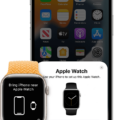Welcome to the world of Apple Watch! Whether you’re a tech enthusiast, a fitness buff, or just curious about the latest Apple gadgets, the Apple Watch can bring you a wealth of features and benefits. But before you dive in and explore all the features of your new watch, it’s important to make sure your data is backed up. Here’s how to back up your Apple Watch so that your data is safe and secure.
The first step is to make sure your iPhone and Apple Watch are connected. To do this, open the Watch app on your iPhone and follow the prompts for pairing. Once paired, you can begin backing up your watch data. By default, your Apple Watch will automatically back up its data evey time it is within range of its paired iPhone. This means that all of the information stored on your watch such as contacts, messages, photos, music, etc., will be backed up to the cloud with no additional effort from you.
Checking if a backup has occurred is simple – open Settings on your iPhone and select General then iPhone Storage. Scroll throuh the list until you find “Watch” under Documents & Data, where you should see a list of available backups. If there isn’t one yet then try restarting both devices (iPhone and Watch) before checking again.
If you ever need to set up a new Apple Watch or restore an existing one from backup you can do so by following these steps: Open the Watch app on iPhone to start the pairing process with your new watch; power on the watch and look for the pairing sphere code; follow all prompts until asked if you want to restore from a backup; choose eiter “restore from backup” or “set up as new watch”; when restoring from backup choose most recent one available.
Backing up an Apple Watch is quick and easy – just make sure that it is paired with an iPhone that is connected to Wi-Fi or cellular service so that it can access iCloud for backing up data securely in the cloud. And remember that automatic backups occur whenever possible so there should be no need for manual backups unless absolutely necessary!
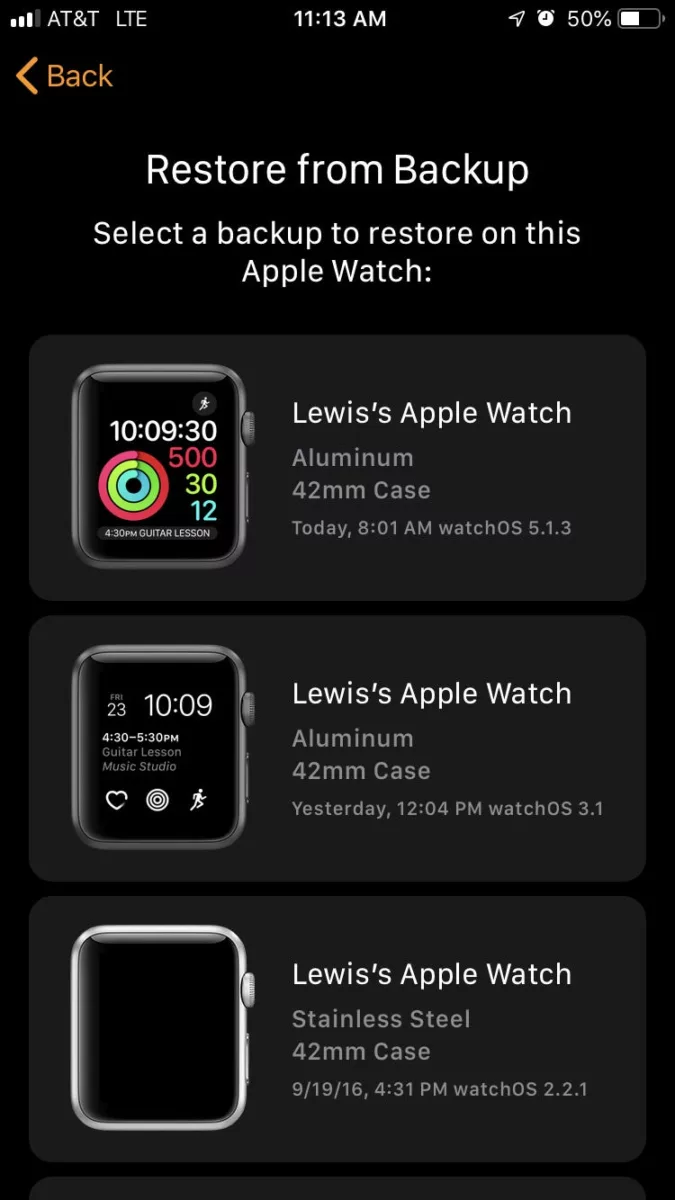
Backing Up an Apple Watch Manually
To manually back up your Apple Watch, first make sure that your watch is connected to its paired iPhone. Then, open the Watch app on your iPhone and select “General” followed by “Backup.” From there, you can select the “Back Up Now” option to start the backup process. It is important to note that the backup process may take some time and will require that your watch and iPhone remain in close proximity whle it is running. Once the backup process is complete, you can rest assured that all of your data is safely stored and ready to be restored should you ever need it.
Checking If Apple Watch is Backed Up
To check if your Apple Watch is backed up, you’ll need to open the Settings app on your iPhone. Then, tap on General and select iPhone Storage. Scroll through the list until you find the Watch option. Under Documents & Data, you should see a list of available backups for your Apple Watch. If tere is no backup listed here, it means that your Apple Watch has not been backed up yet. To create a backup, simply go back to the Watch settings in the iPhone and tap on Backup then choose Back Up Now.
Pairing a New Apple Watch Without Losing Data
To pair your new Apple Watch without losing data, first open the Watch app on your iPhone. Power on your new Apple Watch and look for the pairing sphere code, then follow the prompts. When asked, choose to restore your new Apple Watch from a backup. Select the most recent backup avalable to restore all of your settings and data to the new watch.
Backing Up an Apple Watch Without iCloud
To back up your Apple Watch without iCloud, you’ll need to use iTunes or Finder on your computer. First, connect your Apple Watch to your computer using the included USB cable. Then, open iTunes or Finder, select your device, and click the General tab. To include your Apple Watch Health and Activity data in the backup, make sure to check the Encrypt [device] backup box and create a password. Finally, click the Back Up Now button to initiate the backup process.
Backing Up an Apple Watch Without an iPhone
Unfortunately, it is not possible to back up your Apple Watch without access to the paired iPhone. The only way to preserve the data stored on your Apple Watch is by backing up your iPhone and restoring that same backup on any replacement iPhones. When you pair your watch with a replacement iPhone, any activity data will be included in the backup, allowing you to retain that information.
Troubleshooting Apple Watch Backup Issues
The Apple Watch might not be backing up for a number of reasons. The most likely cause is that the watch is running an older version of watchOS, which doesn’t have the capability to back up data. To fix this, you’ll need to unpair the watch from your iPhone and set it up as new, then update it to the latest version of watchOS before pairing it again. Alternatively, there could be an issue with your iCloud account or with insufficient storage space on your phone or computer. If none of thse seem to be the cause, please contact Apple Support for further assistance.
Transferring an Apple Watch to a New Phone
Transferring your Apple Watch to a new phone is qite easy. First, make sure your Apple Watch is unpaired from your old phone by opening the Apple Watch app on your old iPhone and tapping “Unpair Apple Watch”. Then, set up your new iPhone and sign in to iCloud. Next, open the Apple Watch app on your new iPhone and tap “Pair Apple Watch”. Follow the onscreen steps to pair your watch with your new iPhone. You can then try to restore from a backup if you had previously backed up your watch on iCloud or iTunes. Finally, follow the onscreen steps to finish setting up and start using your Apple Watch with your new iPhone.
Transferring Data from an Old Apple Watch to a New Apple Watch
To transfer from your old Apple Watch to your new one, you’ll need to first erase all content and settings on your old watch. To do this, open the Apple Watch app on your iPhone and select the ‘General’ option. Then choose ‘Reset’, then ‘Erase All Content and Settings’.
Now that your old watch is erased, you’ll need to set up your new iPhone and sign in to iCloud. Once that’s done, open the Apple Watch app on your new iPhone and pair your watch with it. Then try to restore from a backup of your old device. Follow the onscreen steps to finish setting up.
Once everything is transferred, you can start using your new Apple Watch with your new iPhone. Enjoy!
Unpairing Old Apple Watch Before Pairing a New One
Yes, you should unpair your old Apple Watch before pairing a new one. This will ensure that all of the data associated with your old Apple Watch is safely removed from your iPhone and securely erased from the device. To unpair your old Apple Watch, go to the Watch app on your iPhone, select the My Watch tab, tap on your current watch at the top left corner of the screen and then choose Unpair Apple Watch. This will initiate the process of unpairing your watch and all associated information will be removed.
Conclusion
In conclusion, the Apple Watch is a powerful and convenient piece of technology that allows users to stay connected, track their fitness progress and health metrics, receive notifications, and more. It is easy to set up and manage, with data backed up automatically to the iPhone it’s paired with. With its many features and capabilities, the Apple Watch is an excellent choice for anyone looking for a smartwatch device that offers functionality beyond just telling time.