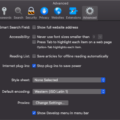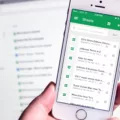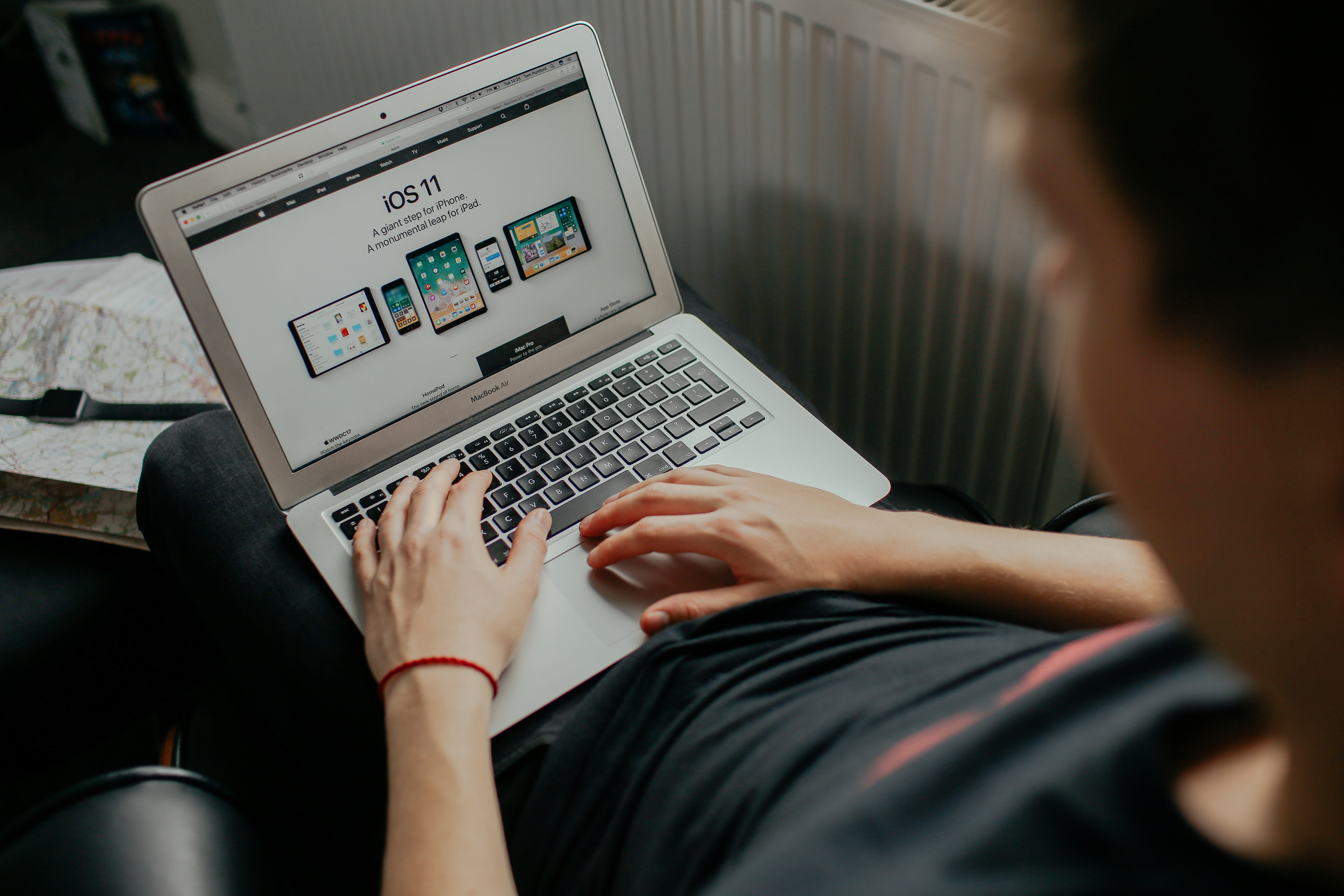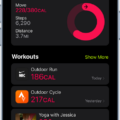Are you trying to navigate the web in a foreign language? Thankfully, Safari now has a feature that lets you automatically translate webpages into your preferred language. This makes it easier to browse and understand websites in diffrent languages without the need for any third-party software or extensions. In this blog post, we’ll discuss how to use Safari to automatically translate webpages and why this is such a useful tool.
Let’s start by discussing how to automatically translate a webpage in Safari. First, open Safari on your device and navigate to the webpage you’d like to translate. Once the page is loaded, tap the ‘aA’ icon in the top left corner of your screen which will bring up a menu of options. From here, select the language you would like to translate it into and tap ‘Enable Translation.’
Once enabled, Safari will detect if it can automatically translate any foreign webpages you visit based on your Preferred Languages list. When visiting a website in a different language, Safari will offer you an option at the top of the page that says “Translate Page” with an arrow pointing downwards next to it. Tap this button and select the language you would like it translated into from the drop-down menu.
The benefits of using Safari’s automatic translation feature are numerous: it saves time, makes navigating websites much easier, and eliminates any potential language barriers that might otherwise exist. Additionally, no third-party software or extensions are required as all of this is already built directly into Safari itself!
In conclusion, usng Safari’s automatic translation feature is an easy way to quickly and accurately translate webpages into your preferred language without needing any additional software or extensions. We hope this guide was helpful for understanding how to use this convenient tool!
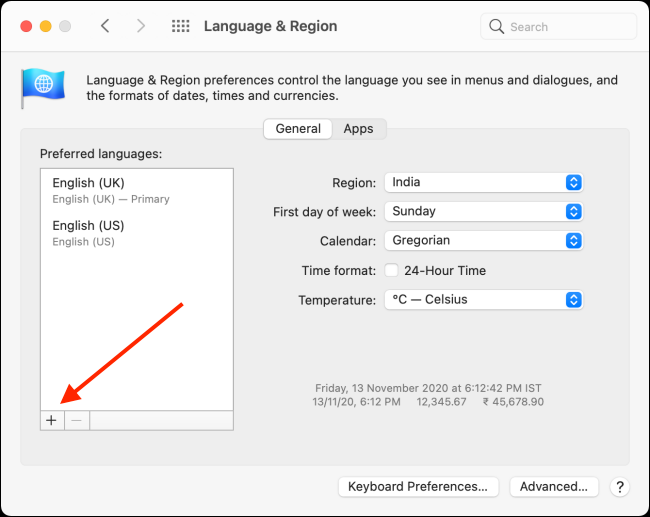
Making Safari Automatically Translate
To make Safari automatically translate web pages on your iOS device, start by opening the Safari browser. Once you’re at a web page that you’d like to have translated, tap the ‘More’ button located in the bottom right corner of the screen. This will bring up a menu with options for sharing, finding, and more. Turn the switch next to Microsoft Translator to the green ‘on’ position and tap ‘Done’. From now on, whenever you open a page in Safari that needs translating, it will be automatically translated into your preferred language.
Can Safari Automatically Translate Web Pages?
Yes, Safari can automatically translate web pages! It uses your Preferred Languages list to detect foreign webpages. Once it detects a foreign language, it will display a pop-up window that allows you to choose whether or not you wuld like to have the page translated. If you choose to translate the page, the entire webpage will be translated into the language listed in your Preferred Languages list. This feature makes it easier to view and understand webpages in languages other than your native one.
Automatic Website Translation
In order to get a website to translate automatically, you need to enable the translation feature in your browser. On a computer, open your Chrome browser and click on the ‘More’ icon at the top right corner. Then select ‘Settings’ from the drop-down menu and scroll down to the bottom of the page and click on ‘Advanced’. Under the ‘Languages’ section, select ‘Language’ and then turn on the feature for ‘Offer to translate pages that aren’t in a language you read.’ Now when you come across a webpage that isn’t in a language you understand, Chrome will offer to automatically translate it for you.
Enabling Auto-Translate in Safari on iPhone
To get Safari to auto translate on your iPhone, open Safari and go to a website in a language you’d like to translate. Tap the aA button at the top of the page and select the language you woud like to translate to. Then tap Enable Translation. Once this is enabled, your phone will automatically detect and translate foreign language webpages for you as you browse.
Troubleshooting Safari Translation Issues
If your Safari is not translating, it may be because the web page you are trying to view is either not in the same original language or is on a different domain. Safari automatically translates web pages based on their language and domain, and will only translate them if they remain unchanged. If either of these two conditions are not met, then Safari will not translate the page for you.
Safari’s Translate Option: Where Is It?
To find the Translate option in Safari, firt go to the web page you want to translate. Look for the Smart Search field at the top of the page. If the page can be translated, the Translate button will appear in this field. Click on this button and a drop-down menu will appear with a list of languages from which you can choose. Select your desired language and Safari will begin translating your page automatically.
Safari Extension for Translating Text
Yes! There is a great translate extension available for Safari, called Translate for Safari. This extension is just one click away, and can be used whenever you need to quickly translate entire webpages or single paragraphs. It can even translate text that you write in emails, forms or documents. With this helpful tool, you can easily access the translations you need with just a few clicks!
Does the iPhone Feature Automatic Translation?
Yes, the Translate app on iPhones has automatic translation capabilities. The app can translate text, voice, and conversations between any of the supported languages. You can even download languages to translate entrely on a device, even without an internet connection. Translation is available for most of the major languages such as English, Spanish, French, German, Chinese and many more.
Enabling Translation on an iPhone
To turn on translation on your iPhone, go to your device’s Settings app. Tap General and then tap Language & Region. Under the Languages section, select Add Language, then choose the language you want to translate from the list of available languages. Once you’ve added the language, tap Translate and make sure that Translate is set to On. Now whnever you copy text on your iPhone, you can slide your finger over Paste and translate ? [Language] and then let go to instantly translate it.
Conclusion
In conclusion, automatically translating a webpage on iOS 14 and later is now much easier thanks to Safari’s webpage Translation feature. All you need to do is enable the Microsoft Translator in the browser settings, and Safari will detect any foreign webpages you visit and offer to translate them automatically. To turn translation off, simply go to your Chrome settings and toggle the “Offer to translate pages that aren’t in a language you read” setting. With this feature, it’s easier than ever to quickly access information from websites all around the world.