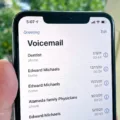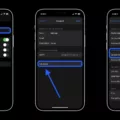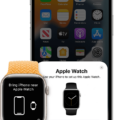Yahoo Mail is one of the most popular email providers in the world, offering a wide range of features and functionalities. If you’re an iPhone user, you might be wondering how to add your Yahoo Mail account to your device. In this article, we’ll guide you through the process step by step.
Before we begin, it’s important to ensure that you have a stable network connection. If your iPhone is not connected to the internet, you won’t be able to set up your Yahoo Mail account. So, make sure you’re connected to a reliable Wi-Fi or cellular network.
Now, let’s get started. Firstly, open the Settings app on your iPhone and scroll down until you find the “Mail” option. Tap on it to proceed. In the Mail settings, you’ll see an option called “Accounts”. Tap on it to view your existing email accounts and add a new one.
Next, tap on “Add Account” to begin setting up your Yahoo Mail account. You’ll be presented with a list of email providers, so select “Yahoo” from the options given. If you don’t see Yahoo on the list, it’s likely that you have an outdated version of the Mail app. In this case, we recommend updating your iOS to the latest version and trying again.
Once you’ve selected Yahoo, you’ll be prompted to enter your email address and password. Make sure you enter the correct information to avoid any issues with account verification. After entering your credentials, tap “Next” to proceed.
In the next step, you’ll be asked to configure some additional settings for your Yahoo Mail account. You can choose to enable or disable features such as Mail, Contacts, Calendars, and Notes. Select the options that suit your needs and preferences.
You’ll be asked to enter a name that will be displayed on your outgoing emails. This can be your full name, nickname, or any other identifier you prefer. Once you’ve entered your desired name, tap “Next” to complete the setup process.
Congratulations! You have successfully added your Yahoo Mail account to your iPhone. To access your Yahoo Mail inbox, simply tap on the Mail app icon on your home screen. In the Mailboxes screen, you’ll see the Yahoo option. Tap on it, and you’ll be redirected to your Yahoo Mail inbox.
Now, you can easily send and receive emails from your Yahoo account directly on your iPhone. You’ll also have access to all the features and functionalities that Yahoo Mail offers, such as organizing your emails into folders, setting up filters, and managing your contacts.
Adding your Yahoo Mail account to your iPhone is a simple and straightforward process. Just follow the steps outlined in this article, and you’ll be up and running in no time. Enjoy the convenience of accessing your Yahoo Mail on your iPhone and stay connected wherever you go.
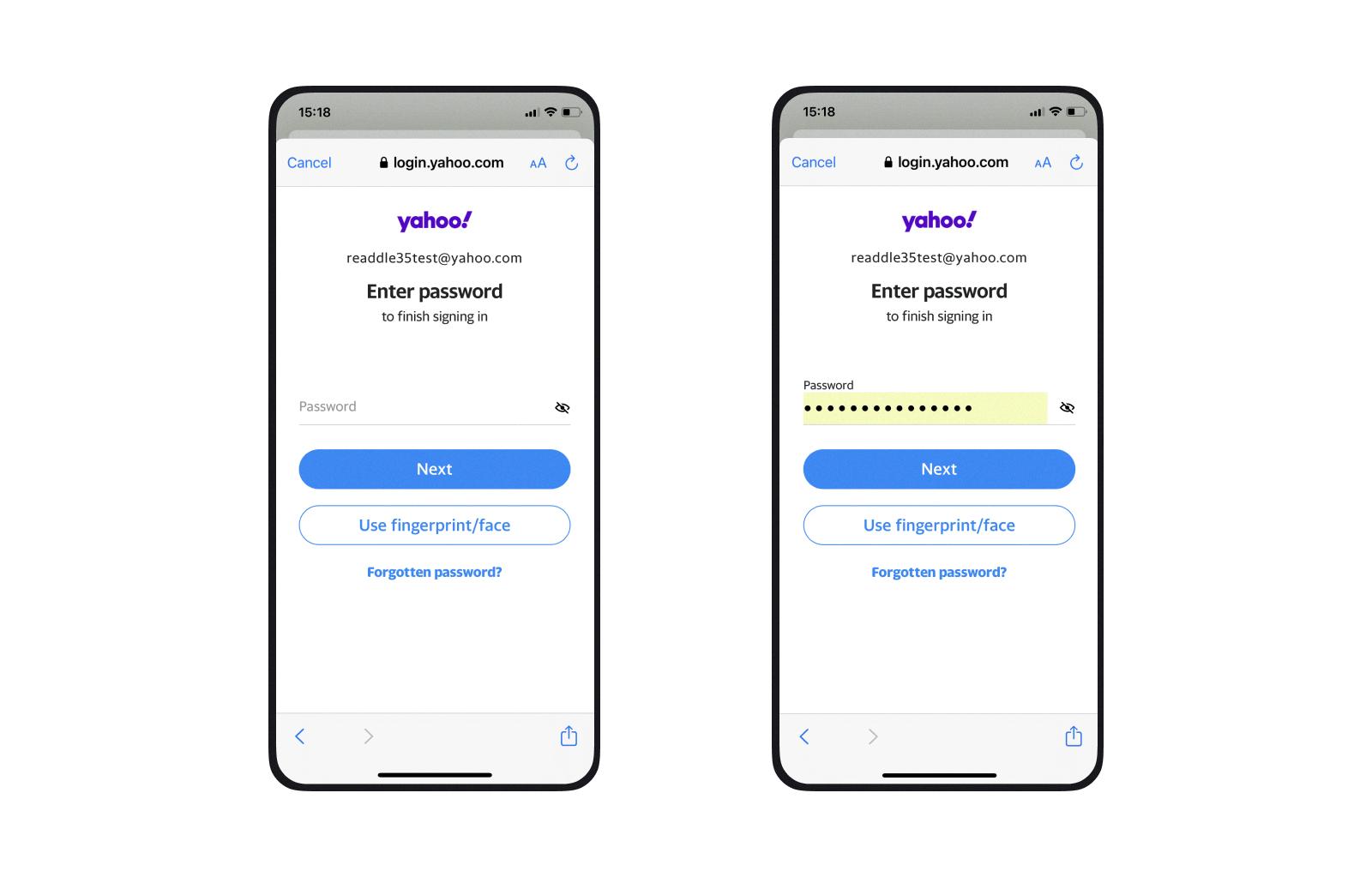
Why Can’t You Add Your Yahoo Email to Your iPhone?
There could be several reasons why you are unable to add your Yahoo email to your iPhone. Here are some possible explanations:
1. Unstable Network Connection:
– Your iOS device might not be connected to a stable network. Ensure that you have a strong and reliable internet connection before attempting to add your Yahoo email.
2. Account Security Issues:
– Your Yahoo account could be blocked or temporarily suspended due to security reasons. Check if you have received any notifications or emails from Yahoo regarding your account status.
3. Network Settings:
– Some network settings on your iPhone might be causing issues with your email setup. Try resetting your network settings by going to “Settings > General > Reset > Reset Network Settings.”
4. Outdated Yahoo Mail App:
– If you are using an old or outdated version of the Yahoo Mail app on your iPhone, it may not be compatible with the latest iOS version. Update the app to the latest version available in the App Store.
5. Incorrect Email Settings:
– Double-check that you are entering the correct email address and password for your Yahoo account. Make sure there are no typos or mistakes.
6. Two-Factor Authentication:
– If you have enabled two-factor authentication for your Yahoo account, ensure that you are following the correct steps to set up your email on the iPhone. This may involve using an app-specific password instead of your account password.
7. Yahoo Mail Server Issues:
– Occasionally, Yahoo may experience server issues that can prevent email setup on third-party devices. In such cases, you may need to wait for the issue to be resolved by Yahoo.
If you have tried all the above steps and still cannot add your Yahoo email to your iPhone, it may be helpful to contact Yahoo Support or seek assistance from an IT professional for further troubleshooting.
Can You Have Yahoo Mail On An iPhone?
It is possible to have Yahoo Mail on an iPhone. To set up your Yahoo email account on your iPhone, follow these steps:
1. Open the “Settings” app on your iPhone.
2. Scroll down and tap on “Mail.”
3. Tap on “Accounts” and then select “Add Account.”
4. From the list of email providers, tap on “Yahoo.”
5. Enter your Yahoo email address and password in the provided fields.
6. Tap on “Next” and wait for your iPhone to verify your account information.
7. Once verified, you can choose which Yahoo services you want to sync with your iPhone, such as Mail, Contacts, Calendars, and Notes.
8. After selecting the desired services, tap on “Save” to complete the setup process.
Your Yahoo Mail account will now be added to the Mail app on your iPhone, and you can access your Yahoo emails directly from there.
How Do You Add Your Yahoo Email to Your Phone?
To add your Yahoo email to your Android phone’s Mail app, follow these steps:
1. Go to the Settings on your Android phone.
2. Scroll down and tap on “Add account” or “Accounts.”
3. Tap on “Email” or “Email accounts.”
4. Enter your full Yahoo email address and password in the provided fields.
5. Tap “Next” or “Continue.”
6. Follow the on-screen instructions, which may include additional settings or permissions.
7. Enter the name you want to be displayed on outgoing emails sent from your Yahoo account.
8. Tap “Next” or “Continue” to complete the setup process.
That’s it! Your Yahoo email should now be added to your Android phone’s Mail app. You will be able to access and manage your Yahoo emails directly from your phone.
Where is Your Yahoo Mail On Your iPhone?
To access your Yahoo Mail on iPhone, follow these steps:
1. Locate the Mail icon on your iPhone’s Home screen and tap on it. This will open the Mail app.
2. In the Mail app, you will see a list of your Mailboxes, such as Inbox, Drafts, Sent, and more. Tap on the “Mailboxes” button located at the top left corner of the screen.
3. In the Mailboxes screen, you will find a list of email account options. Look for the “Yahoo” option and tap on it.
4. Upon tapping on the Yahoo option, your Yahoo Mail Inbox will open, displaying all your received emails.
Now, you can easily access your Yahoo Mail on your iPhone through the Mail app. Remember to have your Yahoo account set up on your iPhone beforehand to be able to access your emails.
Conclusion
Yahoo Mail is a popular and convenient email service that allows users to access their emails on various devices, including iPhones. However, there can be several issues that may prevent you from accessing your Yahoo Mail on your iPhone.
One possible reason for the problem could be a lack of stable network connection on your iOS device. Ensure that your device is connected to a reliable and stable network to avoid any disruptions in accessing your Yahoo Mail.
Another reason could be that your Yahoo account might be blocked or suspended due to security reasons. If this is the case, you will need to contact Yahoo support to resolve the issue and regain access to your account.
Additionally, it is essential to check your iPhone’s network settings to ensure that they are not causing any conflicts with your email access. You can try resetting your network settings or updating them to the latest version available.
Lastly, using an old or outdated version of the Yahoo Mail app on your iPhone can also lead to difficulties in accessing your emails. Make sure you have the latest version of the Yahoo Mail app installed on your device to avoid any compatibility issues.
Yahoo Mail is a reliable and user-friendly email service that can be easily accessed on your iPhone. By troubleshooting the network connection, checking account status, adjusting network settings, and updating the app, you can resolve any issues and ensure a seamless email experience on your iPhone.