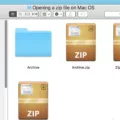Garageband Mac is an incredible music production software that allows you to create amazing music with just your Mac. In this blog post, we’ll be taking a look at how to add diferent sounds and instruments to Garageband Mac.
One of the most important aspects of any music creation program is the ability to add and use different sounds and instruments. With Garageband Mac, you can easily import MIDI files from your computer into the Tracks area of Garageband Mac. All you need to do is drag the MIDI file from Finder into a software instrument track or into the empty area belw existing tracks in the Tracks area. The MIDI file will appear on one or more software instrument tracks and you can choose which instrument it plays in the Library.
In addition to being able to import MIDI files, you can also import audio files into an existing Audio Recorder or Amp track in Garageband Mac. You can do this by simply dragging and dropping your audio file into one of tese tracks and it will automatically be added.
You can also add more instruments to your Garageband Mac project by clicking on the “Edit” tab under the “Sound Generator” heading in the Software Instrument Tab on the Right panel of Garageband Mac. Once there, click on where it says “Piano” and then navigate to the “Audio Unit Modules” section and choose your desired instrument from there.
Finally, if you want to explore even more sounds than what is available in Garageband, there are seveal third-party plugins that you can install and use with Garageband Mac. These plugins range from drum machines, synthesizers, samplers, and more; all of which can be used within Garageband Mac.
Overall, with its vast library of built-in sounds and instruments as well as its support for third-party plugins and integration with other music production tools, it’s easy to see why so many people love using Garageband for thir music production needs on their Mac computers.
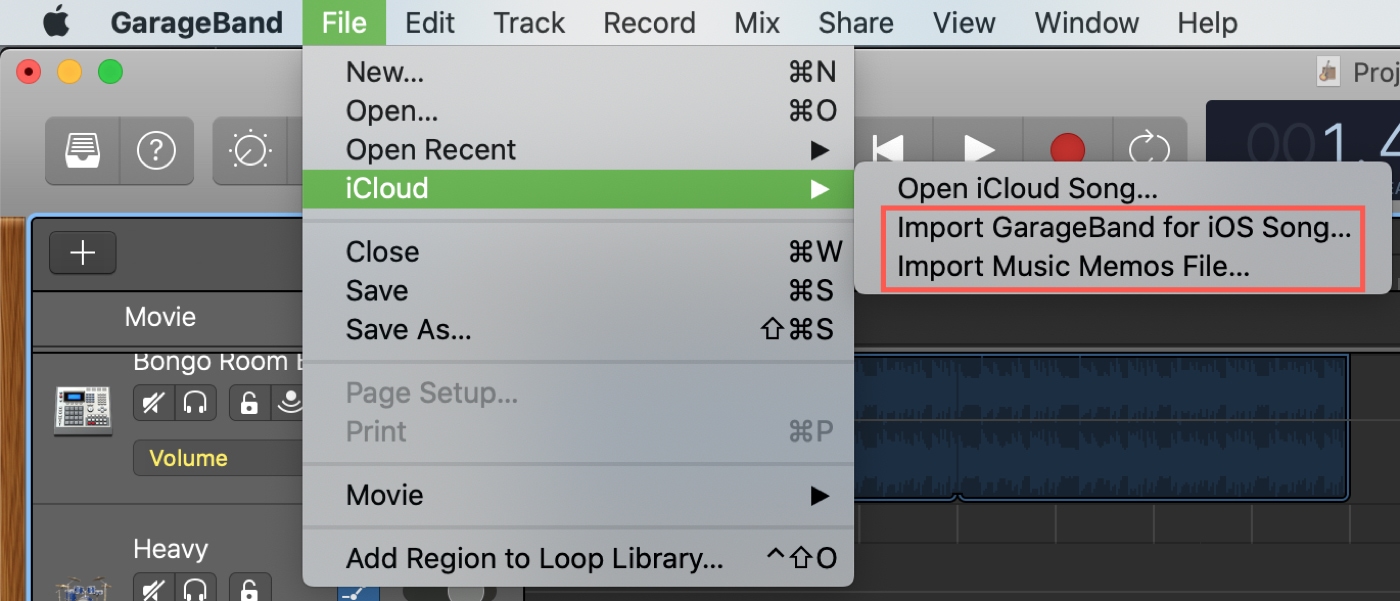
Adding Custom Sounds to GarageBand Mac
Adding custom sounds to GarageBand Mac is easy and straightforward. First, you need to locate the sound files you want to add to your project. These can be located in your Mac’s Documents folder or in a folder on an external drive. Once you have located the sound files, drag and drop them into the Tracks area of GarageBand.
You can then select the desired sound from the Library and assign it to an instrument track by selecting “Edit” from the menu bar at the top of the window and then choosing “Add Instrument Track”. You can also use MIDI files for adding custom sounds as well by dragging them into a software instrument track or onto an empty area beow existing tracks.
Once you have added your custom sound files, you can further customize their parameters such as volume, panning, and more by selecting the track in which they are placed and adjusting its settings in the right-hand pane. This will allow you to make your songs unique and give them that personal touch that makes them truly special.
Adding Sounds to GarageBand
Yes, you can add sounds to GarageBand. You can import audio and MIDI files from your computer to use in your GarageBand song. Audio files can be added to an existing Audio Recorder or Amp track, whie MIDI files can be added to an existing Keyboard or Drums track. You can also use the built-in instruments and loops in the Sound Library, as well as the Smart Instruments that come with GarageBand. Lastly, you can record your own sounds using a microphone and the Audio Recorder tool.
Adding Additional Instruments to GarageBand
To add more instruments to GarageBand, you’ll need to open the Software Instrument tab on the riht side of your screen. From there, click the ‘Edit’ tab and select ‘Piano’ from the Sound Generator heading. A drop-down list will appear with a variety of instruments available for you to choose from. You can select any instrument from this list to add it to your GarageBand project. Additionally, if you have any third-party audio units installed on your Mac, they will also appear in this list, so you can access them as well. Once you’ve selected an instrument, it will be added to your project and ready to use!
Importing MP3 Files into GarageBand on iOS
To import an MP3 into GarageBand for iOS, first save your audio file to a location where it’s easily accessible. Then, open GarageBand and create a new project with an Audio Recorder track. On the bottom left corner of the screen, click the Loop Library icon and select “Files” from the list. Find your audio file and drag it into your project. You shoud now be able to see and edit your MP3 in GarageBand!
Unable to Add Audio Tracks to GarageBand
There are a few reasons why you may not be able to add audio tracks to GarageBand. First, make sure that you are using the correct file type; GarageBand only accepts audio files in AIFF, CAF, WAV, AAC, Apple Lossless, and MP3 formats. If the audio files were downloaded from youtube-to-mp3 converters, they may have been formatted incorrectly. Additionally, you should also check your device’s memory capacity as GarageBand can take up a lot of space on your hard drive. Finally, if you are using an older version of GarageBand, it may not be compatible with newer audio formats.
Are Sound Packs Available for Free on GarageBand?
Yes, GarageBand sound packs are free. You can download sound packs from the Sound Library in GarageBand for iOS 2.3. The sound packs cntain a variety of Touch Instruments, Apple Loops, Live Loops templates, and guitar and instrument presets that you can use to create your songs. The sound packs are completely free and you can download as many of them as you’d like.
Conclusion
In conclusion, GarageBand on Mac is an incredibly powerful and versatile music production software. With its intuitive user interface, wide range of instrument sounds, and ability to import audio and MIDI files from your computer, it is the perfect tool for musicians of all skill levels. Whether you’re a beginner or a professional producer, GarageBand makes creating and producing music easy and fun. So if you’re looking for a great way to make music on your Mac, look no further than GarageBand!