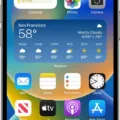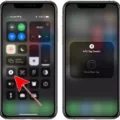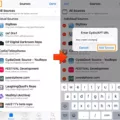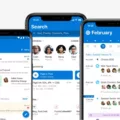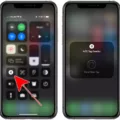Reduce White Point is a handy feature that can help improve the visual experience on your iOS device, especially in low-light conditions. This feature reduces the intensity of bright colors, effectively dimming the screen and making it easier on the eyes.
To enable Reduce White Point on your iOS device, follow these simple steps:
1. Open the Settings app on your iPhone or iPad.
2. Tap on Accessibility, which is usually located near the top of the menu.
3. Scroll down and select Display & Text Size.
4. Look for the Reduce White Point option and tap on the toggle switch next to it to turn it on.
Once you have enabled Reduce White Point, you can further adjust the white point level to your preference. The white point level determines how much the bright colors will be reduced. To adjust the white point level, follow these steps:
1. In the Display & Text Size settings, locate the Reduce White Point option.
2. Tap on it to access the white point slider.
3. Drag the slider to the left to decrease the white point level, making the screen dimmer.
4. Similarly, drag the slider to the right to increase the white point level and make the screen brighter.
It’s important to note that Reduce White Point is not the same as the Auto-Brightness feature. Auto-Brightness automatically adjusts the screen brightness based on the current light conditions using the built-in ambient light sensor. On the other hand, Reduce White Point specifically targets the intensity of bright colors to reduce glare.
To sum it up, Reduce White Point is a useful feature that can greatly enhance your visual experience on iOS devices, especially in low-light environments. By reducing the intensity of bright colors, it effectively dims the screen and makes it easier on the eyes. Follow the simple steps mentioned above to enable Reduce White Point and adjust the white point level to your liking.
What is The Whitepoint Shortcut?
The “Reduce White Point” shortcut is a feature available on iOS devices that allows users to quickly and easily reduce the glare of bright colors on their screens. This feature effectively dims the display, making it much easier on the eyes, especially in low-light or dark environments.
To activate the “Reduce White Point” shortcut, simply triple-click the home button (or the side button on newer devices) on your iPhone or iPad. This action will instantly reduce the brightness and white point of the screen, making it less glaring and more comfortable to look at.
The main purpose of this shortcut is to provide a more pleasant viewing experience, particularly when using your iOS device in dimly lit environments. By reducing the brightness and white point, the screen becomes less harsh and straining on the eyes, allowing for a more relaxed and enjoyable usage.
It’s worth noting that this feature does not impact the overall performance or functionality of your device. It is simply a visual adjustment that can be easily toggled on or off with a triple-click. This makes it a convenient and accessible option for users who prefer a dimmer screen during certain circumstances.
The “Reduce White Point” shortcut is a useful feature on iOS devices that allows users to quickly and easily reduce the glare and brightness of their screens. It provides a more comfortable viewing experience, particularly in low-light environments, and can be easily activated with a triple-click of the home or side button.

How Do You Turn On White Point?
To turn on the white point on your device, follow these steps:
1. Open the Settings app on your device.
2. Scroll down and tap on “Accessibility.”
3. In the Accessibility menu, tap on “Display & Text Size.”
4. Scroll down and look for the option called “Reduce White Point.” Tap on the toggle switch next to it to turn it on.
5. Once you have turned on Reduce White Point, you can adjust the white point level to your desired setting.
6. To do this, tap on the “White Point” slider and drag it to the left or right to increase or decrease the white point level.
7. As you adjust the slider, you will notice the screen’s brightness changing in real-time.
8. Find the level that suits your preference and release your finger from the screen.
9. The white point feature will now be enabled on your device, adjusting the intensity of white colors to make them appear less harsh and more comfortable to view.
By following these steps, you can easily activate and adjust the white point feature on your device to enhance your viewing experience.
What is Reduce White Point On iPhone?
Reduce White Point is a feature on iPhone that allows you to lower the intensity of bright colors displayed on the screen. When this setting is enabled, the white point of the screen is reduced, resulting in a less intense and more comfortable viewing experience, especially in low-light conditions.
By reducing the intensity of bright colors, this feature can help alleviate eye strain and make it easier to read or view content on your iPhone screen for extended periods of time. It can be particularly useful in situations where the screen appears too bright or harsh, such as when using your iPhone in a dark room or at night.
To enable Reduce White Point on your iPhone, you can follow these steps:
1. Open the Settings app on your iPhone.
2. Scroll down and tap on “Accessibility.”
3. Tap on “Display & Text Size.”
4. Under the Vision section, tap on “Reduce White Point.”
5. You can now adjust the intensity of the white point by dragging the slider to the desired level. Moving the slider to the right will decrease the intensity of bright colors.
It’s important to note that reducing the white point may affect the overall color balance of the screen, making it appear slightly warmer or cooler. However, you can adjust the intensity according to your personal preference until you find a comfortable setting for your eyes.
In addition, it’s worth mentioning that the Reduce White Point setting is independent of the screen brightness. So, even if you have auto-brightness enabled, the white point reduction will remain consistent.
Reduce White Point is a useful feature on iPhone that allows you to customize your screen’s color intensity, making it more comfortable for your eyes, especially in low-light environments.
Conclusion
The Reduce White Point feature on iOS devices is a valuable tool for reducing glare and dimming the screen in low-light situations. By simply triple-clicking a button, users can instantly adjust the intensity of bright colors, making it much easier on the eyes when using their iPhone or iPad in the dark. This feature can be easily accessed and customized in the Accessibility settings, allowing users to adjust the white point level to their preference. Whether you’re reading, watching videos, or simply browsing the internet, the Reduce White Point feature provides a more comfortable viewing experience by reducing the brightness and glare on your iOS device.