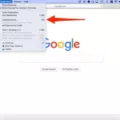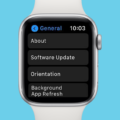Adding piano chords to your Garageband project can be done in several ways depending on how comfortable you are with MIDI editing and software instruments. If you’re using virtual instruments such as pianos or keyboards in Garageband, it’s best to use their built-in features for creating and playing chords; this way, you don’t have to manually enter each individual note into an editor window. For example, many virtual pianos will alow you to choose from preset chord progressions or even let you build your own custom chord progressions right in the plug-in window itself.
If you prefer more precise control over your MIDI data, it may be easier for you to draw individual notes into an editor window instead of relying on presets or virtual instruments alone; this way, you can take full advantage of MIDI editing techniques such as velocity control and pitch bend automation. To add individual piano chords into an editor window in Garageband: select the “Piano Roll” view in the editor window; select all of the notes that make up your desired chord; then drag them onto the timeline whee desired for playback.
With these few tips under your belt, adding beautiful piano chords into your music should be easy! Whether it’s for layering depth beneath vocal lines or creating lush harmonic backgrounds for melodies – adding custom piano chords is surefire way to give any track that professional sound!
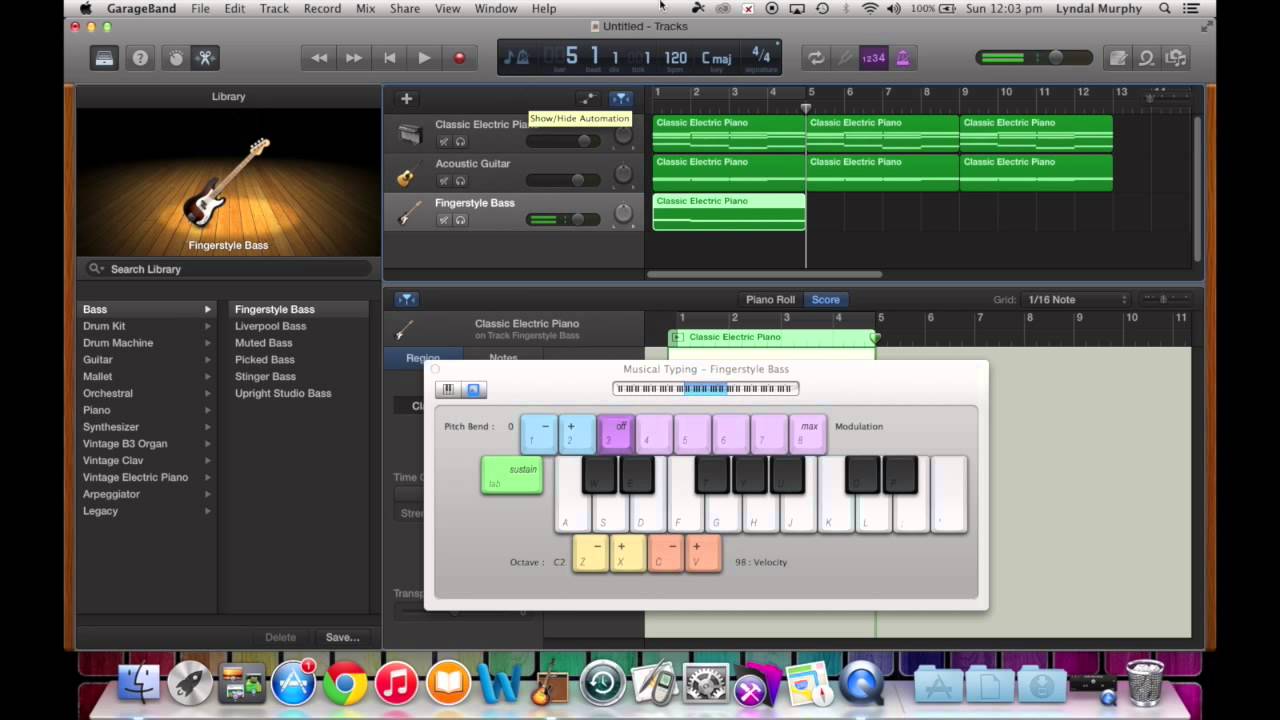
Importing Chords into GarageBand
To import chords into GarageBand, you will need to use the Chord Track. To do this, open the Chord Track by tapping the Chords button at the top of the Tracks area. Tap the Add Chords button in the control bar, then tap Edit Chords. Select an Instrument track or Audio region and choose a chord strip from the list. Swipe through the chord wheels to set your desired chord root and quality, and add an extension if desired. When you finish adjusting your chords, tap Done to return to your song. Your imported chords will now apear on the Chord Track below your track list!
Adding Chords in GarageBand for Mac
To add chords in GarageBand on Mac, you’ll need to open the Chord Trainer. Start by choosing File > New from the menu bar. In the Project Chooser, click Learn to Play, and then double-click Chord Trainer. From the Chord Trainer pop-up menu in the upper-left corner of the window, select the type of chords you want to practice with. The chords for that type will apear in the window. You can then click and drag each chord into your project as desired.
Does GarageBand Support Chord Recognition?
Yes, GarageBand does recognize chords. The software has a feature called Smart Controls which alows users to customize the sound of their tracks by adjusting different parameters such as pitch, panning, volume, and more. Additionally, GarageBand has a Chord Pads feature which recognizes chord progressions and allows users to play and record them in the software. This makes it easy for musicians to create custom chords for their songs.
Importing Music Library into GarageBand
To import your music library into GarageBand, you will first need to open the software on your Mac system. Once opened, click on the “File” menu in the top left corner. Then select “Import” from the drop-down list. You will be gien a few options to choose from: iTunes Library, Music app library, and Finder. Select the library that best suits your needs. Depending on what you select, you may be asked to select a specific folder or item to import. After selecting the desired folder or item, GarageBand will begin importing your music library into its software. Once finished, your imported music will be available in GarageBand for use in your projects.
Importing Files Into GarageBand IOS
To import files into GarageBand iOS, open the app and tap the “+” icon in the control bar. Then, tap Files and select “Browse items from the Files app” to look for audio or MIDI files. You can preview an audio file by tapping it in the list and adjusting the volume with the slider at the bottom of the list. Once you’ve found a file you want to import, just tap it to add it to GarageBand.
Adding Plug-ins to GarageBand
Adding plug-ins to GarageBand is a relatively easy process. First, you’ll need to find the plug-in’s component file and drag it into the “Component” folder. To access this folder, open a Finder window and select Go > (While Holding Option Key) > Library > Audio > Plug-ins > Components. After the file has been added, open System Preferences and select Security and Privacy in the General tab. Select “Open Anyway” for the plug-in, then restart Garageband for the changes to take effect. You should now find the new plug-in available in GarageBand’s list of available effects and instruments.
Creating a Piano Song in GarageBand
Creating a piano song in GarageBand is relatively straightforward. First, open a new project and select the Software Instruments option. Then, choose an Apple Loop by clicking on the Loop icon. You can select from a variety of instrument categories, including Piano, and choose from several options such as “Black Tie”. To extend the loop, press (L) on your keyboard.
Next, add additional instruments to your project if desired by selecting another Software Instrument and choosing from the available instrument categories. Once you get all of your instruments chosen and are ready to record, you can use the Record button at the top of the window to begin recording your track. As you record each part, you can layer them over one another until you have created your desired sound.
Finally, when you are happy with your song, you can export it in a number of audio file formats such as MP3 or WAV so that it can be shared with others or uploaded to streaming services. By following these steps and geting creative with different sounds and instruments, you can easily create a beautiful piano song on GarageBand!
Conclusion
In conclusion, piano chords are an essential part of playing the piano. They provide the foundation for all oter notes and melodies in a piece of music. Piano chords are made up of two or more notes that are played simultaneously. These notes can be major, minor, seventh, suspended, augmented, diminished, and more. Knowing how to play piano chords is essential for mastering the instrument as it allows you to accompany yourself as you play and create beautiful music. With a little bit of practice and dedication, you can easily learn and master piano chords to create beautiful music on your own!