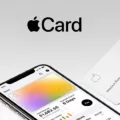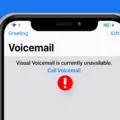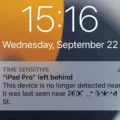Do you want to set up Now Playing on your Apple Watch face? Once you have the Now Playing app installed on your device, you can sync certain apps with your Apple Watch face so that you can control your music and other playing audio directly from your Apple Watch face.
Read on to learn how to add Now Playing to your watch face.
Adding Now Playing to Your Watch Face
To add Now Playing to your Apple Watch face, you will need to have an Apple Watch face that supports Now Playing as a complication. Some watch faces that allow you to customize the watch face with Now Playing include:
- Astronomy
- California
- Liquid Metal
- Memoji
- Motion
- Nike Analog
Note that this is not a comprehensive list.
To customize your watch face with Now Playing to enable music control on your watch face, add it as a complication. To do that, tap and hold on the watch face display and click on Edit. Swipe all the way to the left screen until you see all the complications available for your watch face. You can then use the Digital Crown to scroll through the available complications and tap on the Now Playing complication to select and add it.
Using Now Playing on Apple Watch
Using Now Playing on your Apple Watch to access music controls on your Apple Watch is fairly easy. From your watch face, simply click on the Now Playing complication. You can use the play/pause controls or skip tracks, and you can even manage playback with your Apple Watch for things that are playing on a synced device, like your iPhone.
Troubleshooting Now Playing Issues
If Now Playing is not showing up on your watch face, make sure you have added it as a complication. Consider restarting your Apple Watch to check if it shows up. To resolve Apple Watch music syncing issues with other devices, like your iPhone, make sure the two devices are properly paired and within range.
Turning Off Now Playing on Apple Watch
If Now Playing is launching automatically, you can disable Now Playing on your Apple Watch by removing it as a complication or by uninstalling or disabling the app. You can also stop the auto-launch of Now Playing when you are near a synced device (like an Apple TV) by going to Settings > General > Auto Start and disabling Auto-Launch Audio Apps. This will turn off Now Playing on your Apple Watch by default and prevent it from launching automatically
Benefits of Adding Now Playing to Apple Watch
There are many benefits of adding Now Playing to your Apple Watch. It enhances the Apple Watch’s usability by allowing you to control playback from your watch face. This offers convenience when commuting, working out, or cleaning the house, whether you are listening to music or a podcast.
Conclusion
To summarize, you can customize your Apple Watch’s music features and optimize your Apple Watch’s music controls with Now Playing. If you add it to your watch face, you will be able to manage music with your Apple Watch easily, which is particularly convenient when working out or commuting.