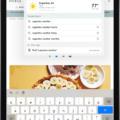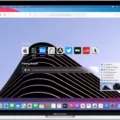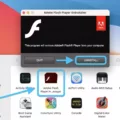Are you an iPhone user looking to pin your frequently visited websites? You can quickly and easily do this usig Safari on your iPhone. With just a few steps, you’ll be able to have easy access to your favorite websites.
Adding Frequently Visited Sites to Your iPhone
First, open Safari and navigate to the website you want to pin. Once there, tap the Share button in the lower left corner of the screen. This will bring up a menu with several options, one of whch is Add to Home Screen. Tap this option and then enter a title for the website that you are pinning. When you are finished, tap Add at the top right of your screen and the website will be added as an icon on your Home Screen.
Once you have pinned all of your favorite websites, they will appear on your Home Screen whenever you open Safari on your iPhone. To access them, simply tap their icons and they will open in Safari automatically.
Pinning frequently visited sites can save a lot of time when browsing the web on your iPhone. By adding them as icons on your Home Screen, it makes it much easier to find them quickly without having to search through bookmarks or manually type in URLs each time you want to visit them. Try it out today and see how much easier it makes browsing the web!
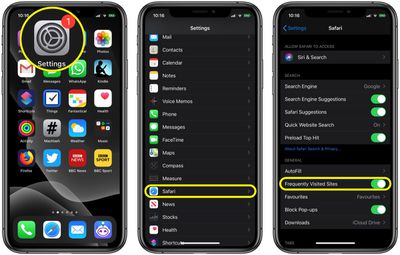
Adding Frequently Visited Sites in Safari
To add frequently visited sites in Safari, you can simply drag the tab with the website you want to pin to the left side of the tab bar. When the tab shrinks and displays the website’s icon, or the pin appears, drop the tab in place. You can also Control-click a tab, then choose Pin Tab. This will add the site to your list of frequently visited websites in Safari on your Mac. Additionally, you can customize your list by adding any desired sites to it or removing any that are no longer necessary.
Restoring Frequently Visited Sites on Safari iOS 15
To get your frequently visited sites back on Safari iOS 15, you’ll need to open the start page editor by tapping the “Edit” button at the bottom of the start page. From there, toggle the “Frequently Visited” switch to “On”. Once you’ve done that, your frequently visited sites should appear again when you exit the editor. To open a new tab for the start page, simply tap the plus symbol (+) at the bottom of Safari’s window.